Add Multiple Items on One Ticket
Learn how to add multiple items to a single loan or buy ticket, streamlining the intake process while keeping all items under one transaction.
Last Updated: 3/14/2025
Begin the customer's loan by following the process outlined in of the Pawn or Buy a General Merchandise Item article, or the Pawn/Buy Jewelry Item article.
Instructions
- Once on the Transactions screen, you can add to the ticket from two different places.
- You can select Add Jewelry or Add Merch from the buttons located underneath the loan item.
- If a customer has previously had a loan on an item, select Reloan to add it to the ticket.
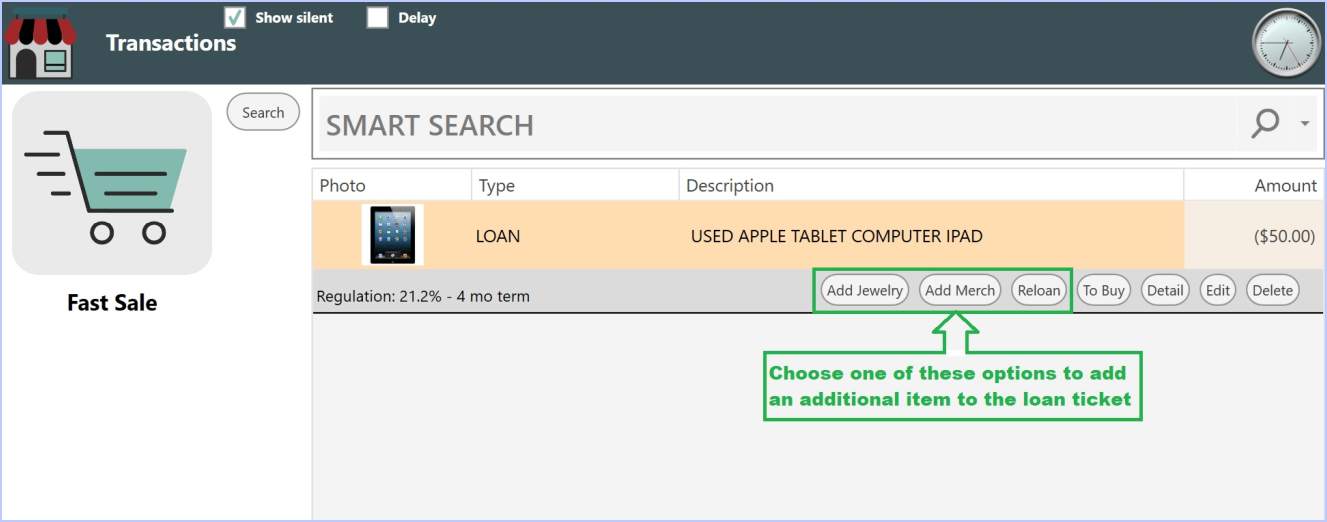
- You could also click Edit which will open the Pawn Ticket Detail window where the Add Jewelry, Add Merch and Reloan buttons are also available.
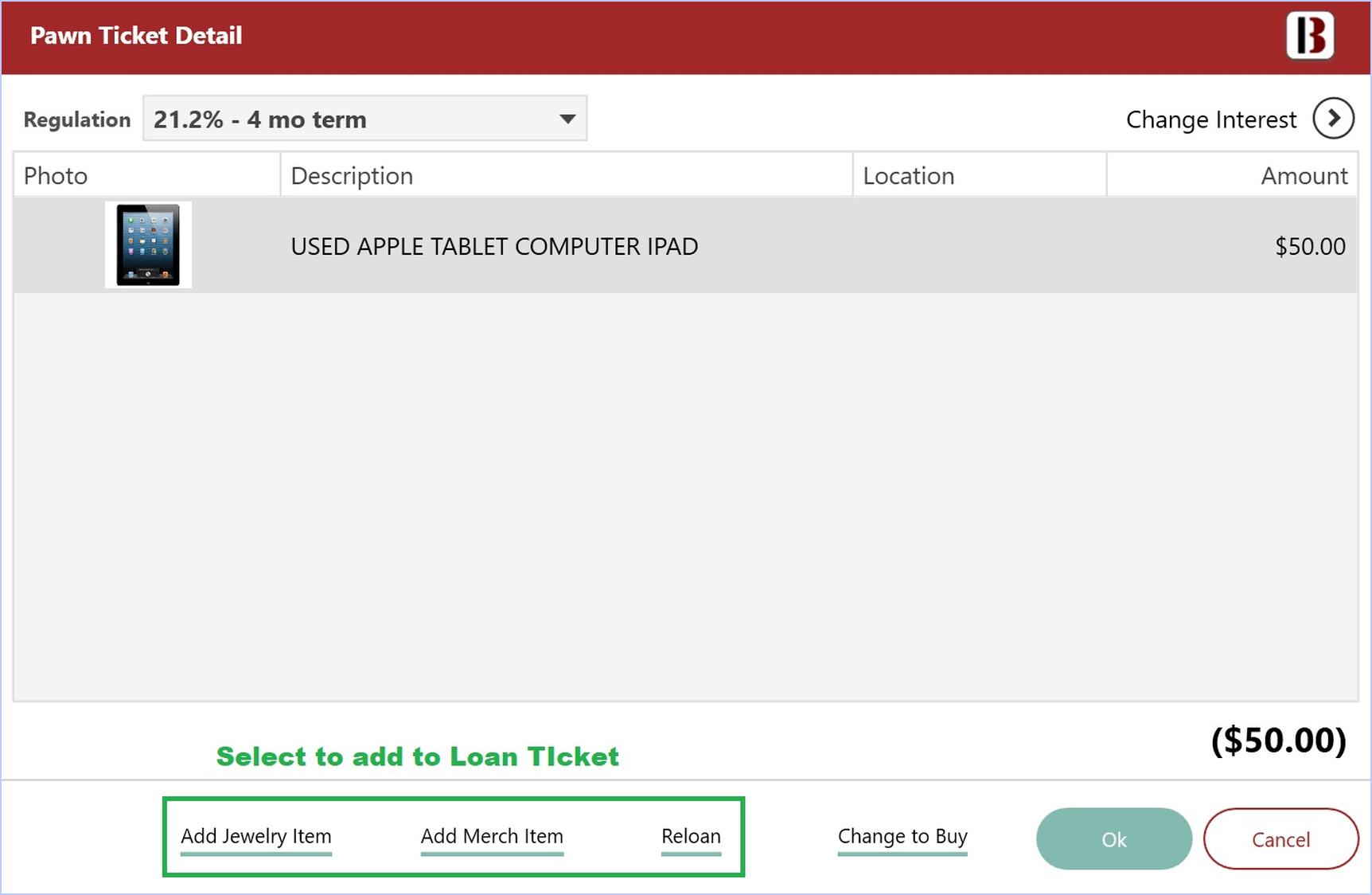
- Clicking Add Merch will bring you to the first screen of the Product Estimator where you can begin entering your next item.
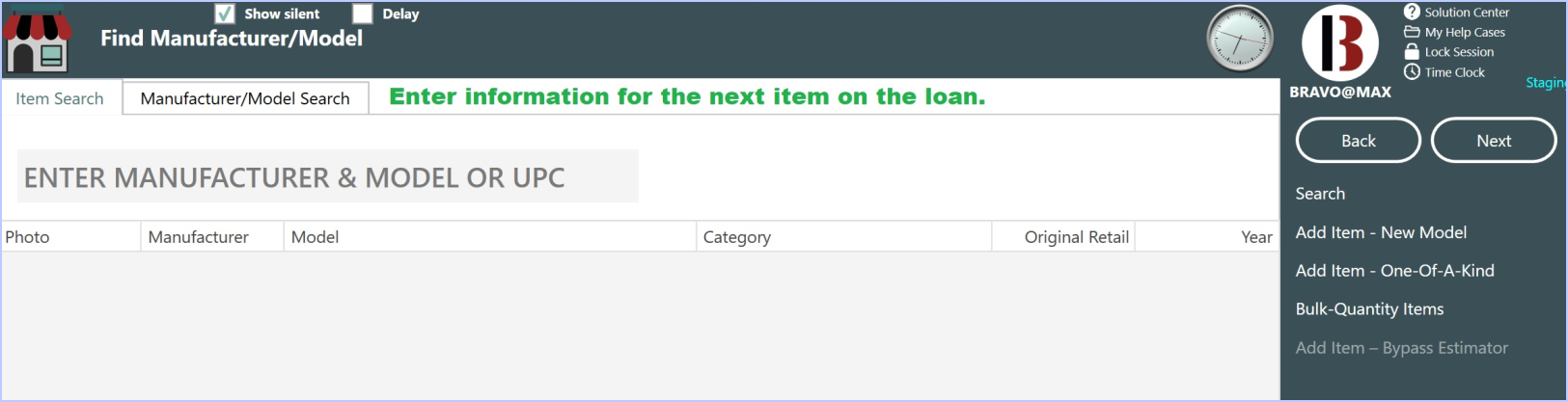
- Clicking Add Jewelry will bring up the Jewelry Estimator, where you can begin building the jewelry to add to the ticket.
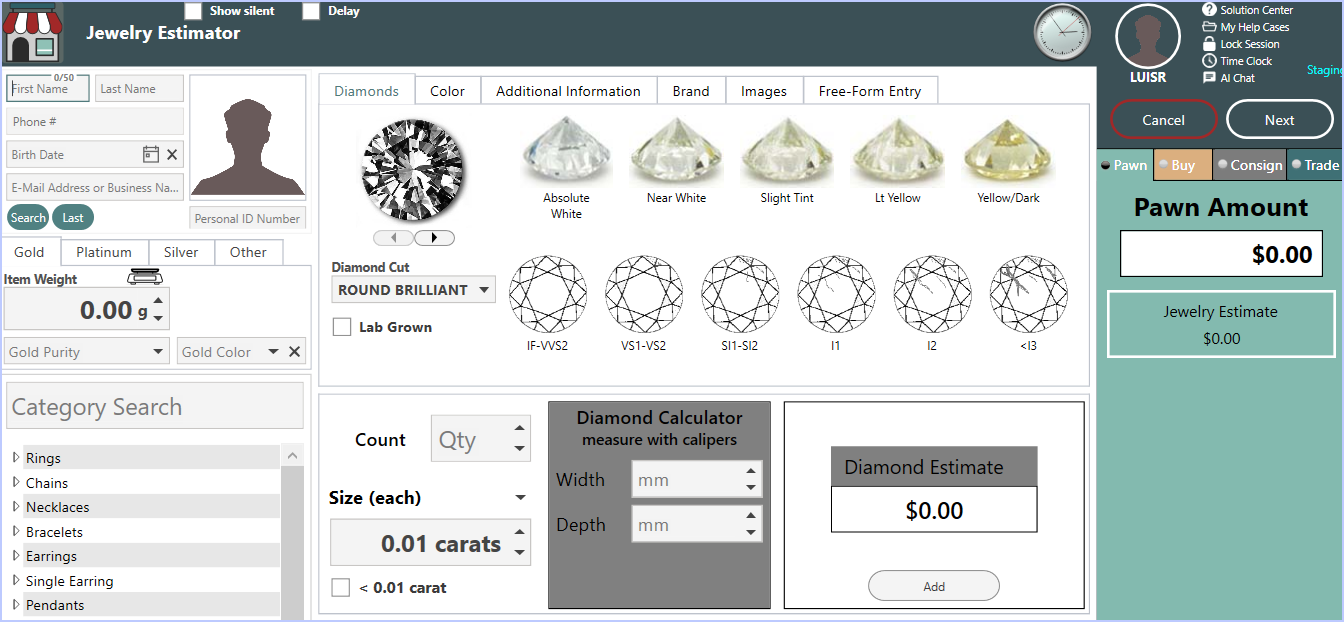
- Clicking Reloan displays a list of Items Available for Loan. These items were previously in Bravo, either from past loans or customer purchases.
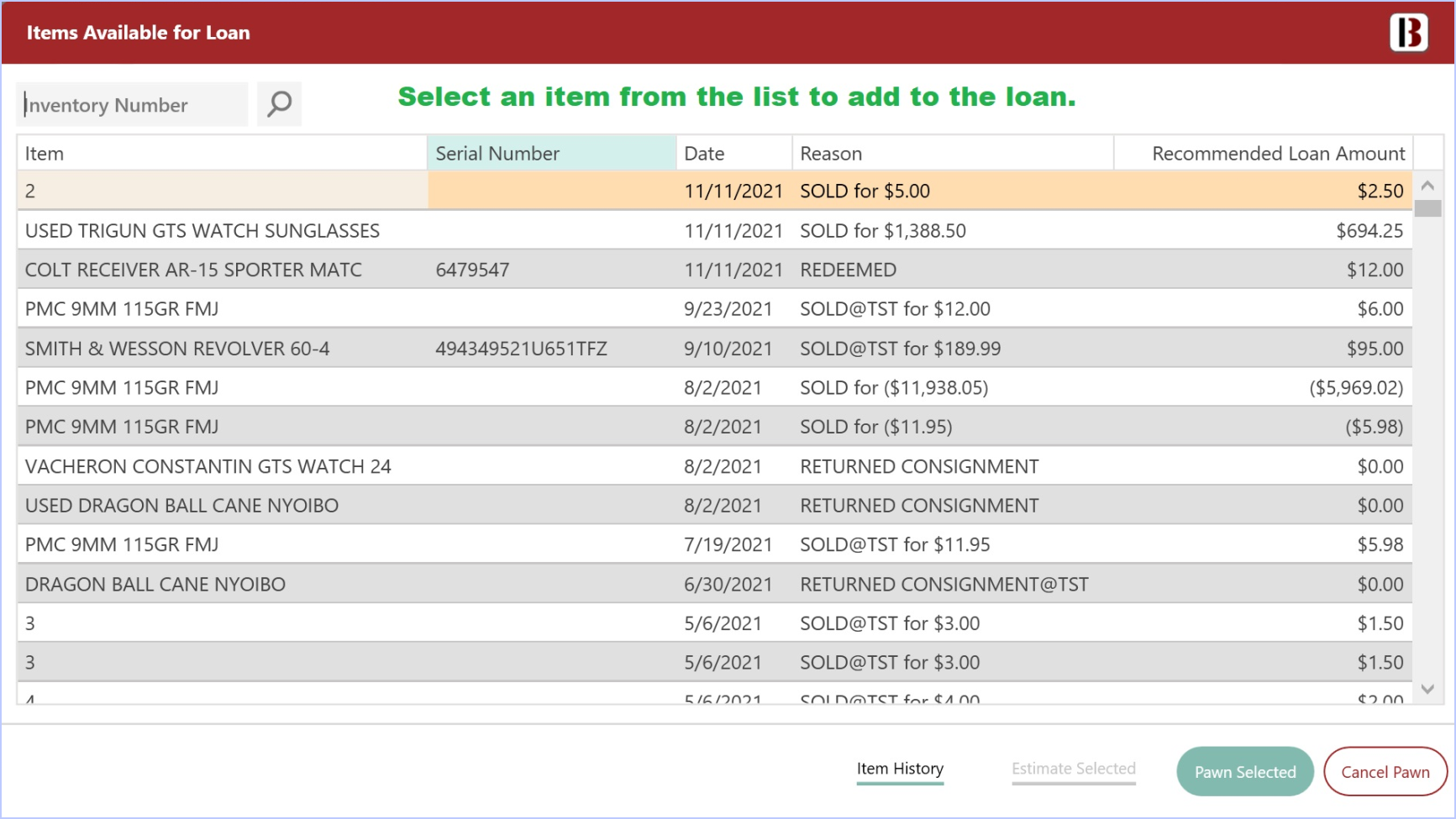
- From the Items Available for Loan window, select an item from the list and click Pawn Selected. (If you need to run the item through the Estimator again, select Estimate Selected)
- A bold number in parentheses at the start of the Description field shows the number of items in that ticket.

- Clicking on the number will open the Items for new Ticket window. From here you can see a list of all of the items on the loan ticket.
- If you want to add more items to this ticket, repeat the above steps for each item. After adding all items, click Next on the Transactions screen to complete the loan.
Bravo will print one label for each item:
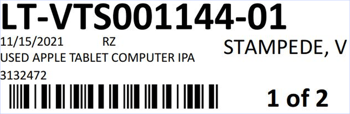
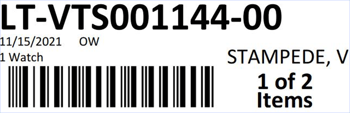
- Each item will be labeled with the total count and its sequence (e.g., LT-MAX001144-00 for jewelry and LT-VTS001144-01 for manufactured goods).
The Pawn ticket will print each item.
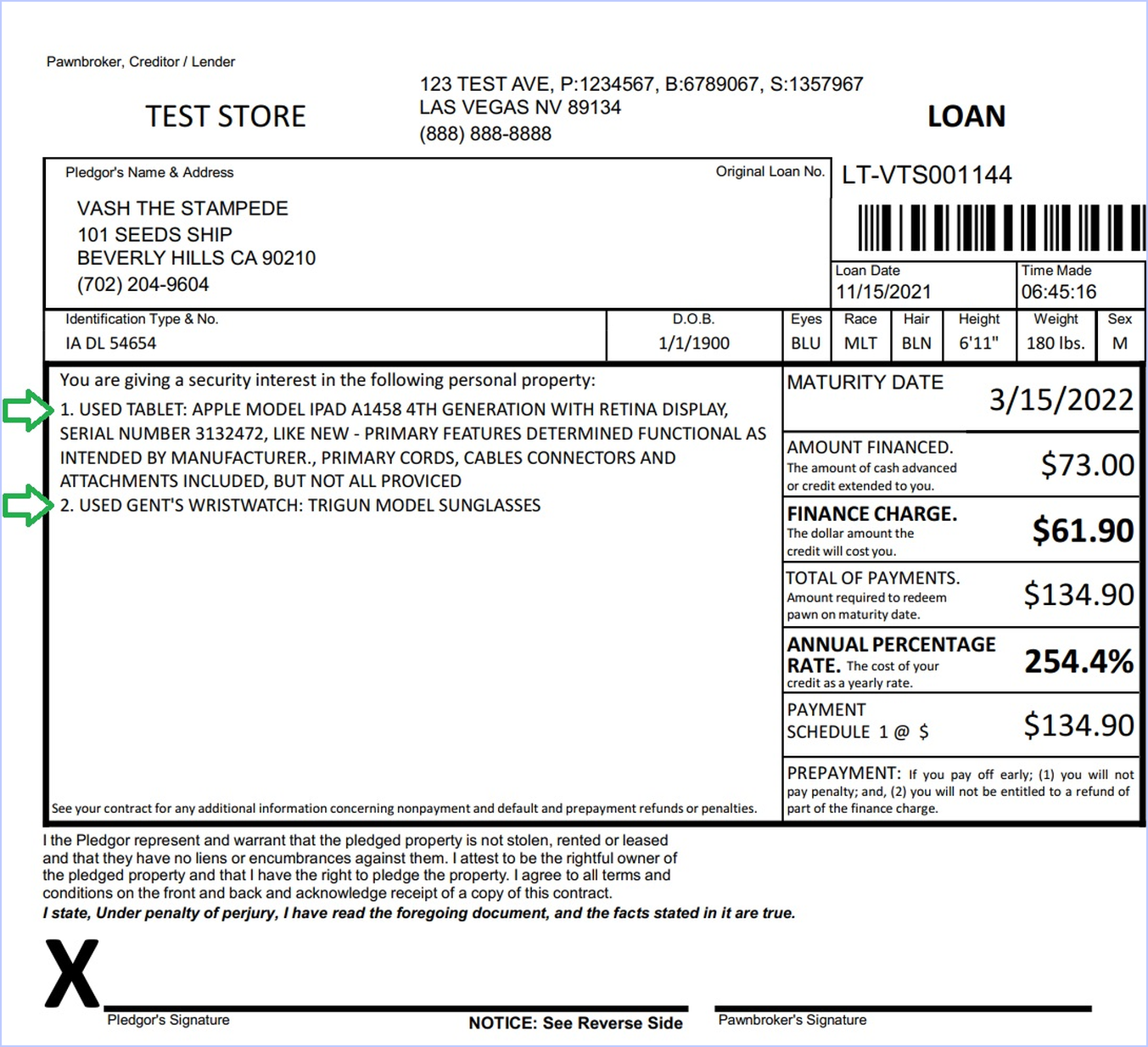
If a ticket has too many items to print, Bravo can be set to print the additional items on a new page. This option is found in System Configuration under the Configuration Tab in POP Config.
![]()
