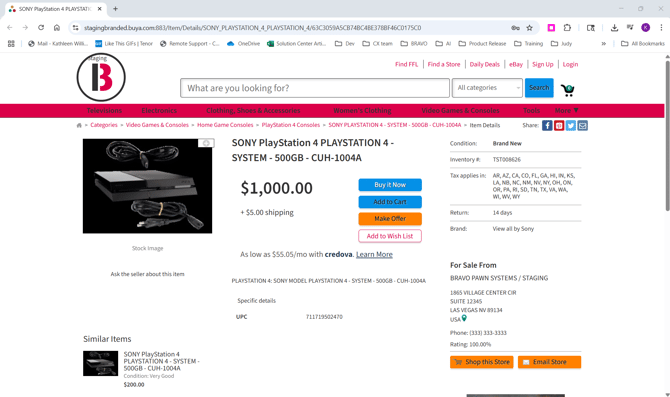Configure Company Branded Website Items for Sale
You will learn how to configure which items appear on your Bravo-powered company website by selecting categories or individual items.
Each company can select which items should be shown on their branded website (from Bravo):
- All items
- Items from the particular categories
- Specific items
To view the categories available for the branded website, start by selecting System Configuration from the Dashboard.
Select the Web tab and then select Categories.
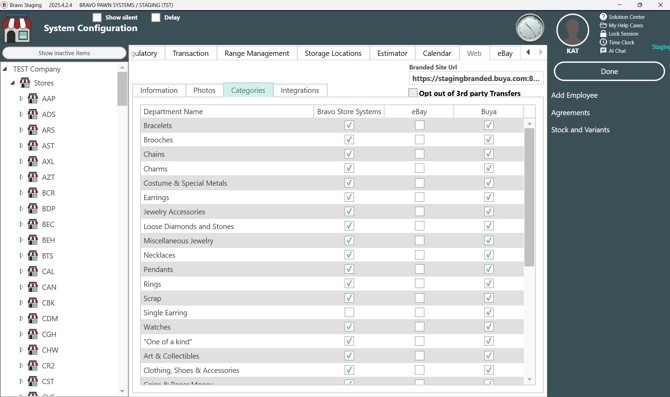
Take note of the categories of items that you would like to be displayed for sale in the left most column of the grid. The column will be labeled with the name of your company. Contact your Bravo representative to have your category selection enabled.
The branded category configuration works the same as Buya’s, as an on/off checkbox. To display all items for sale at your store, enable all categories.
Categories allowed on the branded website must also appear on Buya. Selling on the company website, without the items also on Buya, is not allowed. Categories can be set exclusively to Buya only.
Specific items may be individually configured from the Inventory screen.
Enter the Item that you want to add and verify that the Web box is enabled.
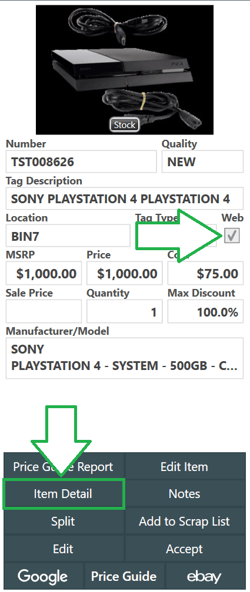
Next, Click on Item Detail.

Verify all web listing information is correct. The shipping options will be the same as for Buya.
Once you have everything set, click OK.
The item will now be listed on Buya as well as the Company Branded website.
To view the item, go back into Inventory and select the item. Open the Item Detail dialog and click on the Company Branded button (company logo). In the example below, it has a Bravo Logo.
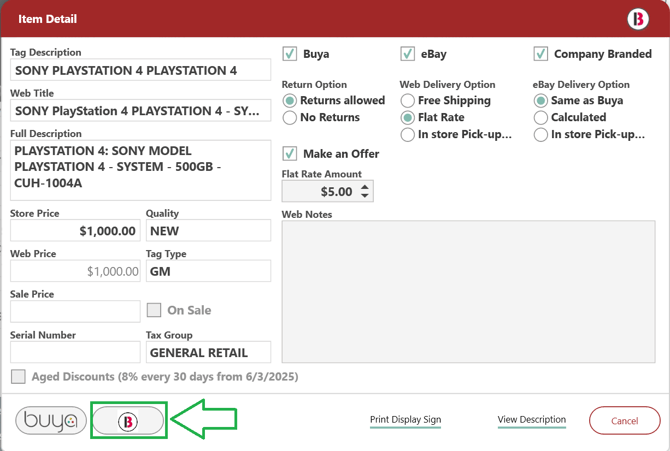
This will take you to the listing on your company branded site.