Copy Employee Security
Learn how to quickly copy one employee's security settings to another in Bravo, saving time when onboarding or updating team roles.
The ability to copy the security settings of one employee to another can speed up the process of setting up a new store, or updating the security settings of multiple employees in an existing store.
Concerns & Considerations
Copying the security settings from one employee to another will copy all security bits and employee limits. Make sure you review both security and limits of the employee you wish to use as the model employee to copy from. When copying the security settings from one employee to another, the employee you are choosing to copy cannot have greater security than you do. If that employee has one security bit or one limit greater than you, you will not be able to copy from them to another employee.
Best Use and Steps
Start with an employee whom you wish to use as the model employee, or the employee you will copy from. Set all security and limits to be what you desire. Save those settings. Pull up the employees you wish to copy the settings to. Choose to reset that employee's security.
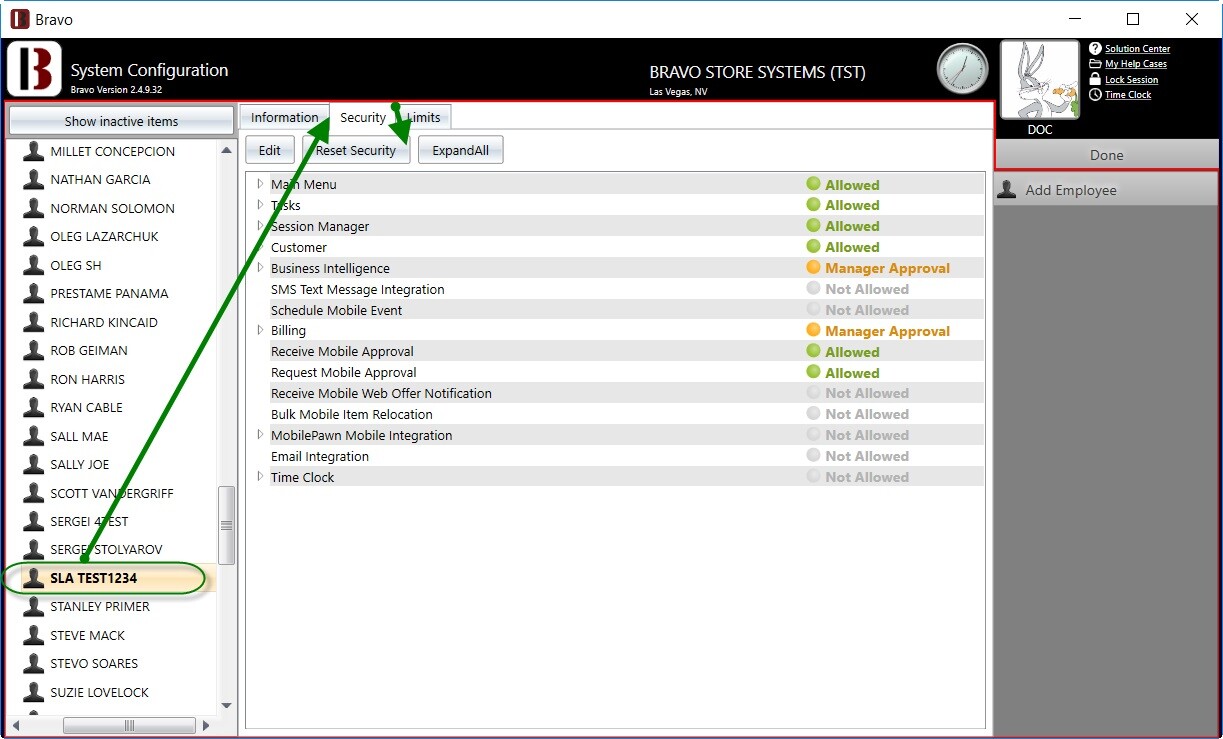
Select the radio button next to From Employee.
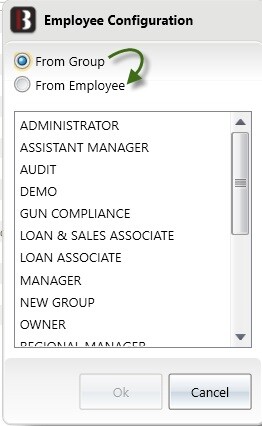
Highlight the Model Employee (employee you wish to copy from) and then click OK.
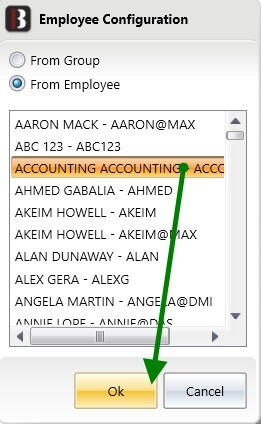
Clicking OK will update the security and limits of this employee to be the same as the Model Employee. Once you click OK there is no option to cancel or undo this process.
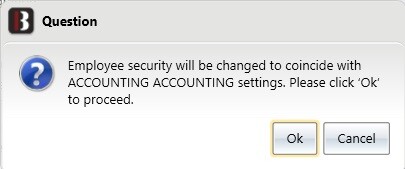
Click here to learn more about employee security and configuration in Bravo.
