Create a Consignment
Learn how to create a consignment transaction in Bravo, including selecting the customer, entering item details, and finalizing terms for items left on consignment.
Consignments in Bravo
Consignments in Bravo are a great way to get additional inventory in the store to sell, without having to invest any of your own money. Bravo allows you to set the terms of your consignment contract; including the commission rate, time, and payment hold period.
How to Create a Consignment
- Customer brings you an item to consign.
- Search the customer in Bravo from the Dashboard.
- Select the customer from the Customers Found window.
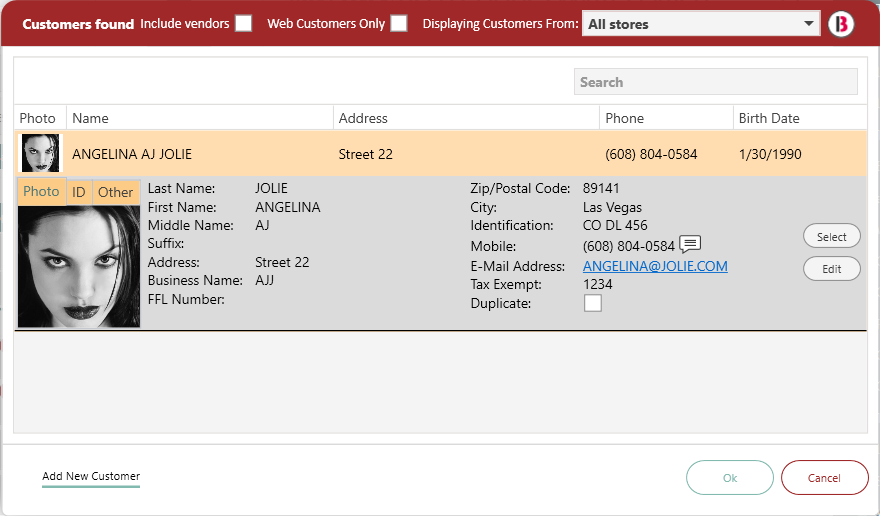
- Search for the item using the Smart Search and create in Bravo using the Estimator or Jewelry Builder.
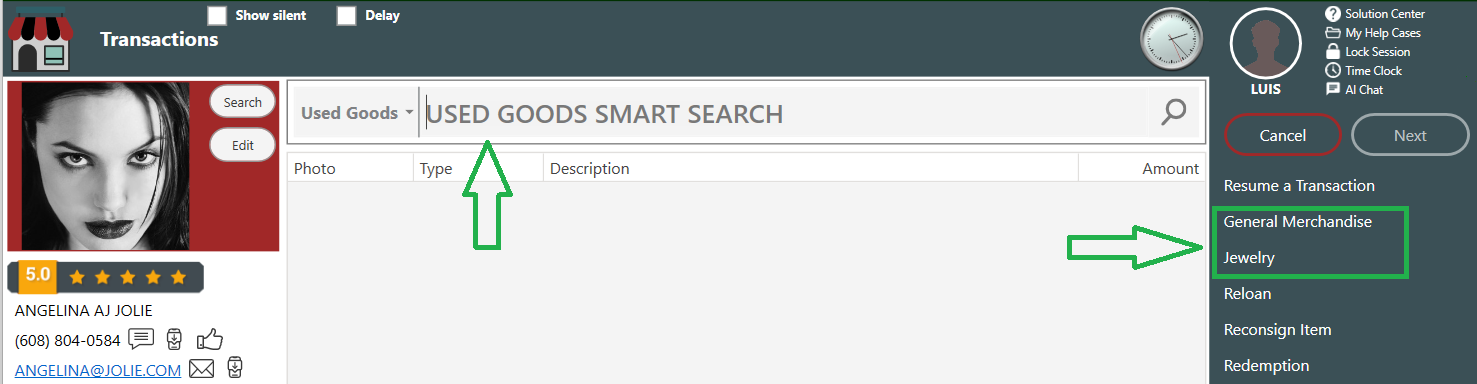
- When you have created and completed the item questions and entered in the Minimum Selling Price, MSRP (If Needed), and Sale Price in the Estimator/Jewelry Builder, select the Consign tab.
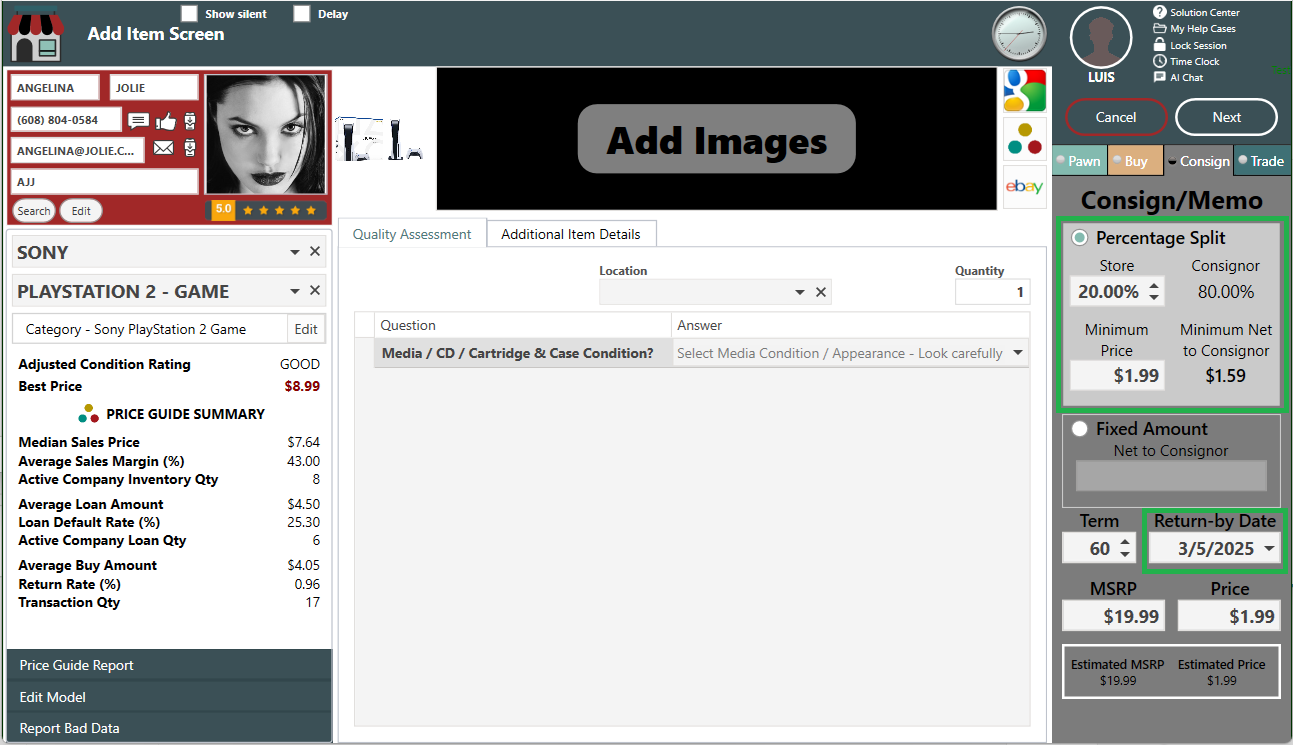
- In the Add Item Screen above, complete the quality assessment questions.
- Select consignment type, Percentage Split or Fixed Amount.
- Enter the Term/Return by Date, MSRP (If Needed), and Sale Price.
- Click the Next button to finish the estimator/Jewelry Builder process.
- The Transaction Type is CONSIGNMENT
- Complete the transaction by clicking Next and going to the Tender Screen.
- Now, at the Tender Screen, the Total will be zero (0) and since you are not paying the consignee any money yet, simply click Save.
- At the completion of the transaction you will receive a consignment ticket, receipt, and label that you can put on the item. The item is now active in inventory.
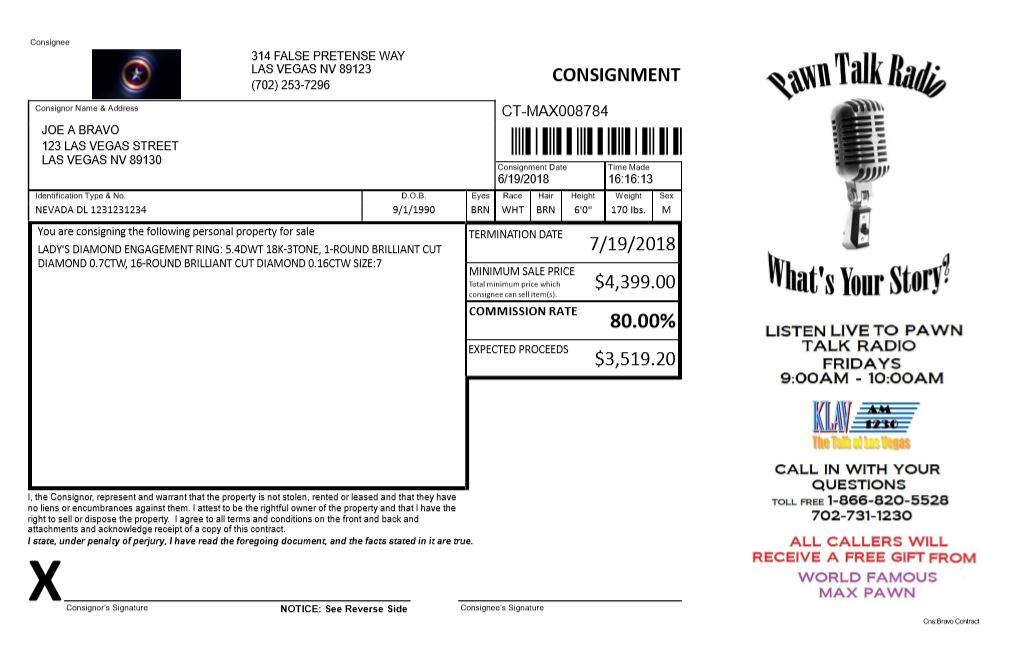
To proceed with selling the consigned item, please view the Sell a Consignment Item article.
To learn how to manage consignments, please view the Consignment Management article.
To learn how to reconsign an item, please view the Reconsign an Item article.
Date Created: 5/25/2016
Date Updated: 1/8/2025
