eBay Advanced Item Specifics
You will learn how to configure advanced item specifics in Bravo to enhance your eBay listings' visibility and searchability.
Bravo's eBay API integration allows you to fill in eBay's Item Specifics, which apply directly to the individual item being placed into your listing.
To fill these in when posting an item to a fixed-price listing, start by selecting eBay Listings from the Dashboard.
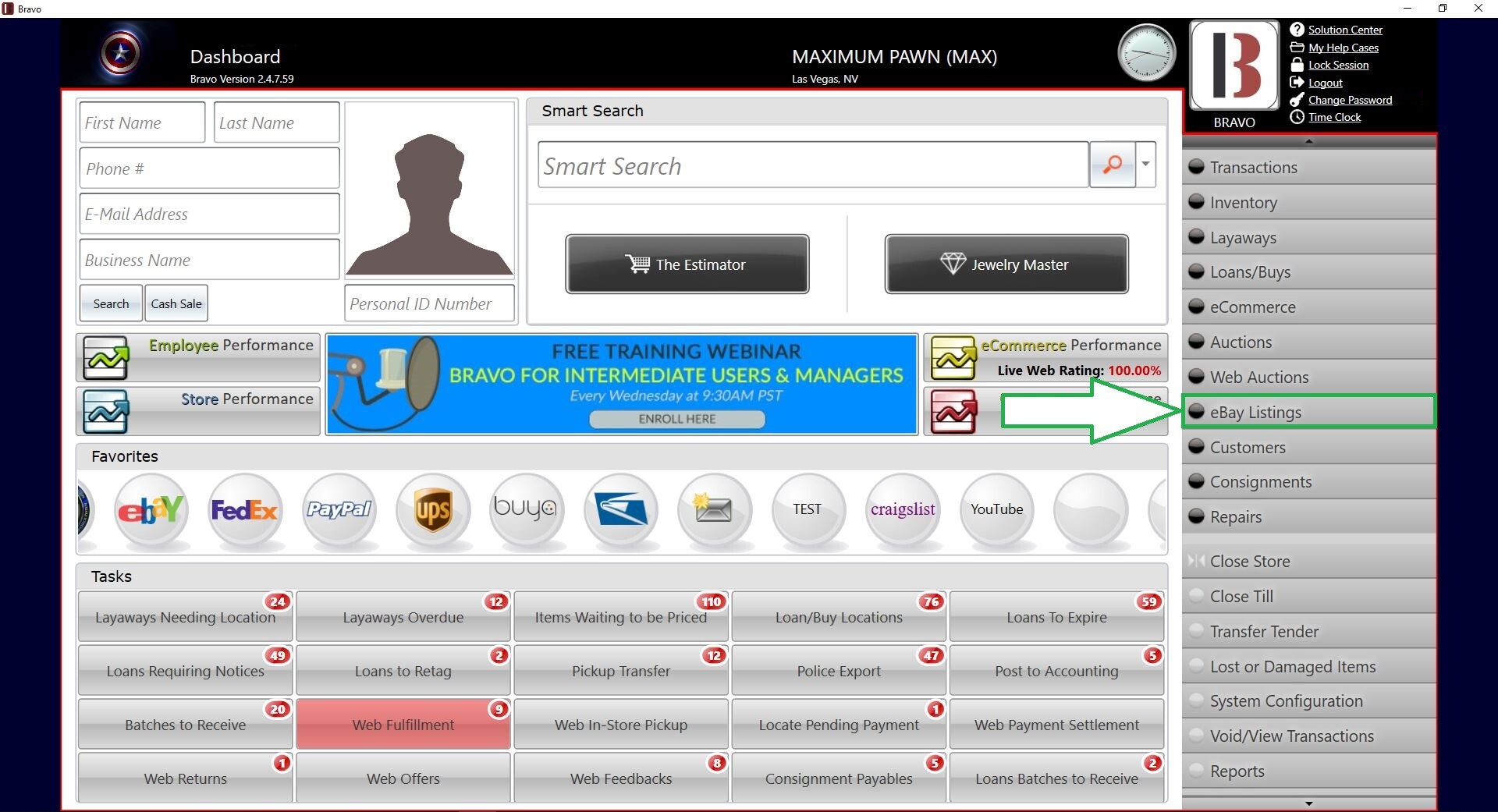
From the eBay Listings screen, select All Available to see a list of all available items to list on eBay for fixed price listings (not auctions).
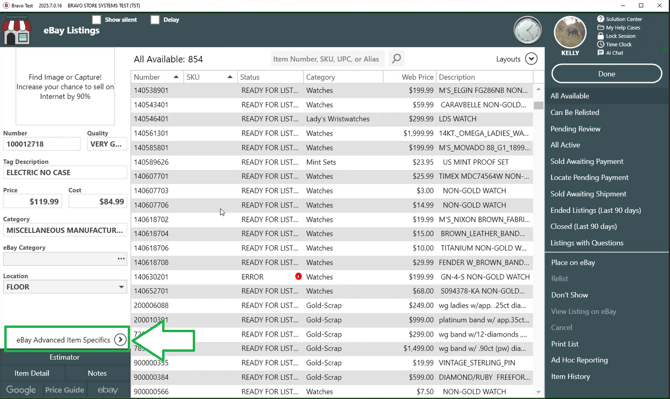
Clicking on the arrow will open the eBay Advanced Item Specifics expander near the bottom of the left panel.
If you are posting an item to an eBay Auction, the ebay Advanced Item Specifics expander will appear on the Place on eBay Auction/Relist Auction dialog. See the article to learn how to List an Auction on eBay .
Item specifics fields shown will depend on the eBay Category of the selected item. Some Item Specifics are required in order to list an item. A red asterisk will appear at the top-right corner of the Item Specific when it is required.
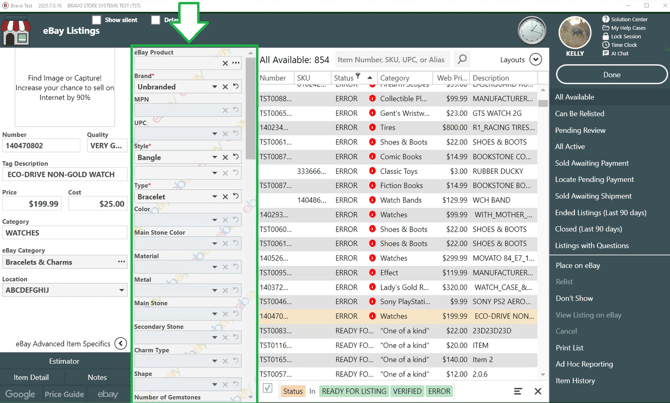
When selecting multiple items in eBay Listing Management, eBay Item Specifics fields for all of the items' eBay Categories will appear, even though they may not apply to all of the items you have selected. For example, the "Carrier" Item Specific applies to the "iPads, Tablets, & eBook Readers" eBay Category, but it does not apply to the "Television Sets" Category. If you multi-select a tablet and a television, the "Carrier" Item Specific will appear, but it will only apply to the tablet when you change it.
If the same Item Specific applies to more than one of your items, but it was set previously, "<multiple>" will appear in the field.
- All applicable items will be updated if you change the Item Specific while selecting multiple items. For example, if you previously set one tablet's "Storage Capacity" to "8GB" and set another tablet's to "16GB", and then select both tablets, "<multiple>" will appear.
- Changing this field to "32GB" while both items are selected will result in a 32GB Storage Capacity to be saved for both tablets. Items in the grid will be highlighted in green when you move your cursor over an Item Specific that applies to those items.
- Item Specifics are saved in real-time as you set them.
Some fields will default to a blank setting, and some others will be filled in with default text that is taken from Bravo's Estimator.
As you select/type Item Specifics for an item that differ from the default information, those changed fields will turn white.
To return them back to the default Item Specific information, select the arrow on the right side of the field.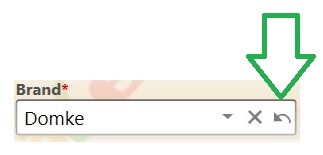
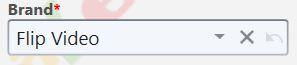
To clear the field entirely, select the 'X' on the right side of the field.
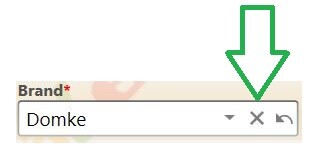
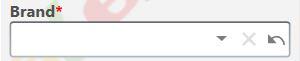
If you change an item's Manufacturer/Model in the Bravo Estimator, you will also need to manually update the item's eBay Category. This is a precaution Bravo takes to ensure you don't lose any previously-entered Item Specifics. If you do change the eBay Category for an item and an Item Specific disappears from the list, its information will still be saved. To get it back, simply change the eBay Category back to a category which uses that Item Specific.
Some Item Specifics allow you to select multiple options, like the "Features" Item Specific for "iPads, Tablets, & eBook Readers". To select multiple options in Bravo, select the first option, then an additional pick-list field will appear underneath the first pick-list.
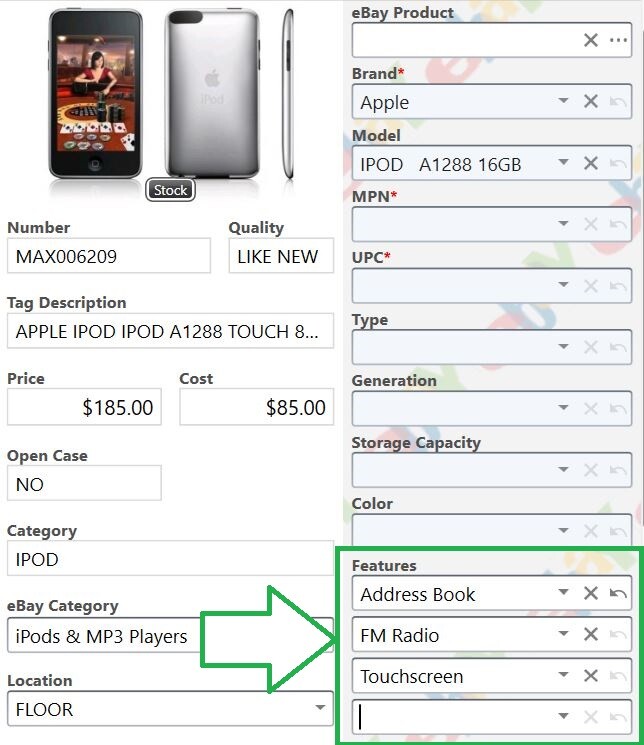
If you need to remove any of the selected options, click on the 'X' next to that option.
