How Company Branded Website Landing Page Categories Work
Learn how landing page categories and search results are chosen on your branded site—and how updates help customers find items faster.
Last Updated: [Insert Date]
This article explains how landing page categories are selected and displayed on your branded website (and MobilePawn, if applicable). It also outlines improvements to how categories are filtered during searches to help your customers find what they’re looking for faster.
Summary of What’s Covered:
How Categories Are Selected for Your Landing Page
New Improvements to Search Behavior
What Users See (Desktop vs. Mobile)
Final Notes
How Categories Are Selected for Your Landing Page
Your branded site uses Bravo’s category system, but category display is based on:
-
Popularity Rank for items with model information
-
Jewelry categories have fixed placement, not based on popularity
Important Notes:
-
Items with blocked manufacturers are excluded
-
Firearm categories won’t appear in landing sections
-
Items without model info can still be included if they have actual images
If your store has:
-
Over 200 items total online: Each category needs at least 12 items with 2 actual images
-
Under 200 items: Each category needs at least 2 items with images
Only the top 15 most popular categories (excluding Buya categories) are eligible to show on the landing page.
Once categories are picked, only categories with 4+ items can appear on the landing page.
What About MobilePawn?
The same rules apply for the Featured Categories section in Buya while using MobilePawn. If your store doesn’t meet the minimum item requirements, no categories will be displayed in that section.
New Improvements to Search Behavior
We’ve made behind-the-scenes upgrades to make the search bar smarter and show more relevant categories during searches. Here’s how it works:
What Changed:
-
We now analyze the full search term and its meaning—not just keywords.
-
For example, searching “Pearl Snare Drum” no longer pulls up Jewelry just because of the word “Pearl.”
-
We use factors like word popularity, search relevance, and number of results in a category to decide what to display.
If a Search Returns No Exact Matches:
-
We’ll still show partial matches and say:
“No exact matches found. Showing results with partial matches.” -
If a user types only one letter, they’ll see:
“Oops! Your search is a bit too brief. Please enter at least two characters to find relevant results.”
What Users See (Desktop vs. Mobile)
Auto-category selection only happens when:
-
Users type freely with no category selected manually
-
A previous search had an auto-selected category
-
A user clicks a category tile (but doesn’t change the dropdown)
Manual selections always take priority.
If no items match, the site will say:
No results found in [Category Name]. Showing results in all categories.
The category dropdown stays selected, but results will be pulled from all categories.
Mobile behavior follows the same logic but applies it to filter selections and icons instead of dropdowns.
Final Notes
These improvements are designed to help your customers find the right items faster, increasing the chance of a sale. If your landing page doesn’t display enough categories, check:
-
Are enough items listed with images?
-
Are manufacturers blocked?
-
Do items have model info?
Example branded website:
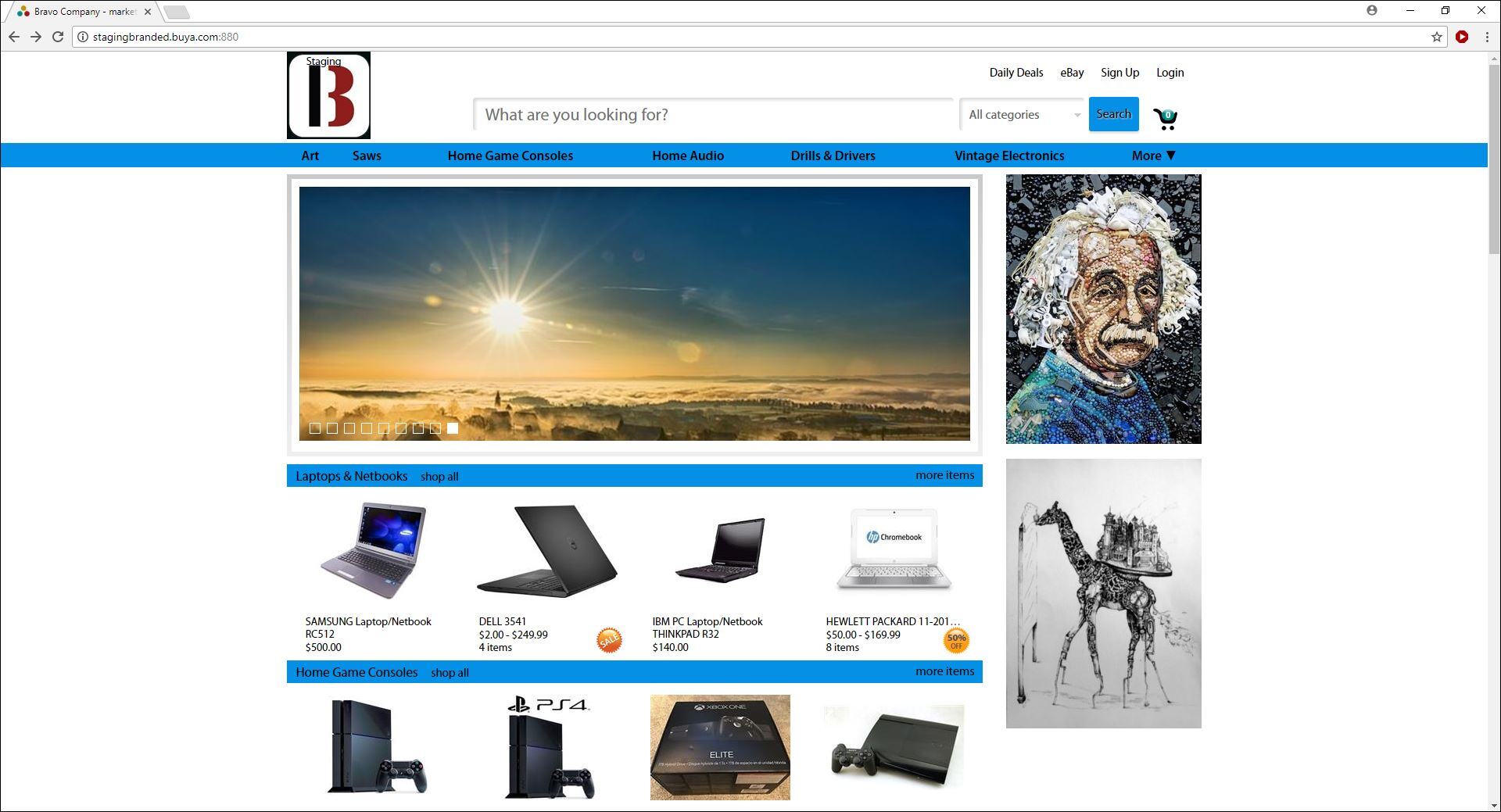
>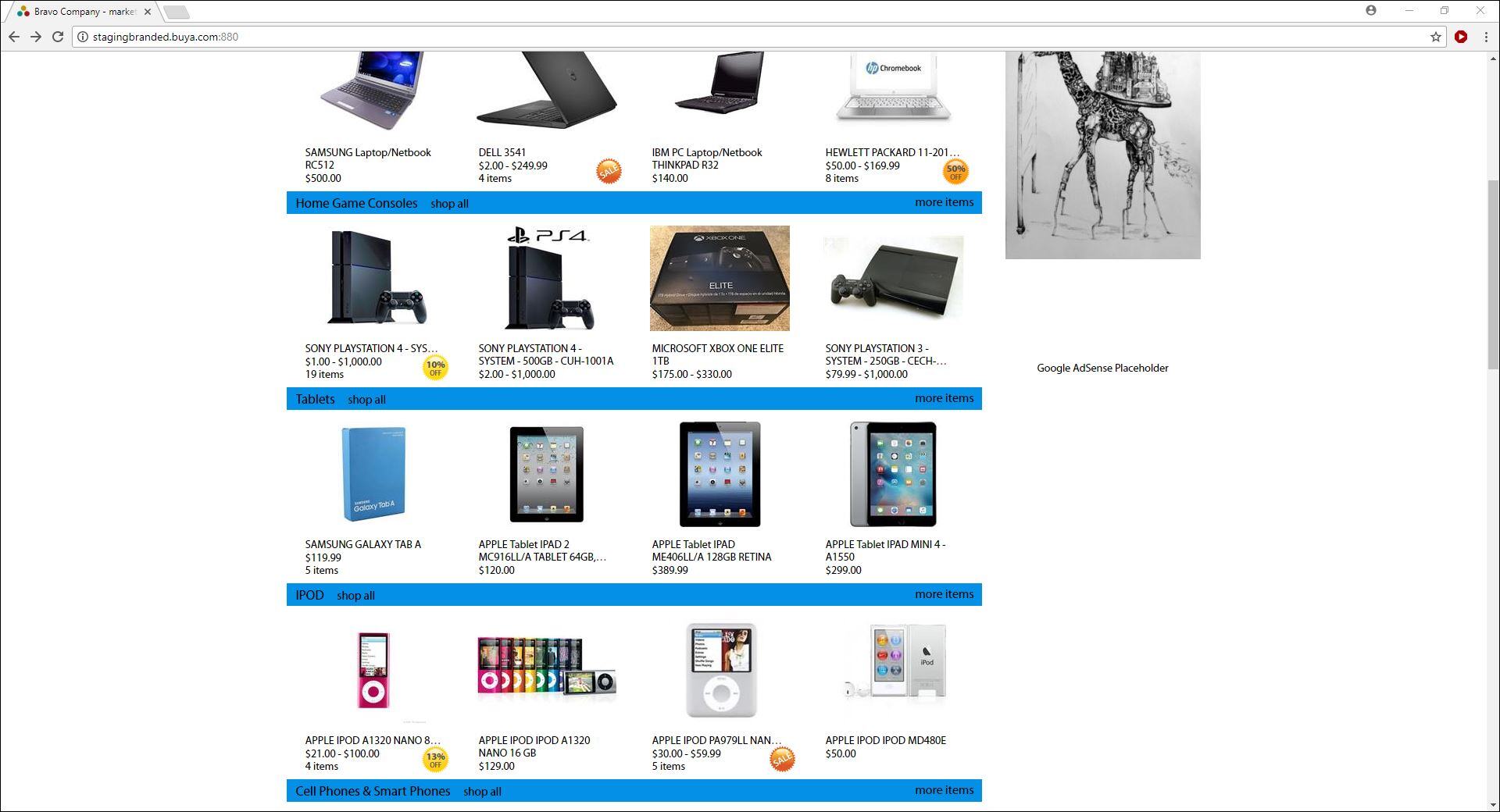
Need help troubleshooting? Check out our related articles or reach out to Bravo Support.
