How to Pawn-Buy-Consign Bulk Items
Learn how to process bulk item transactions in Bravo to streamline pawns, buys, or consignments efficiently
This article explains how to write a Loan, Buy, or Consignment with Bulk Items, taking in Bulk items all at once rather than one at a time to save time at the Counter and during the pricing process. This article covers the following:
Adding Items to the Same Ticket
Adding Items to a Separate Ticket
Loan/Buy
- For a Loan, Buy or Consignment with Bulk items, start by selecting the customer and then select General Merchandise from the side menu.
- Navigate to the right of the screen and select, Bulk-Quantity Items.
- A list will populate with all Bulk Items categories that exist within your Company or Store.
- Scroll through the list and Select the items you want to add.
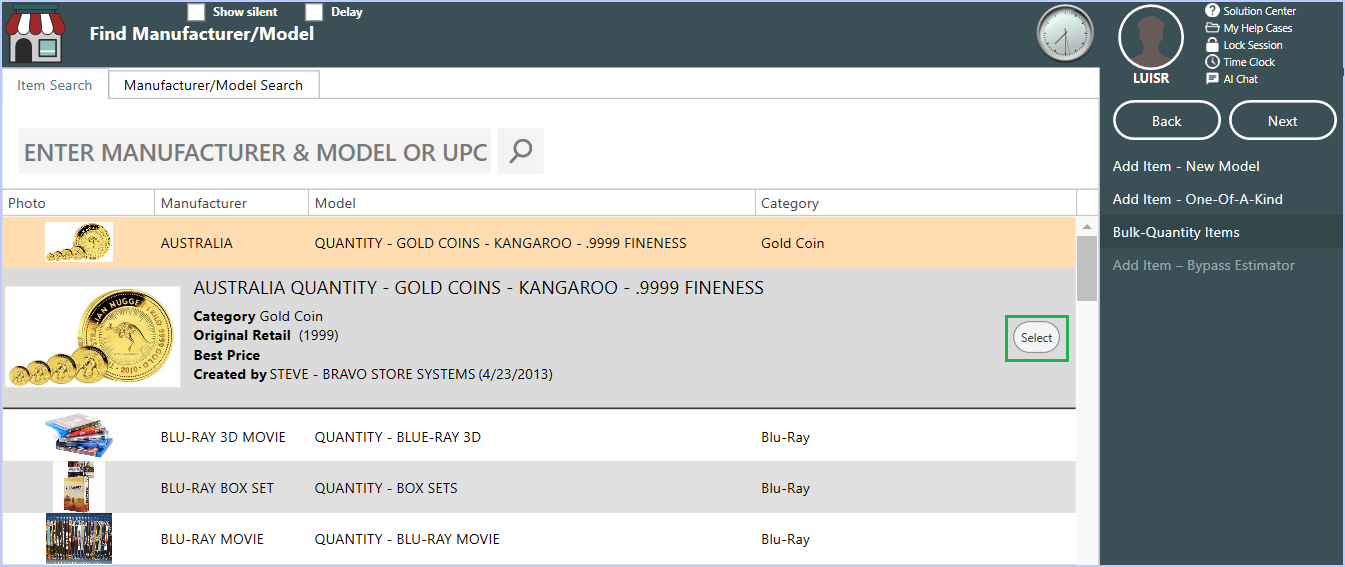
- Enter the Quantity, Amount, Location and Additional Item Details as needed.
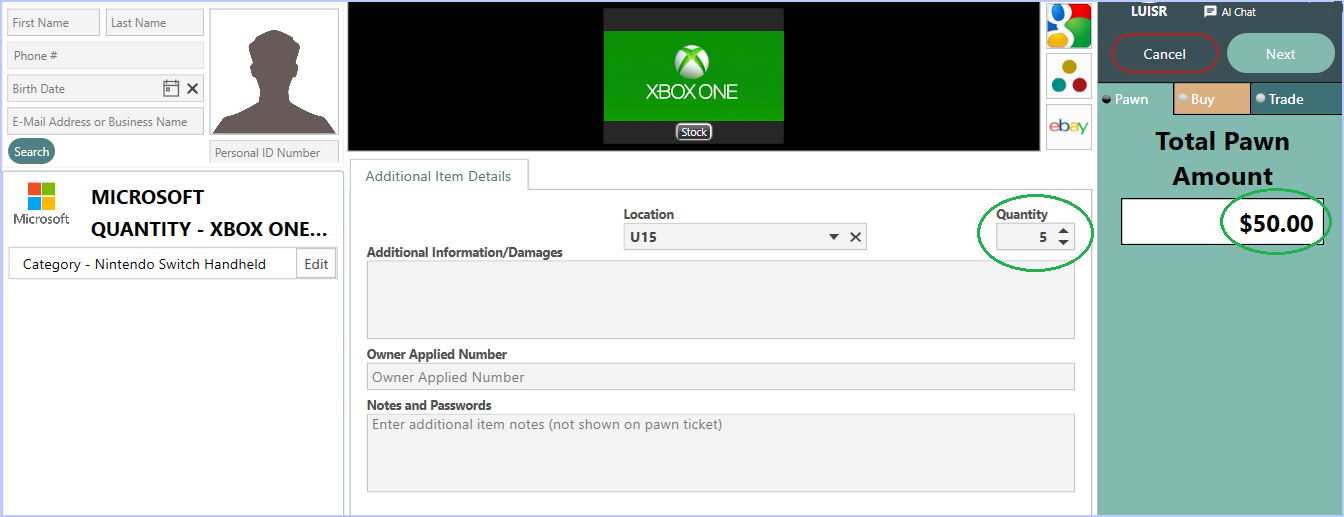
- The Notes and Passwords section in Additional Item Details will not appear on the ticket.
- Select the appropriate transaction type by clicking its Tab for Pawn, Buy
Adding Images
- Right click in the field where you see the stock image. If there is no image, the field will be blank.
- Use a webcam or select a photo saved in the computer.
- Right click, select Capture Image to use a web cam.
- Select Browse to choose a photo from your computer.
- Click OK to confirm adding the image(s).
Adding Items to the Same Ticket
- There are shortcut buttons to add additional items to the ticket depending on the type of transaction; Loan, Buy or Consignment.

Loans - Has buttons for Add Jewelry, Add Merch, Reloan, and To Buy (changes a Loan to a Buy ticket).
Buys - Includes the To Loan button that converts a Buy to a Loan ticket.
If the ticket has more than one item, it will show it in parenthesis.
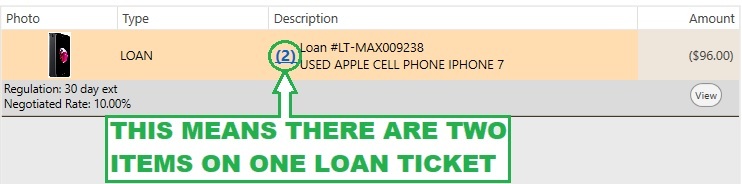
Adding Items to a Separate Ticket
- While still in the Transaction, select General Merchandise or Jewelry to start a new ticket
- Follow this guide for adding other types of General Merchandise items, here.
- Follow the guide for adding a Jewelry item, here.
- Follow this guide for adding a Firearm, here.
Watch a video on How to Loan on or Buy a Bulk Item .
