Listing firearms on Guns.com
Learn how to list firearms on Guns.com directly from Bravo. This article explains the setup requirements, listing process, and inventory sync for Guns.com integration.
Last Updated: 4/14/2025
Ready to expand your reach and make more sales online? Bravo’s integration with Guns.com makes it easy to list and sell firearms directly from your Bravo system. This integration is currently in Beta so if you would like to sign up for it, please, contact Bravo Support or your account representative.
In this guide, we’ll show you:
- What the integration does
- What you’ll need to get started
- How to list an item on Guns.com
- What happens when an item sells
- How to fulfill orders
- How to track order status
- How to remove listings
What the Integration Does
Here’s what you can expect with the Bravo + Guns.com integration:
- Automatic Listing Creation - Once you mark a firearm to list on Guns.com, Bravo uses the item details to build the listing and send it to the platform automatically.
- Inventory Sync - Bravo updates inventory in real time—if the item sells online, it blocks in-store sales and shows an error. If it sells in-store, the online listing is removed automatically.
- New Sale Alerts - When a firearm sells on Guns.com, it appears in Bravo’s Web Fulfillment Task Manager, so you know right away and can start the fulfillment process.
- One Place to Manage Orders - View and manage all your online sales—including Guns.com, Buya, eBay, and Usedguns.com—in one place under Web Fulfillment Task Manager.
- Shipping & Payment - Guns.com collects payment from the buyer. You’ll complete the order in Bravo, then ship the item using Guns.com platform and shipping labels.
- Time Saver - This integration cuts down on duplicate work so you can focus on selling, not updating listings.
Requirements
Before you can list items:
-
- Your Guns.com integration must be active in Bravo.
- Your Guns.com credentials must be set up through Guns.com and enabled in Bravo
- A tender type for Guns.com will be automatically created in your Bravo system.
- If you're using GL integration, a new Guns.com revenue account is already set up.
How to List a Firearm on Guns.com
- Go to Inventory and select the firearm you want to list from your inventory.
- From the Inventory screen, click Edit from the bottom left menu, then click on Web Details for selected SKU numbers or click on Item Detail for non-SKU individual items.
Web Details for SKU items
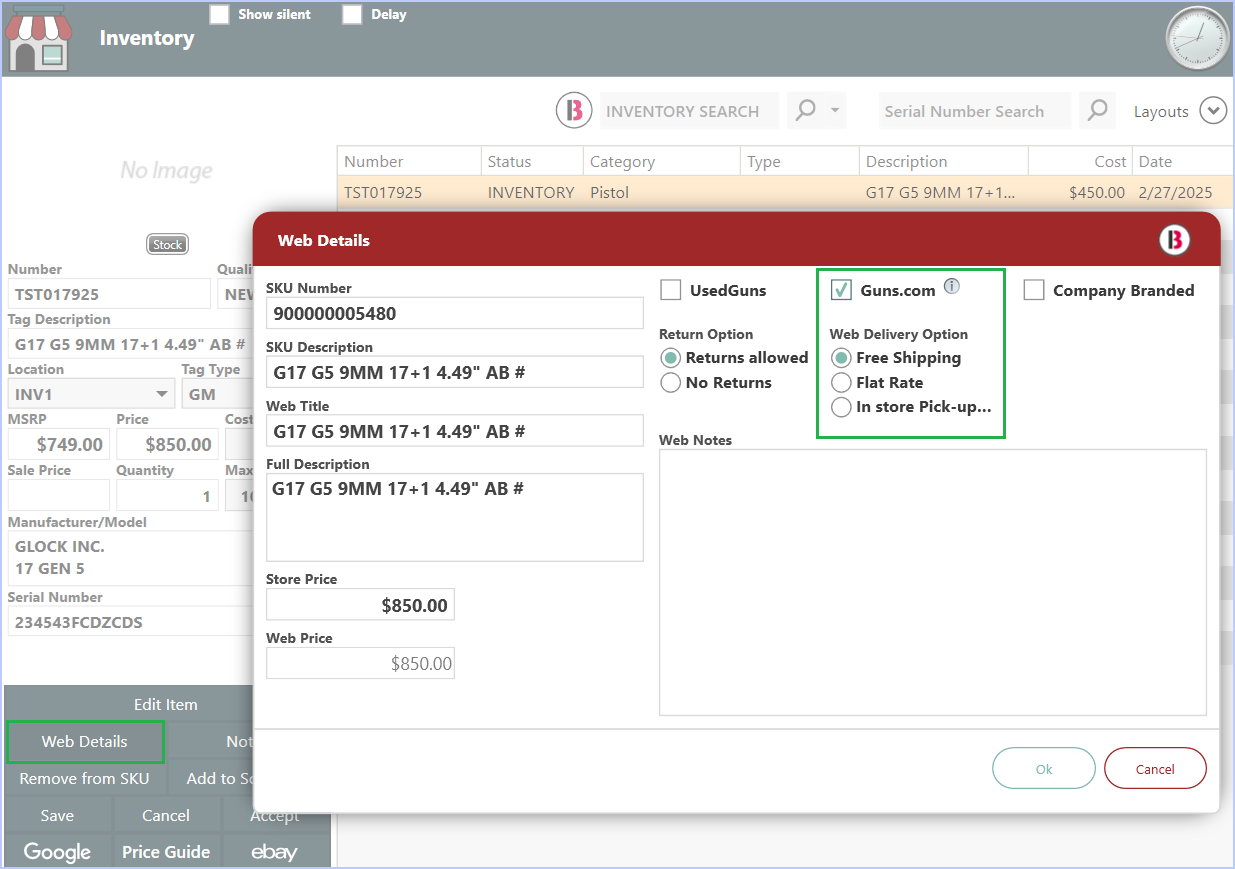
Item Details for non-SKU items:
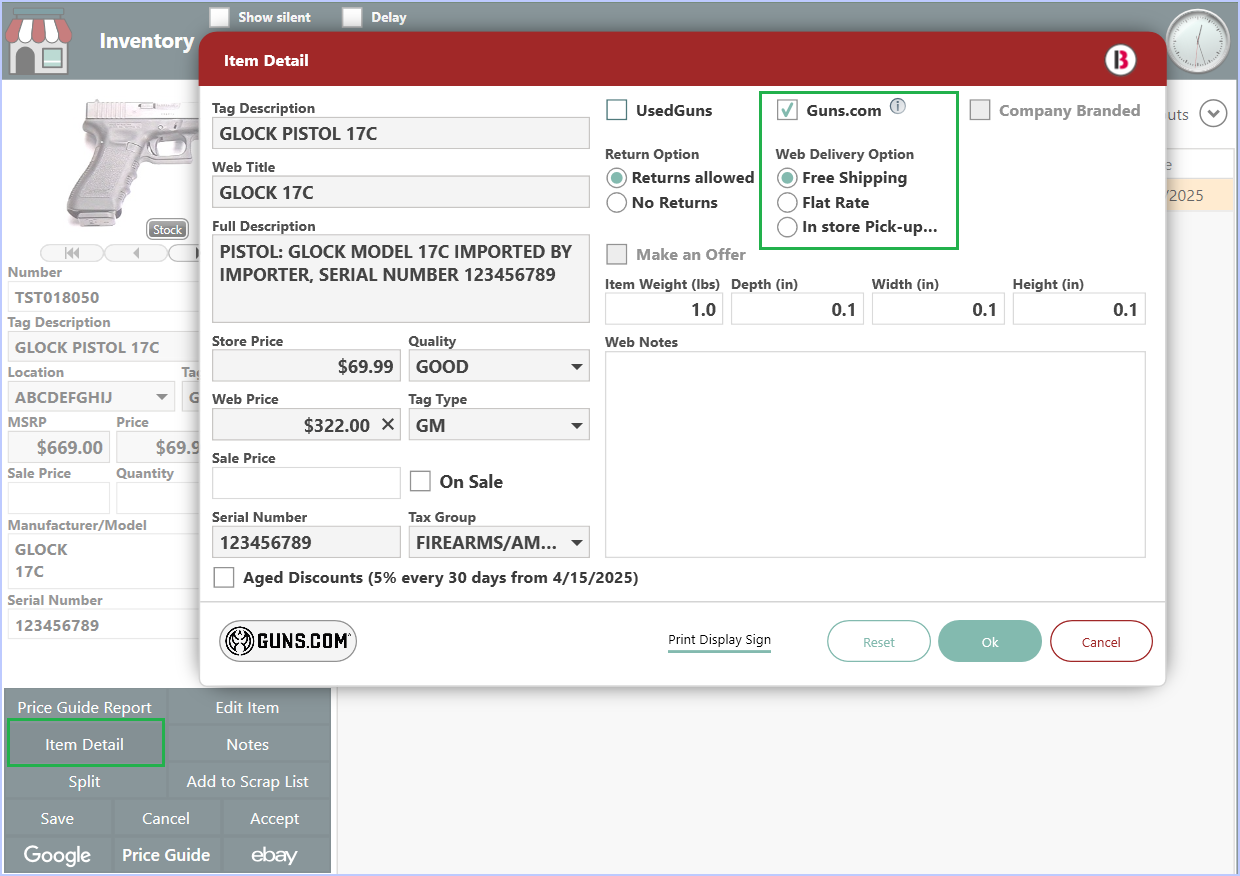
- This will bring up the Web Details window.
- Check the box for, Guns.com and notice the Web Delivery Option will switch to Free Shipping.
- Sales Tax, Shipping, Shipping Amount and Handling is handled by Guns.com.
- You can list an individual Item other platforms along with Guns.com, doing so will make Shipping Delivery Options active.
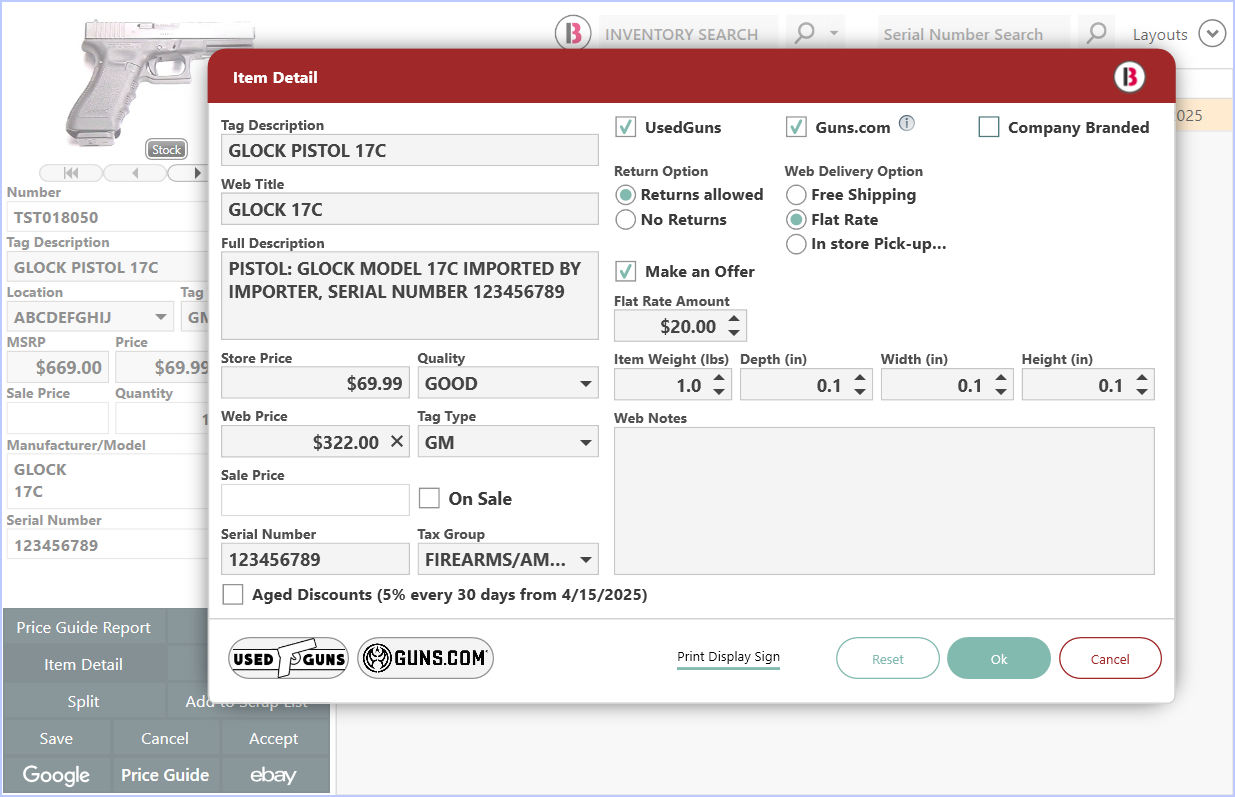
- Back on the Inventory screen, click the Save button on the lower left menu to create the listing on Guns.com.
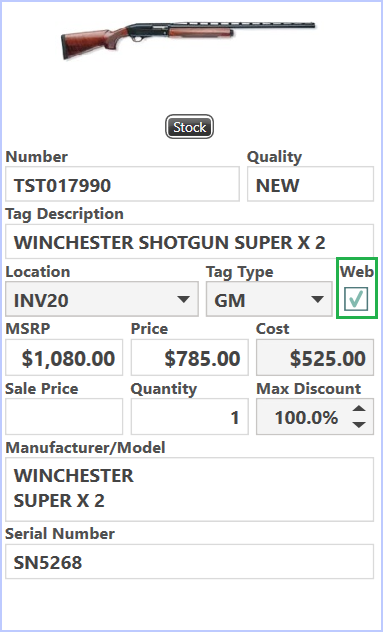
- The item listed will have the Web box checked meaning this item is listed on a Web platform.
- Items can be listed on Guns.com without needing to list on Usedguns.com as well, however, item can be listed on both.
- Bravo will update Guns.com automatically when the item’s inventory status changes.
Listing Requirements
To successfully list a firearm on Guns.com, be sure your item has the following:
- Barrel Length
- Caliber
- Condition - e.g, Excellent
- Main Category - e.g., Pistol
- Subcategory - e.g.,Type of action
- Manufacturer
- Price
- Model
- Images
Item is sold on Guns.com
When an item is sold on guns.com;
- Bravo will automatically create a new Web Order.
- If the buyer already exists in your Bravo, it links to their profile.
- If the buyer does not exist in Bravo, it will create a web-customer with information from guns.com.
- The Shipping address will be included in the Web order.
- FFL Information will be saved in the Business Tab in the customer's profile:
a. Business name in the Business Name box.
b. Their License ID in the FFL Number box.
c. Their ID Expiration Date in the Expire Date box.
- Bravo will update the Order Status to Order Shipped/Picked up and the Item status to Sold.
How to Fulfill a Guns.com Order
To complete a transaction in Bravo:
- Go to Web Fulfillment Task Manager Button.
- Double-Click on the order from the list to open it.
- Scan the item in to fulfill the order and complete other required information
- From the side menu, choose Complete Transaction.
- On the tender screen, Bravo will automatically select the Guns.com tender type.
- Click Save to finish.
You will see a confirmation message once the order is marked complete.
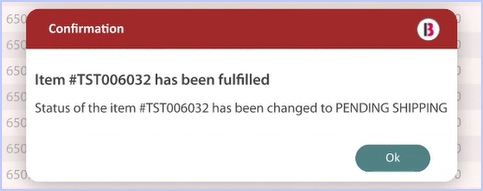
Track Listing Status with Item History Report
You can track status updates in the Item History Report:
- Search Web Order Number in eCommerce or Inventory Number form Inventory menu.
- Click Item History in the side menu. (image)
You’ll see the status change throughout the process:
- Pending Web Sale – When listed
- Pending Shipment – When sold
- Sold – When shipped
- Inventory – If the order is canceled
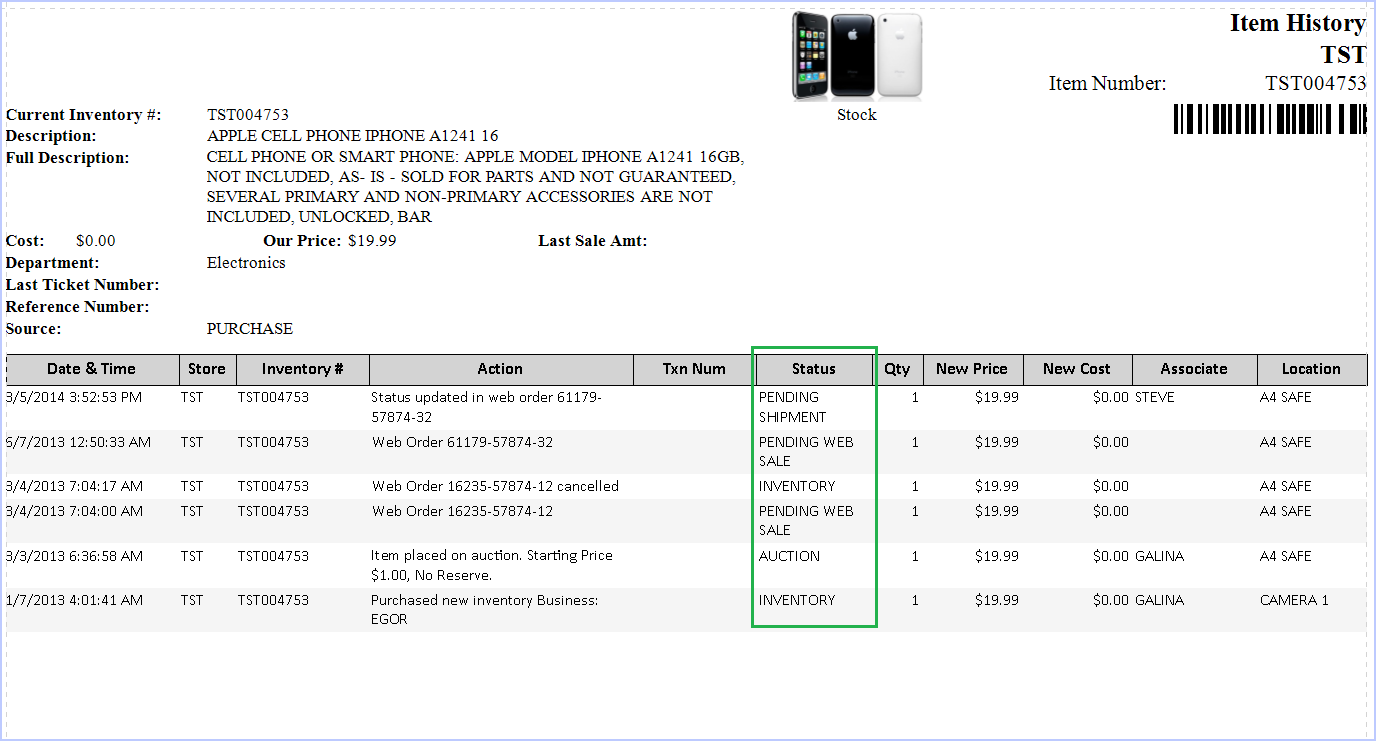
Removing a listing from Guns.com
In order to remove a item listed on Guns.com, follow these steps.
- Items sent to Guns.com will show as orders in Dashboard > eCommerce > Pending Web Fulfillments.
- Highlight the item you want to remove.
- From the side menu, click Cancel Order. See highlighted example below.
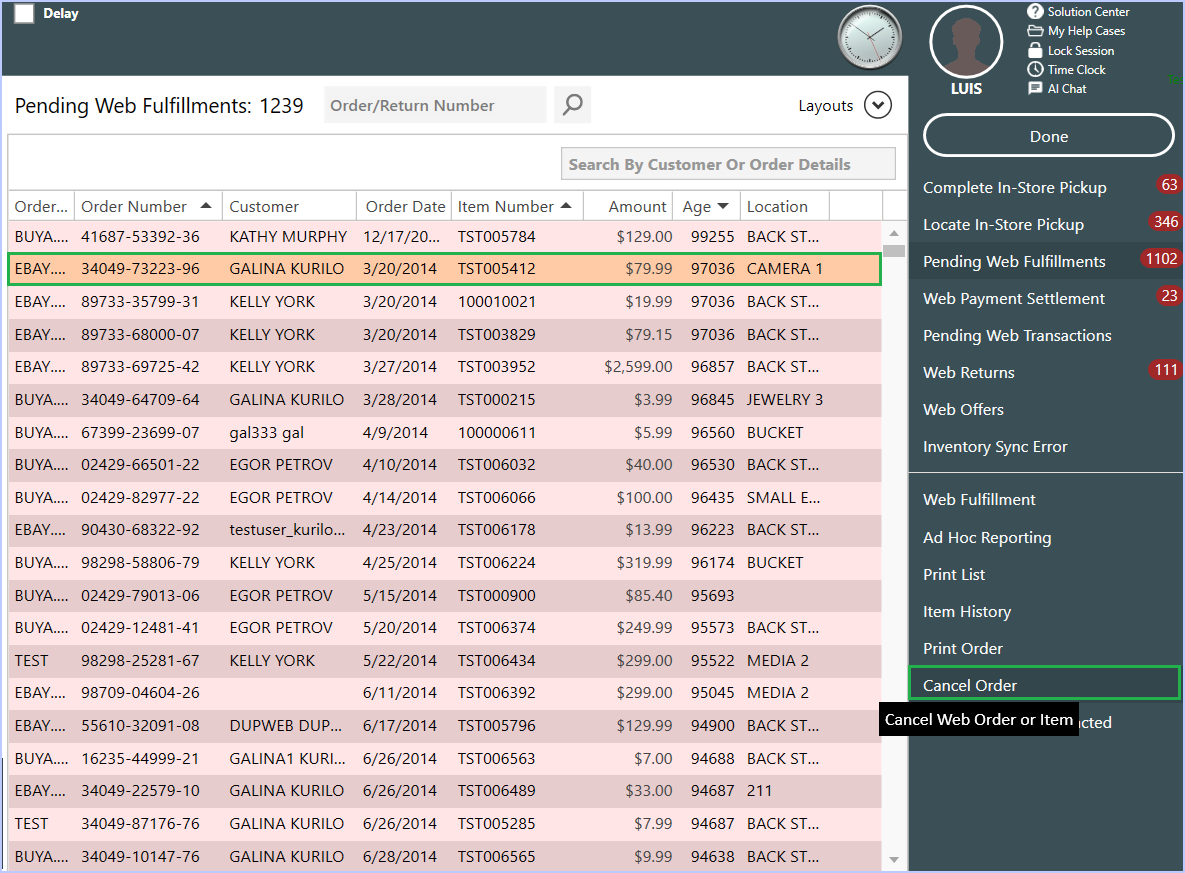
-
The item will be removed from Guns.com and returned to inventory.
Troubleshooting
- Error: Missing UPC?
If you get an error while posting an item, make sure it has a valid UPC.
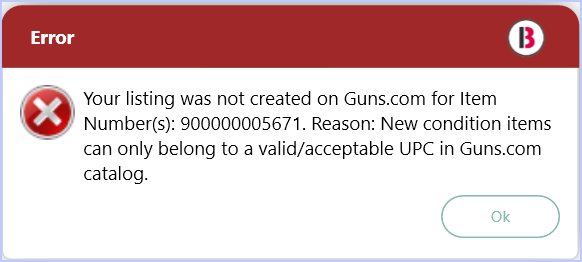
Still need help? Contact Bravo Support for assistance.
