Place a Loan on Hold
Learn how to place a loan on hold in Bravo to temporarily pause actions on a loan while maintaining system records.
Last Updated: 2/24/2025
This article explains how to place a Loan on Hold and how to remove a hold from a Loan in Bravo. To learn more about each type of hold, please select one the links below:
Courtesy Hold
Instructions
- From the Bravo Dashboard, select Loans/Buys from the right side menu.
- In the Loans/Buys screen, find the loan that needs to be put on hold.
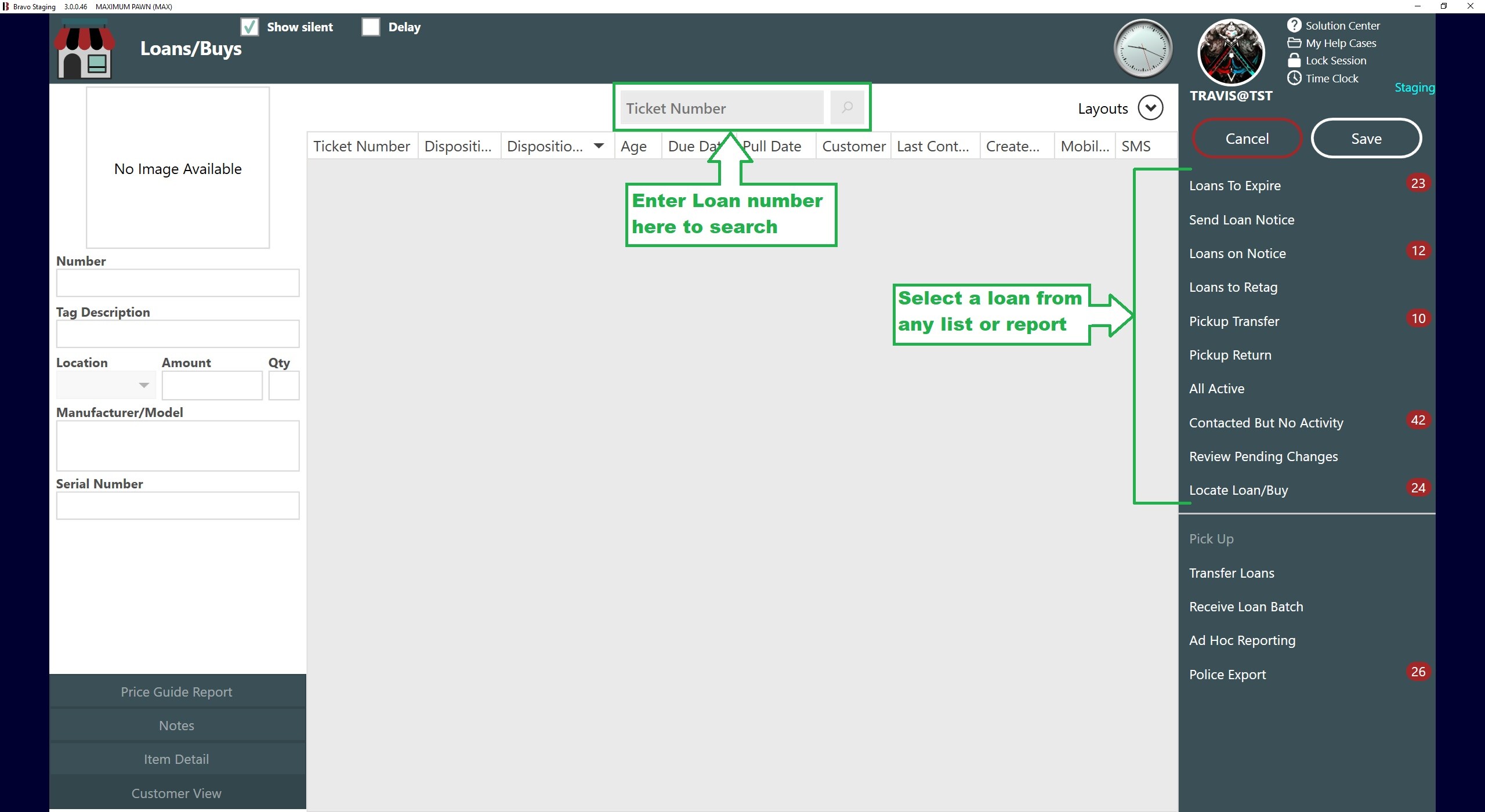
- You can enter or scan a loan number in the Ticket Number search, or you can select a loan number from any report or list from the right side menu.
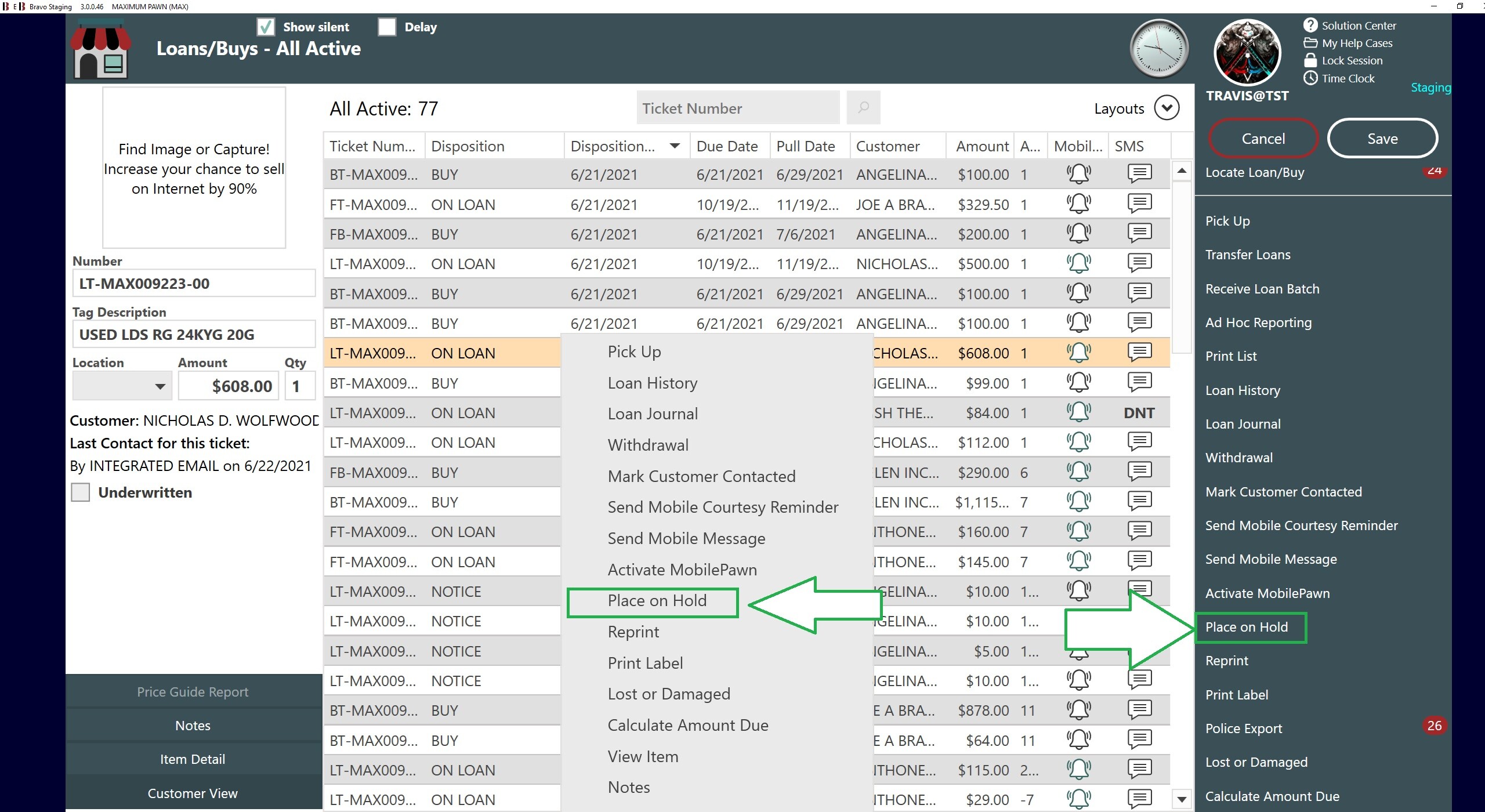
- Select the loan you wish to put on hold and click the Place on Hold button. You can either right click over the loan or you can scroll through the menu on the right until you see Place on Hold.
You can select multiple loans from this list by holding down the Control (Ctrl) key on your keyboard; or you can select an entire range of loans by holding down the Shift key on your keyboard.
- In the Place Loan on Hold window, select Courtesy Hold from the Hold Type drop down-menu.
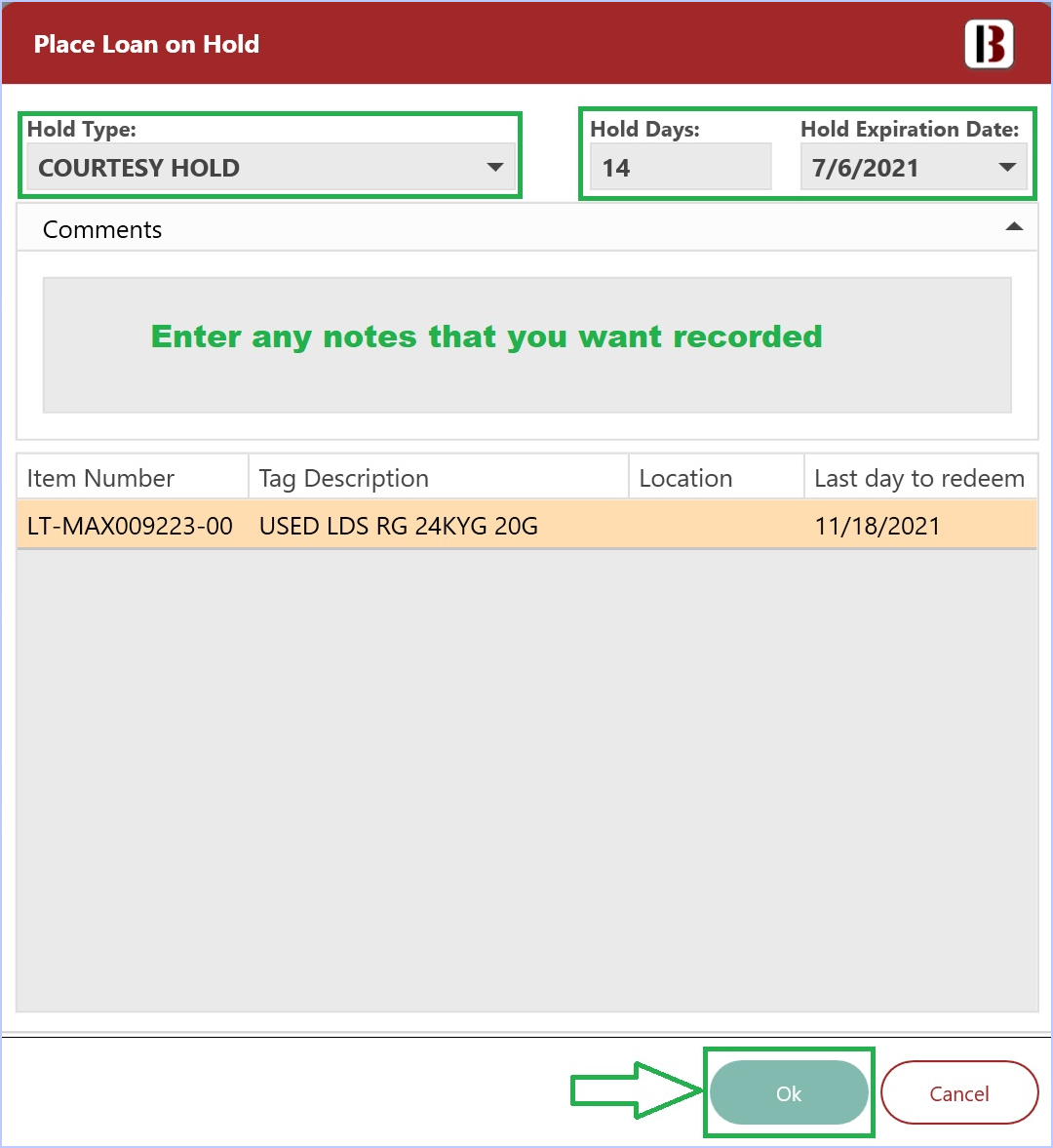
- Enter the number of days to Hold the loan
- Enter any relevant Comments. These notes will show in the Loan's history report.
- Click Ok.
For Courtesy Holds, the default number of days is set in the System Configuration settings. You can change this number as needed for the loan.
The Courtesy Hold configuration settings are in System Configuration > Configuration tab > POP CONFIG, under "Default Courtesy Hold Days" and "Maximum Total Courtesy Hold Days."
- The Disposition status of the loan will change to Courtesy Hold
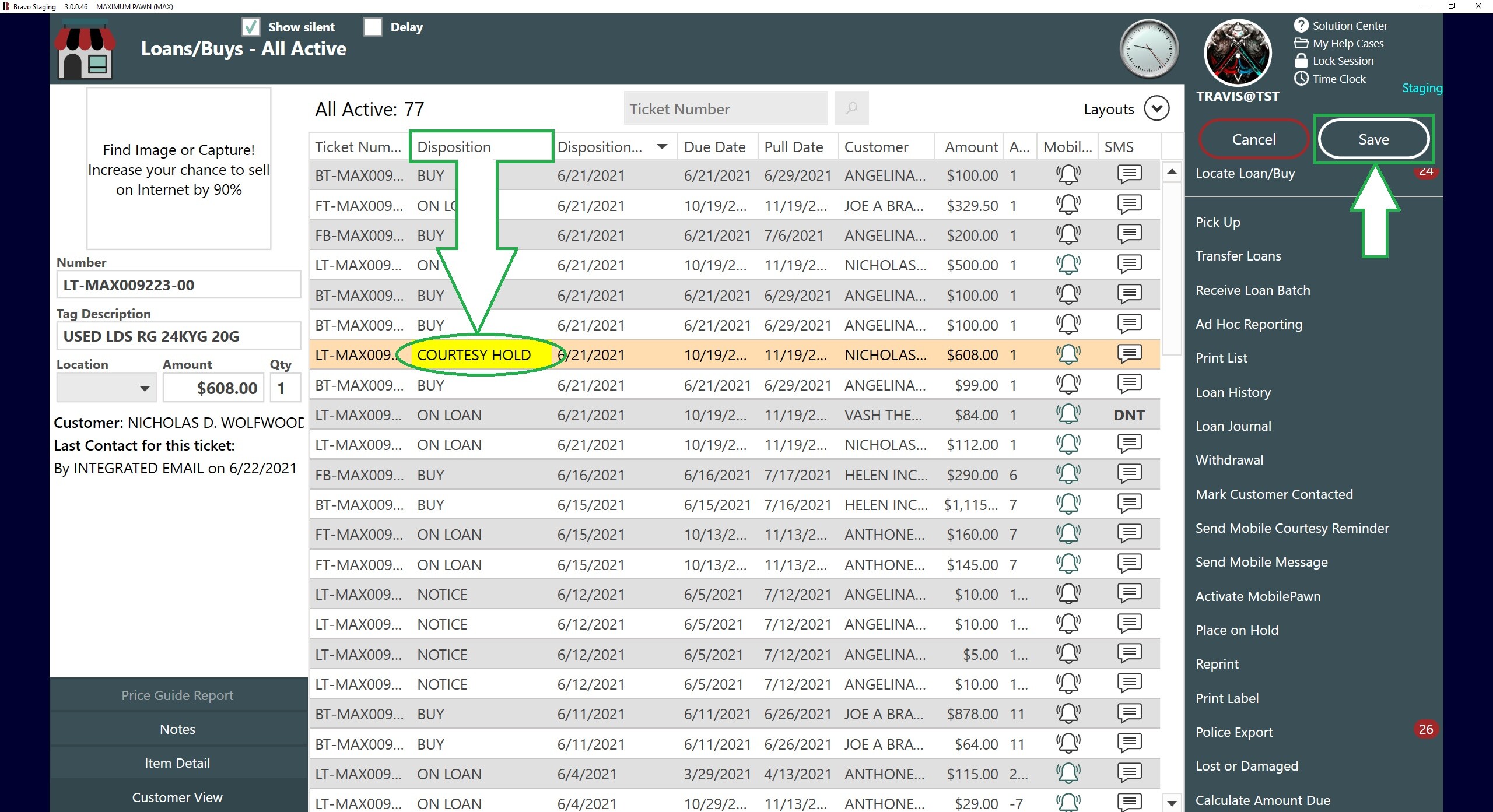
- Click Save on the Loans/Buys screen.
- A Confirmation window will appear asking you if you want to save the changes.
The hold is now complete and you are returned to the Dashboard.
- The Loan History report will show the Courtesy Hold.
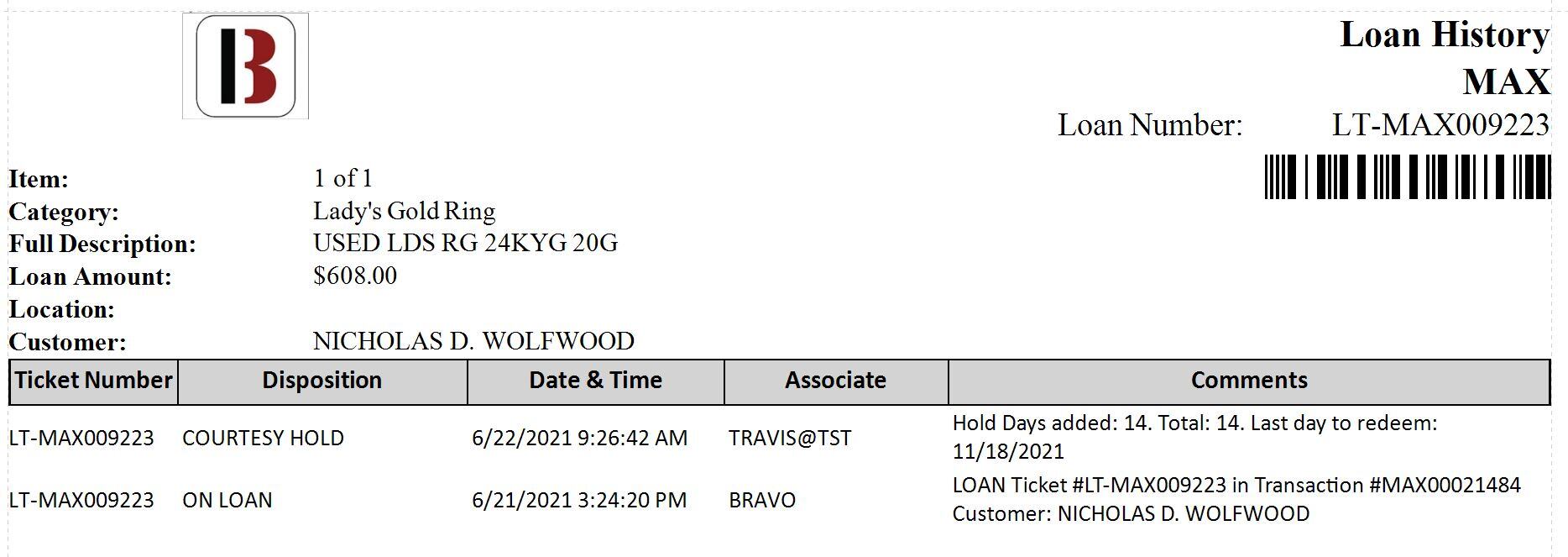
If no Comments were added in the Place on Hold dialog box, the comment on the record will show Hold Days added, Total, and Last day to redeem date. The date represents the last day the loan will be active before it will be allowed to be expired. Also, the Courtesy Hold must be removed in order to do the transaction like an extension or partial payment.
Bankruptcy Hold
Instructions
- From the Bravo Dashboard, select Loans/Buys from the side menu.
- In the Loans/Buys screen, find the loan that needs to be put on hold.
- You can enter or scan a loan number in the Ticket Number search, or you can select a loan from any report or list from the right side menu.
- Select the loan you wish to put on hold and click the Place on Hold button. You can either right click over the loan or you can scroll through the menu on the right until you see Place on Hold.
You can select multiple loans from this list by holding down the Control (Ctrl) key on your keyboard; or you can select an entire range of loans by holding down the Shift key on your keyboard.
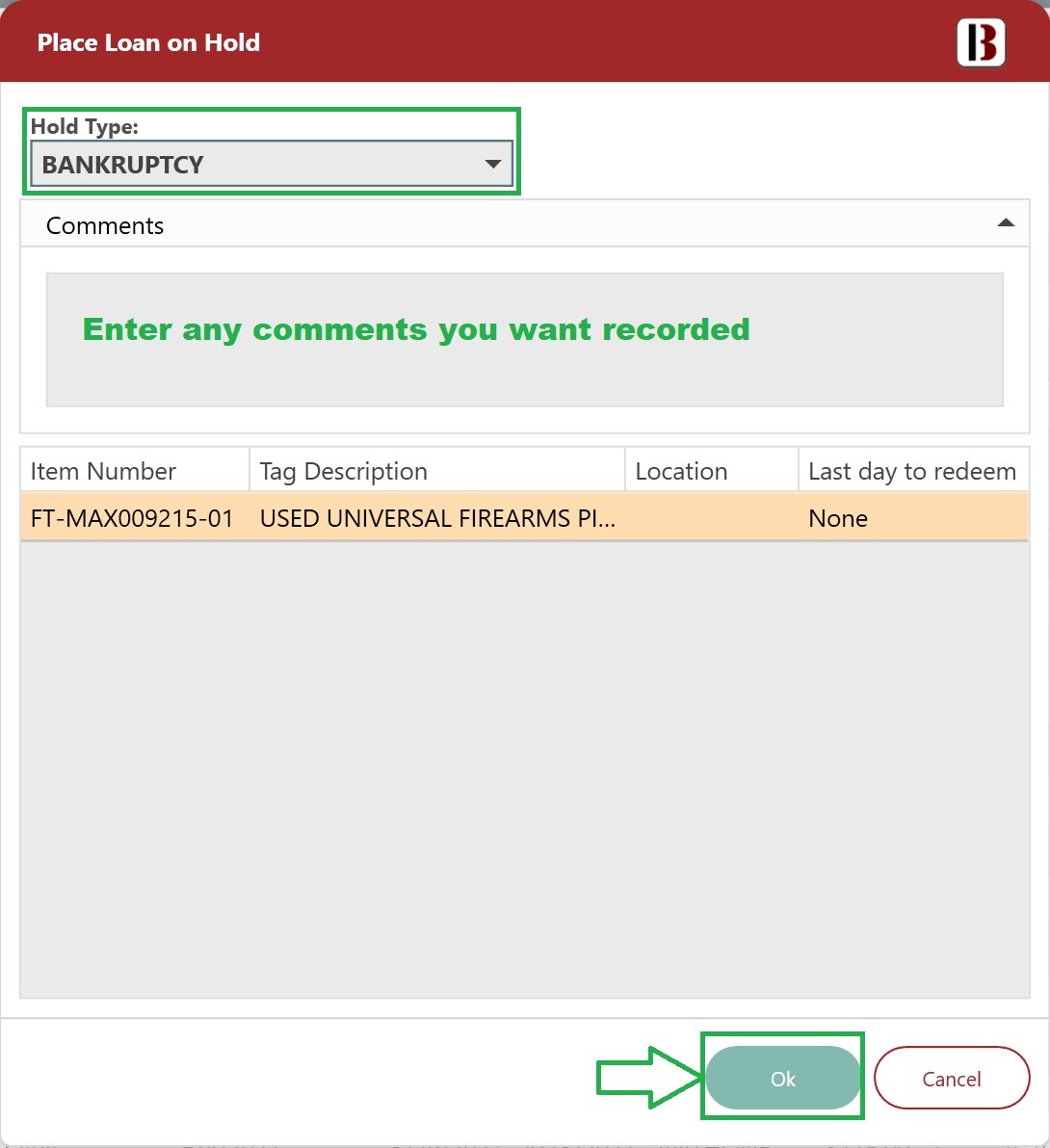
- In the Place Loan on Hold window select, Bankruptcy Hold from the Hold Type drop-down menu.
- Enter any relevant Comments. These notes will show in the Loan's history report.
- Click OK.
- The Disposition of the loan will change to Bankruptcy Hold
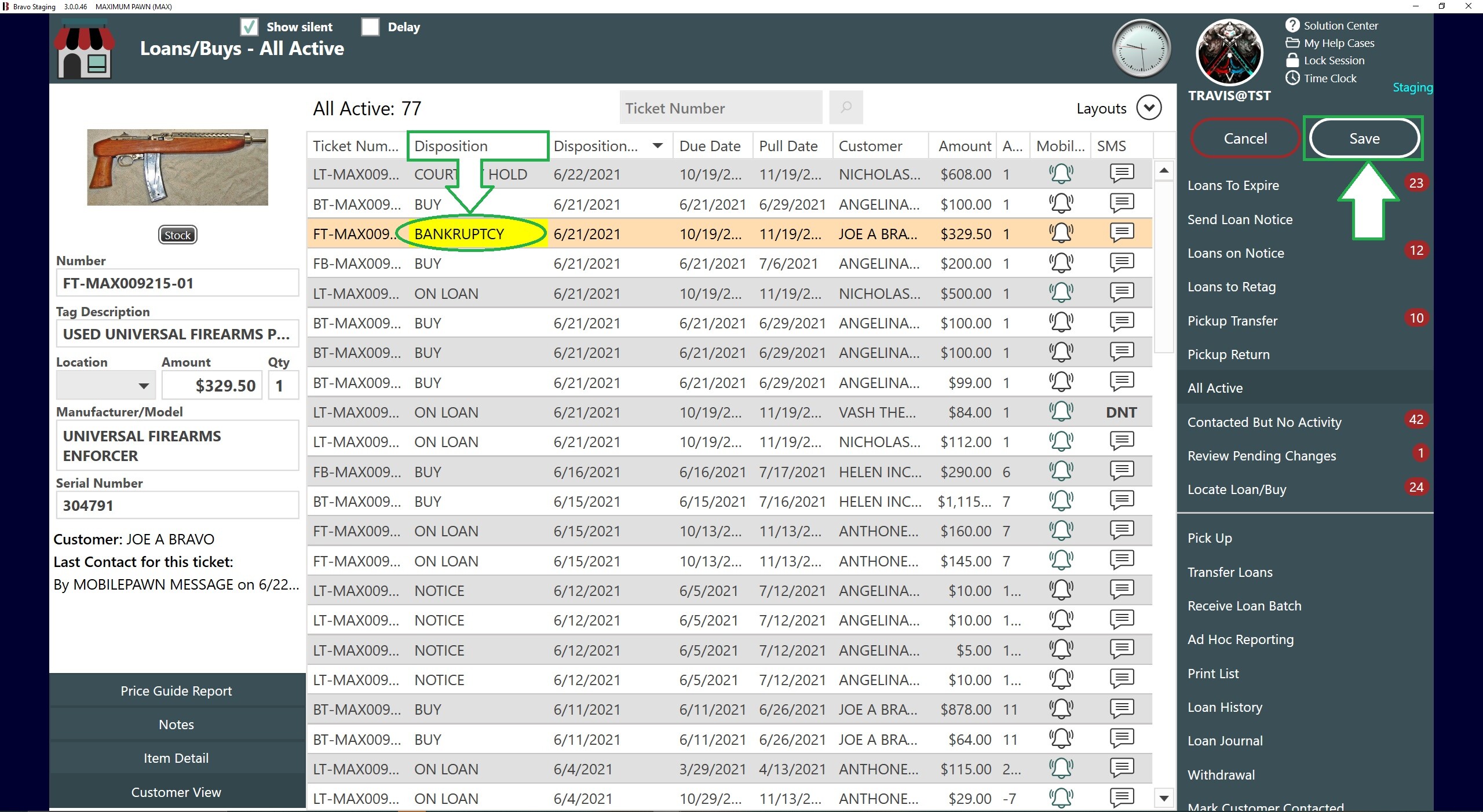
- Click Save on the Loans/Buys screen.
- A Confirmation window will appear asking you if you want to save the changes.
The hold is now complete and you are returned to the Dashboard.
- The Loan History will reflect the Bankruptcy Hold
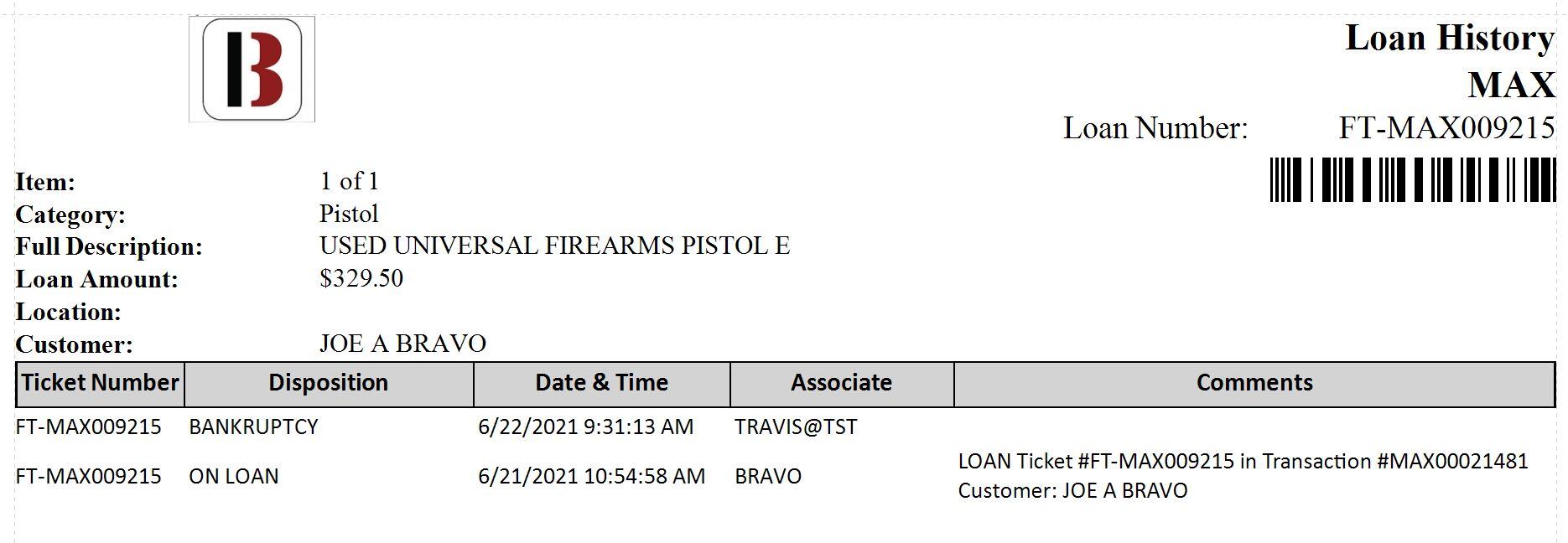
During Bankruptcy Holds, the loan can be renewed, extended, or redeemed while on hold. When renewing a Bankruptcy Hold, the new loan will still be on Bankruptcy Hold.
Police Loan Hold
Instructions
- From the Bravo Dashboard, select Loans/Buys from the side menu.
- In the Loans/Buys screen, find the loan that needs to be put on hold.
- You can enter or scan a loan number in the Ticket Number search, or you can select a loan from any report or list from the right side menu.
- Select the loan you wish to put on hold and click the Place on Hold button. You can either right click over the loan or you can scroll through the menu on the right until you see Place on Hold.
You can select multiple loans from this list by holding down the Control (Ctrl) key on your keyboard; or you can select an entire range of loans by holding down the Shift key on your keyboard.
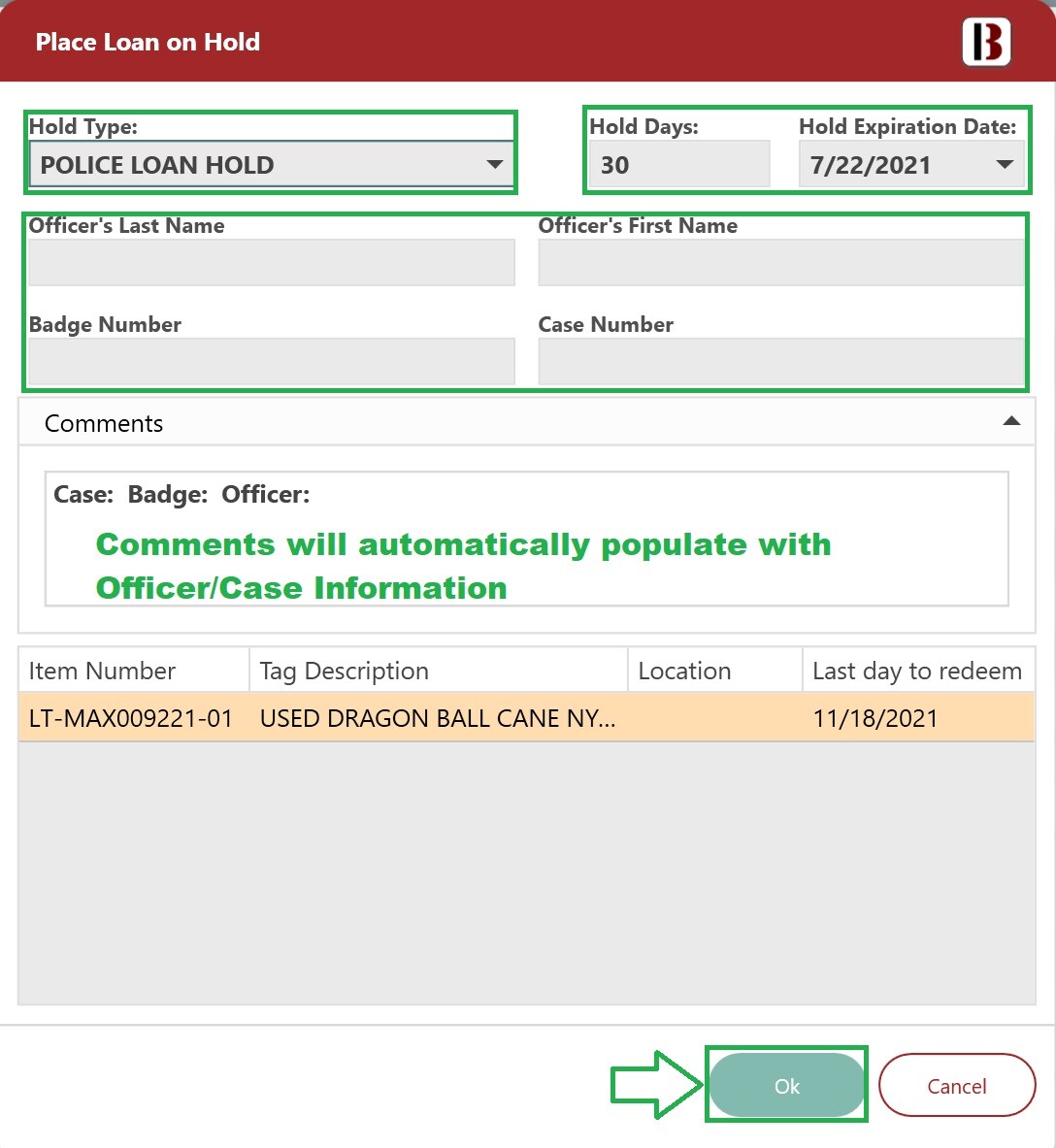
- In the Place Loan on Hold window select, Police Loan Hold from the Hold Type drop-down menu.
The default Police Hold days are configured in System Configuration > Regulatory tab, under Pawn Police Hold Period.
- Enter the Officer's Name, Badge Number and Case Number. These information will save as comments in the Loan's history report.
- Click OK.
All items on a loan will be placed on hold.
- The Disposition of the loan will change to Police Loan Hold
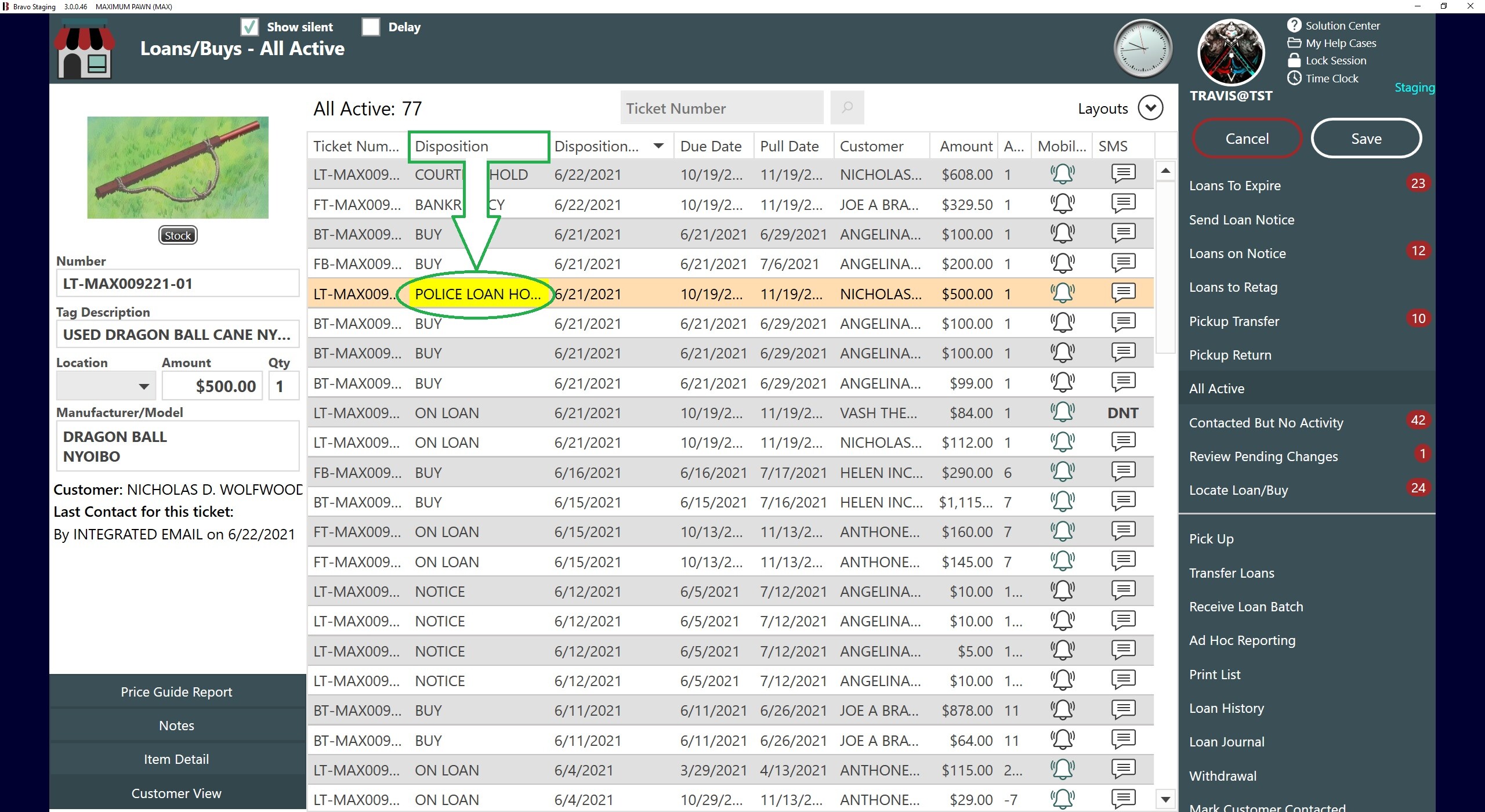
- Click Save on the Loans/Buys screen.
- A Confirmation window will appear asking you if you want to save the changes.
The hold is now complete and you are returned to the Dashboard.
- The Loan History will reflect the Police Loan Hold
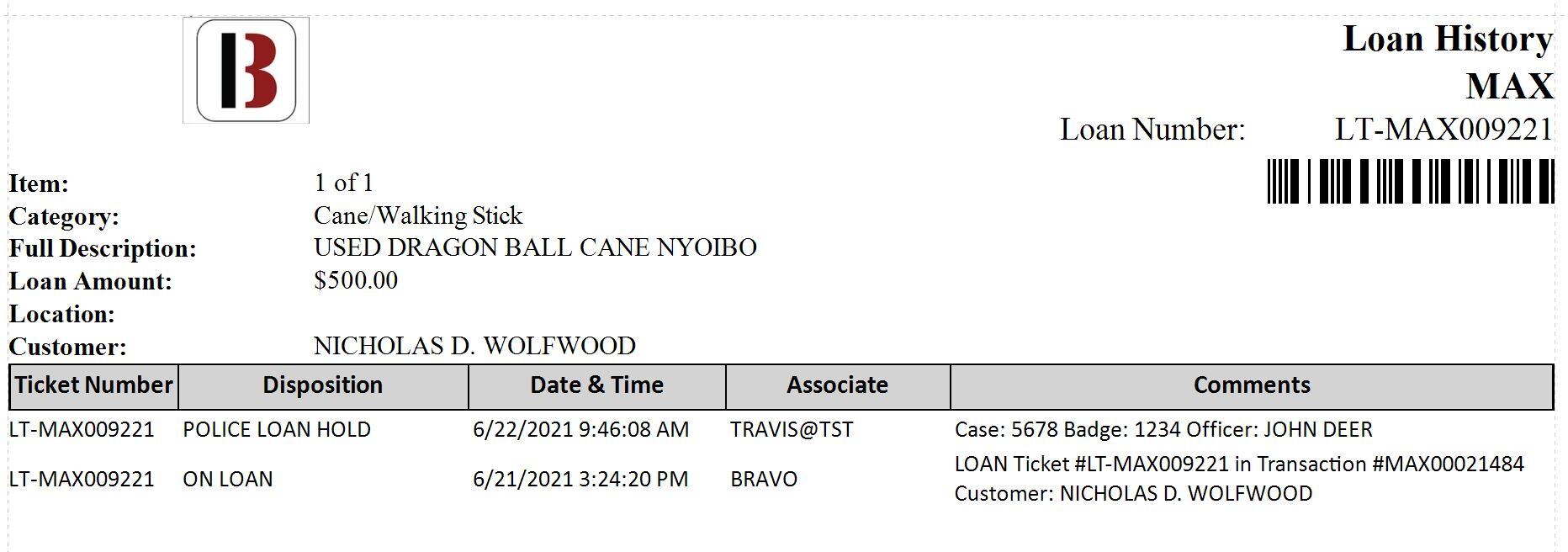
Police Holds will block renewals, extensions, and redemptions.
Police Pickup
Instructions
- From the Bravo Dashboard, select Loans/Buys from the side menu.
- In the Loans/Buys screen, find the loan that needs to be put on hold.
- You can enter or scan a loan number in the Ticket Number search, or you can select a loan from any report or list from the right side menu.
- Select the loan you wish to put on hold and click the Place on Hold button. You can either right click over the loan or you can scroll through the menu on the right until you see Place on Hold.
Loans have to have a Disposition of Police Loan Hold before they can be changed to Police Pickup.
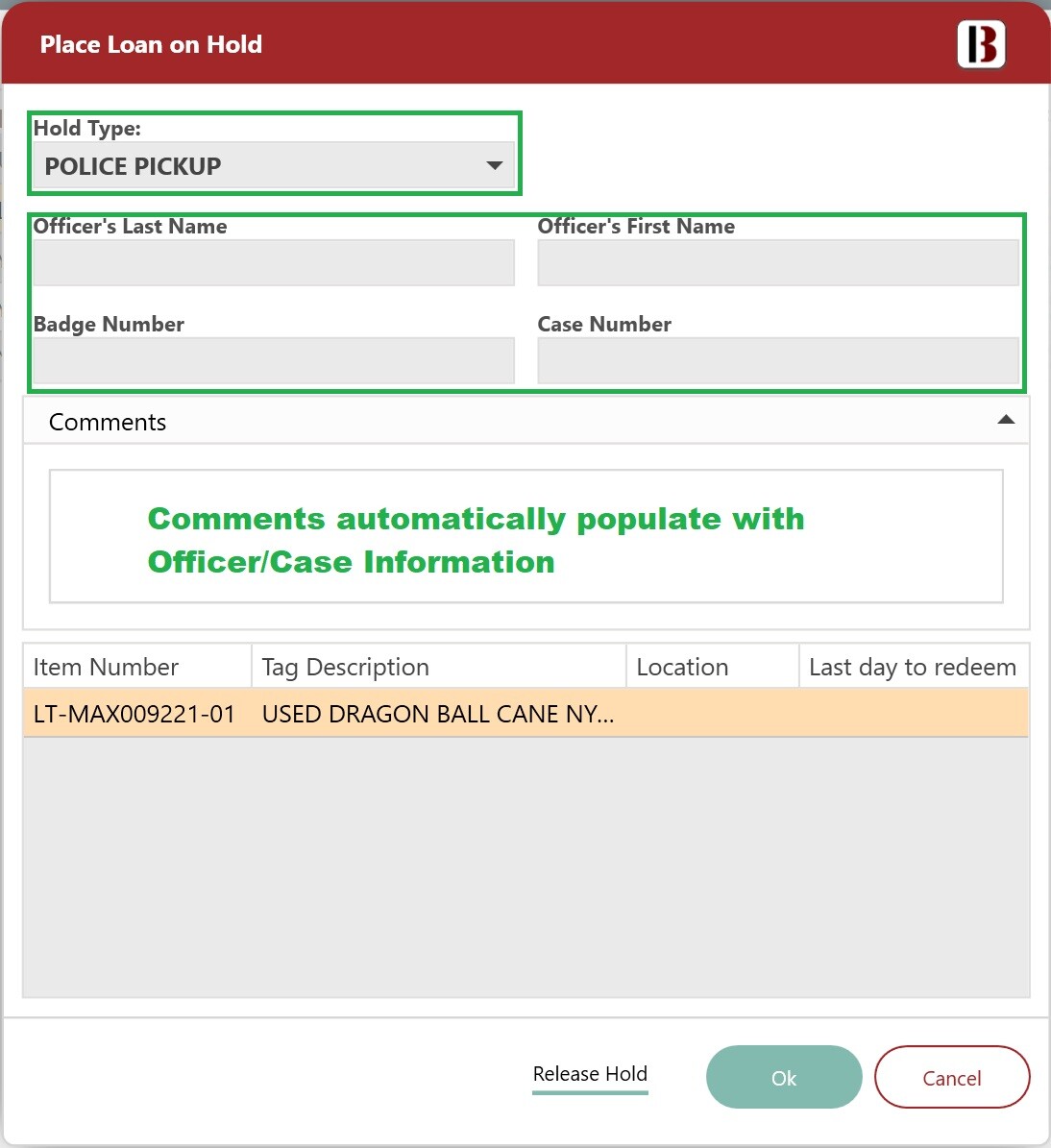
- In the Place Loan on Hold window select, Police Pickup from the Hold Type drop-down menu.
- Enter the Officer's Name, Badge Number and Case Number. These information will save as comments in the Loan's history report.
- Click OK.
All items on a loan will be placed on pickup.
- The Disposition of the loan will change to Police Pickup.
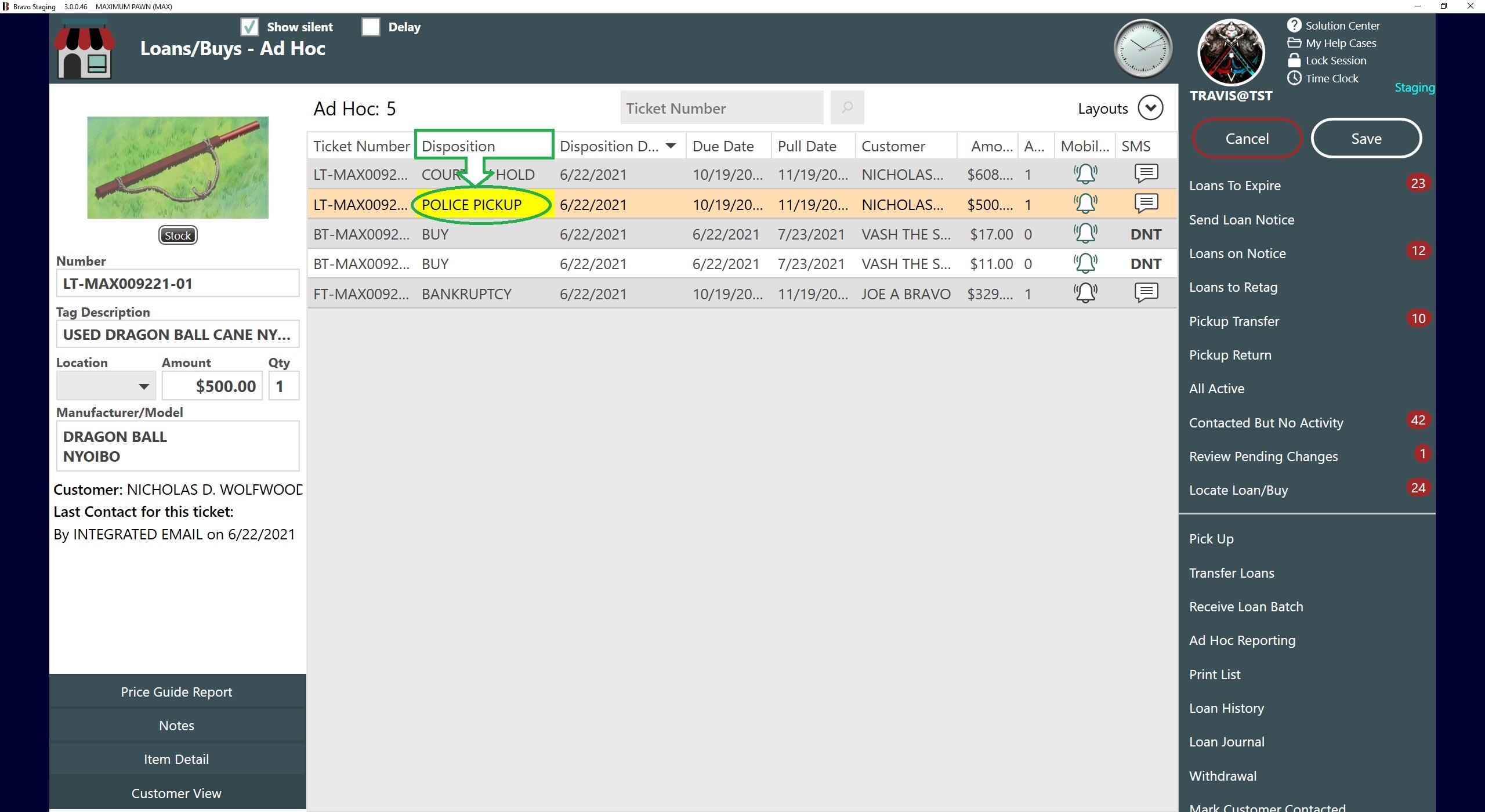
- Click Save on the Loans/Buys screen.
- A Confirmation window will appear asking you if you want to save the changes.
The hold is now complete and you are returned to the Dashboard.
- The Loan History will reflect the Police Loan Hold and Police Pickup:
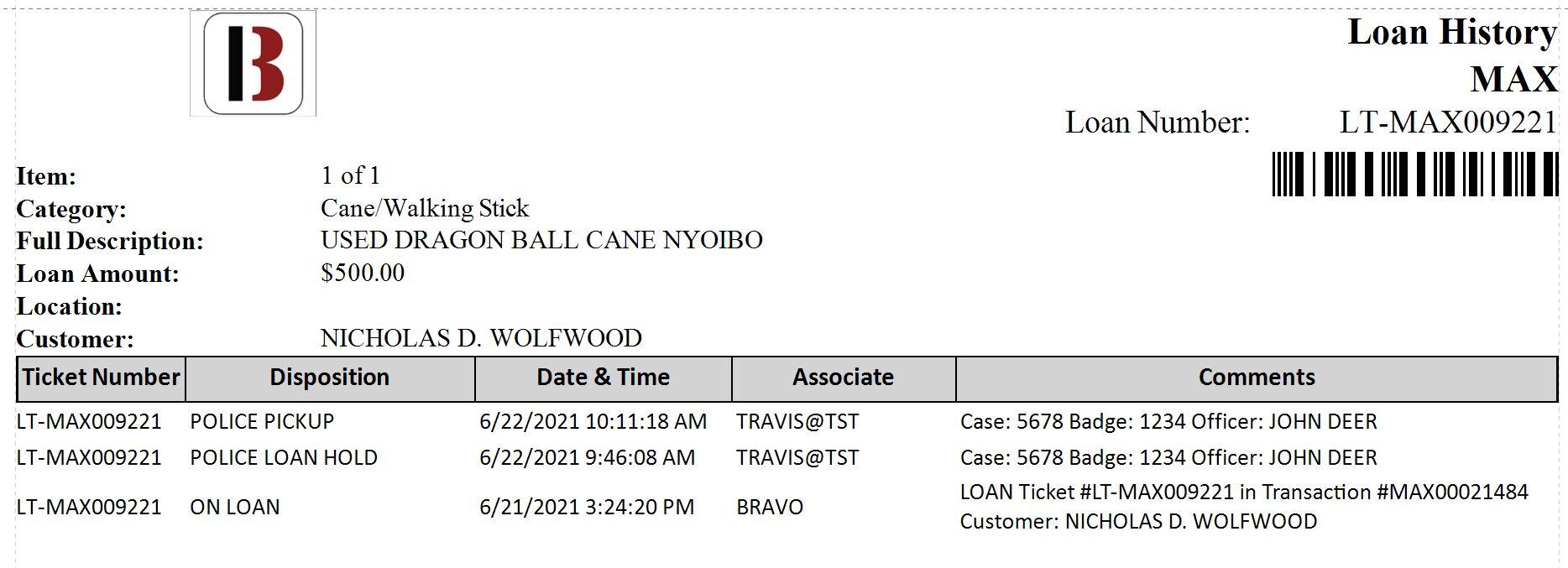
Police Holds will block renewals, extensions, and redemptions on the loan.
Confiscations
Instructions
- From the Bravo Dashboard, select Loans/Buys from the side menu.
- In the Loans/Buys screen, find the loan that needs to be put on hold.
- You can enter or scan a loan number in the Ticket Number search, or you can select a loan from any report or list from the right side menu.
- Select the loan you wish to put on hold and click the Place on Hold button. You can either right click over the loan or you can scroll through the menu on the right until you see Place on Hold.
Loans have to have a Disposition of Police Pickup before they can be changed to Confiscated
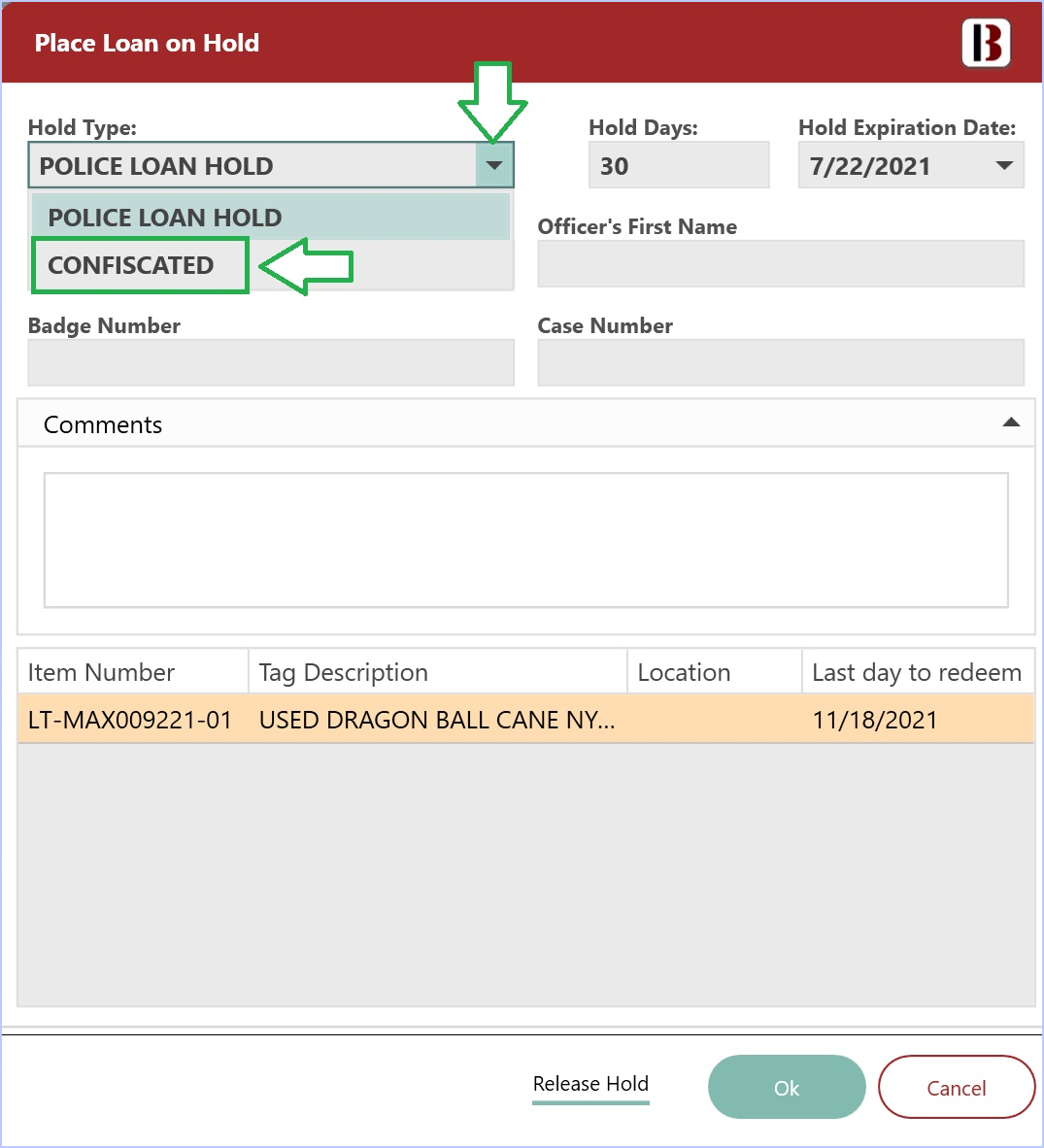
- In the Place Loan on Hold window select, Confiscated from the Hold Type drop-down menu.
- Enter the Officer's Name, Badge Number and Case Number. This information will save as comments in the Loan's history.
- The Disposition of the loan will change to Confiscated.
All items on a loan will be marked as confiscated
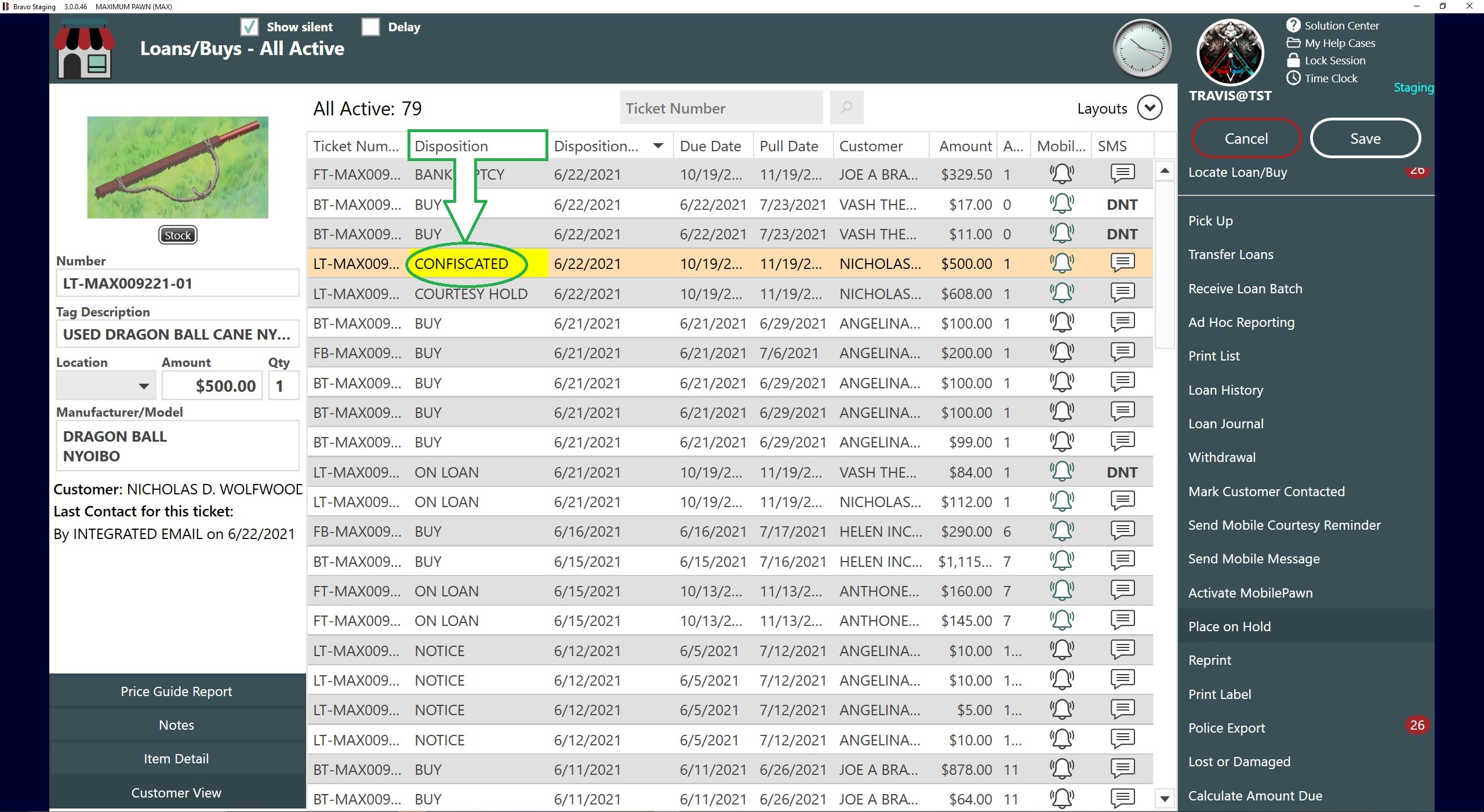
- Click Save on the Loans/Buys screen.
- A Confirmation window will appear asking you if you want to save the changes.
The hold is now complete and you are returned to the Dashboard.
- The Loan History will reflect the Police Loan Hold, Police Pickup and Confiscated.
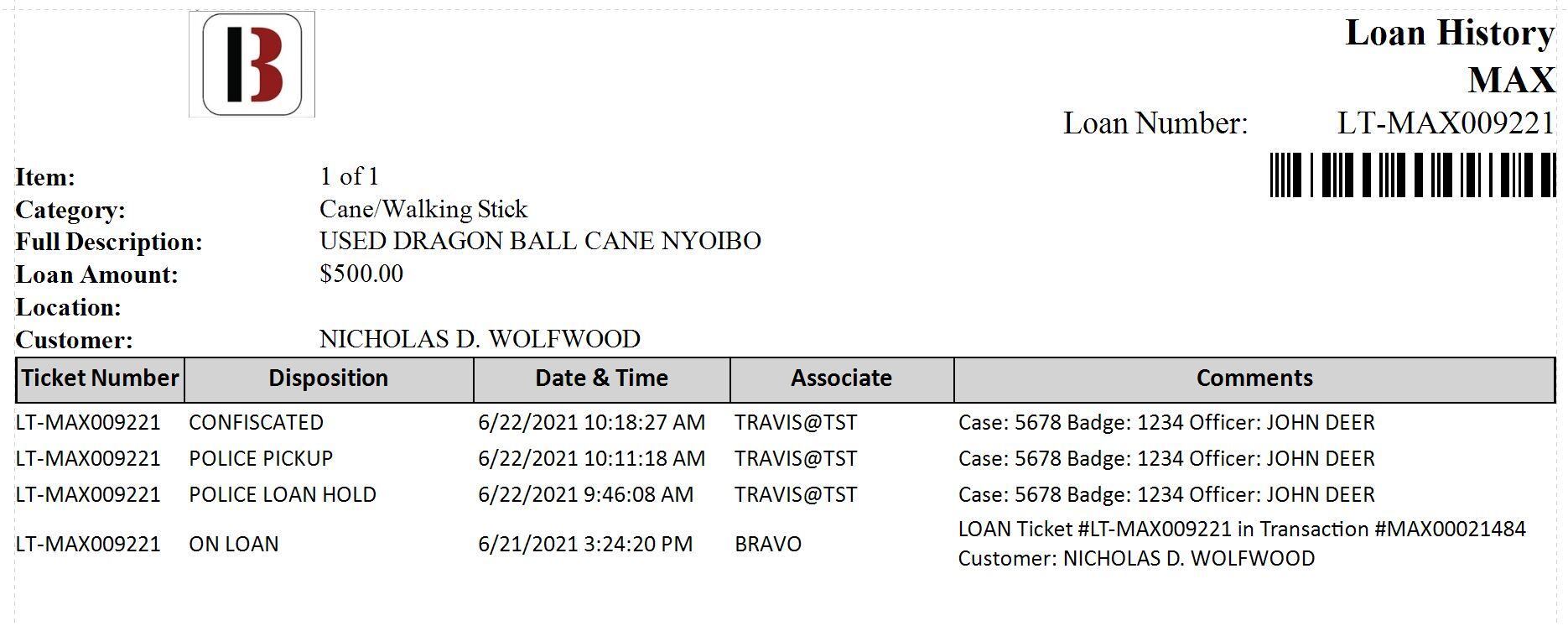
Removing a Hold on a Loan
Police Holds and Courtesy Holds will adjust the Default Date according to the hold days. These holds will automatically end when the hold period expires and will put the loan back to its prior Disposition.
Bankruptcy Holds do not expire. If hold is removed and loan is past the maturity date, it is ready expire immediately.
Follow these steps if you would like to manually remove a hold.
Instructions
- From the Bravo Dashboard, select Loans/Buys from the side menu.
- In Loans/Buys screen, find the loan that was picked up by police.
- Select the loan you wish to put on hold and click the Place on Hold button. You can either right click over the loan or you can scroll through the menu on the right until you see Place on Hold.
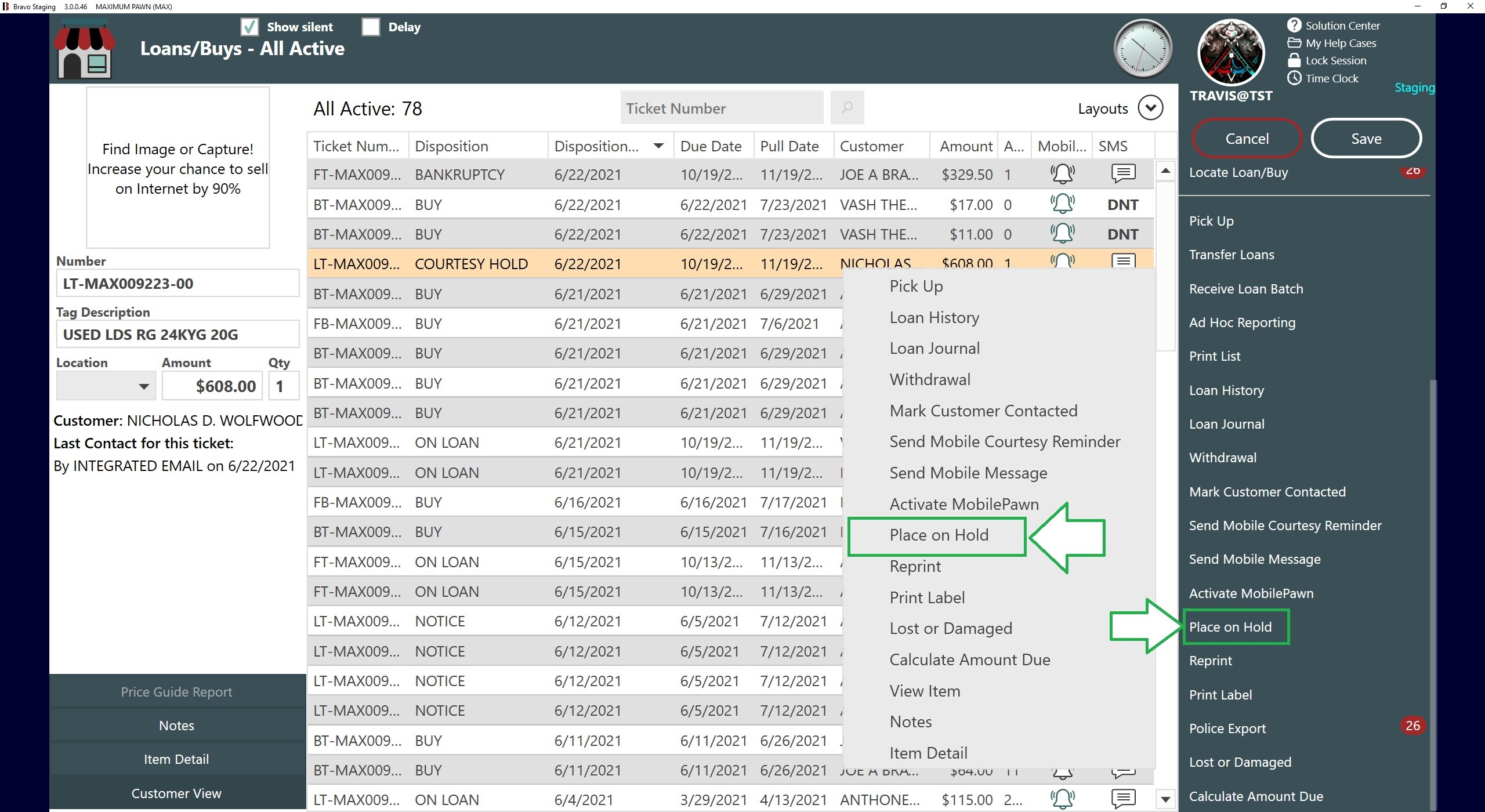
- In the Place Loan on Hold window, click the Release Hold button.
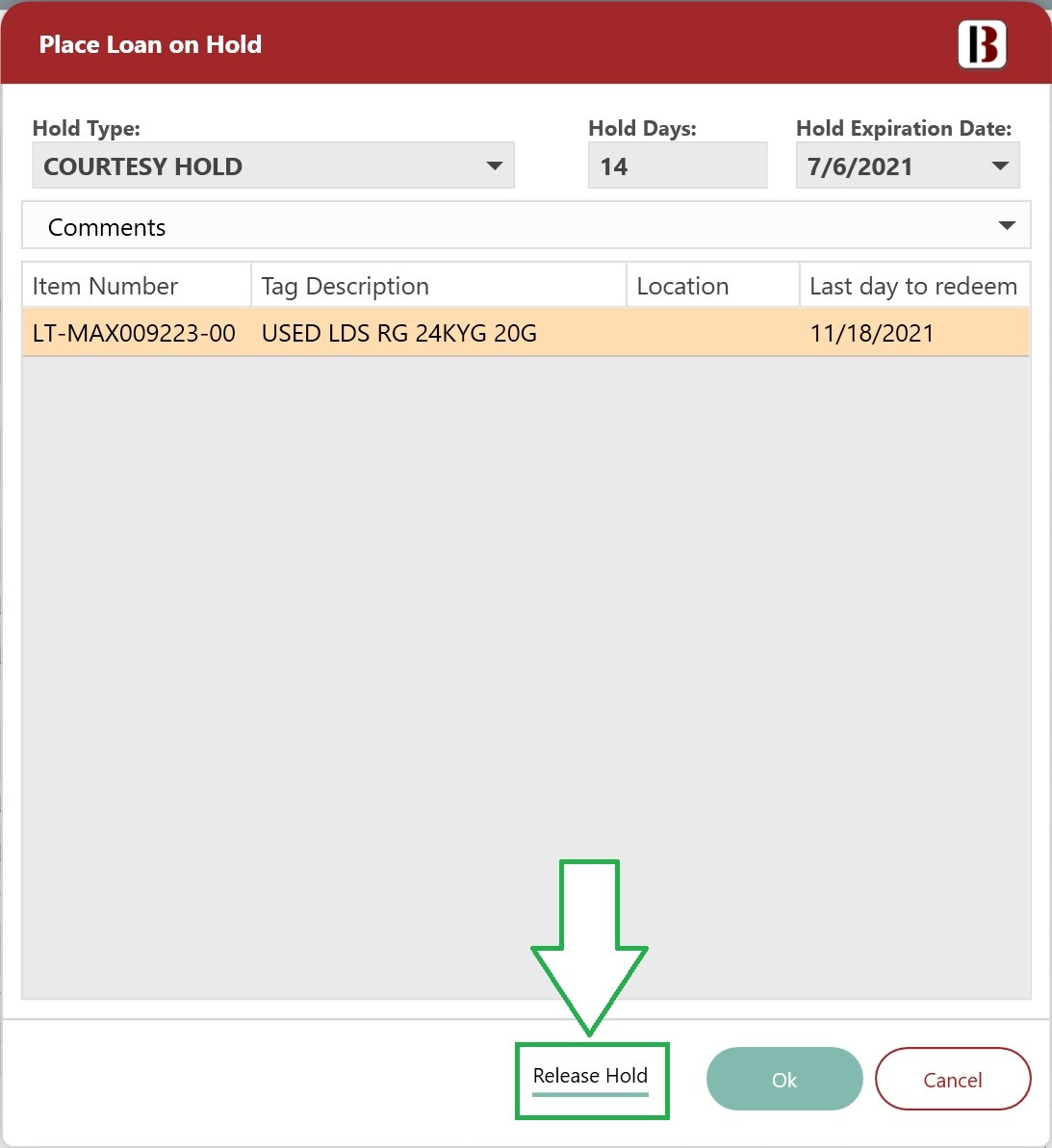
- A question window will come up asking you if you would like the disposition to be set back to the last known disposition.
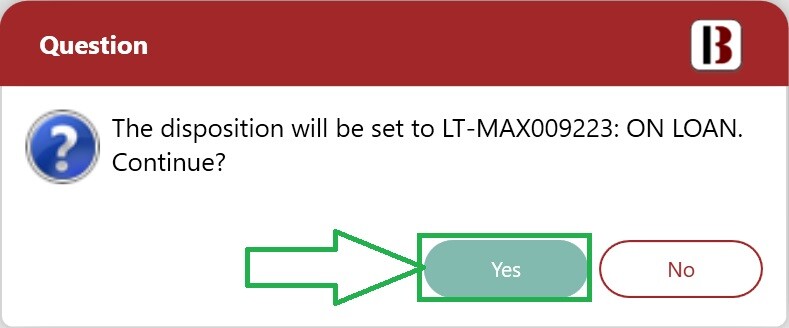
- Click Yes to confirm and then Save on the side menu.
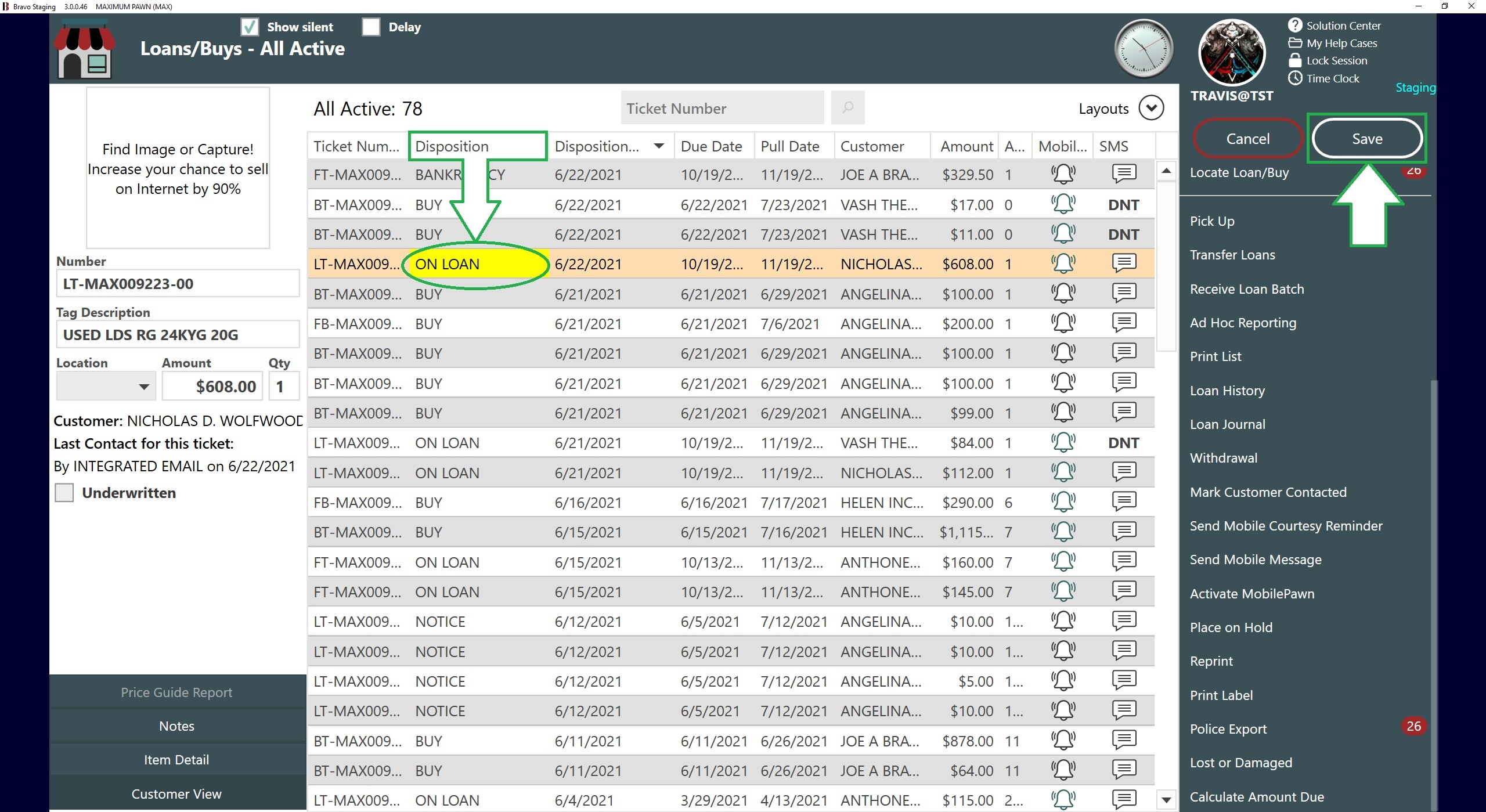
- A Confirmation window will appear asking you if you want to save the changes.
The hold is now complete and you are returned to the Dashboard.
- The Loan History will show the hold has been released and the loan has been activated:
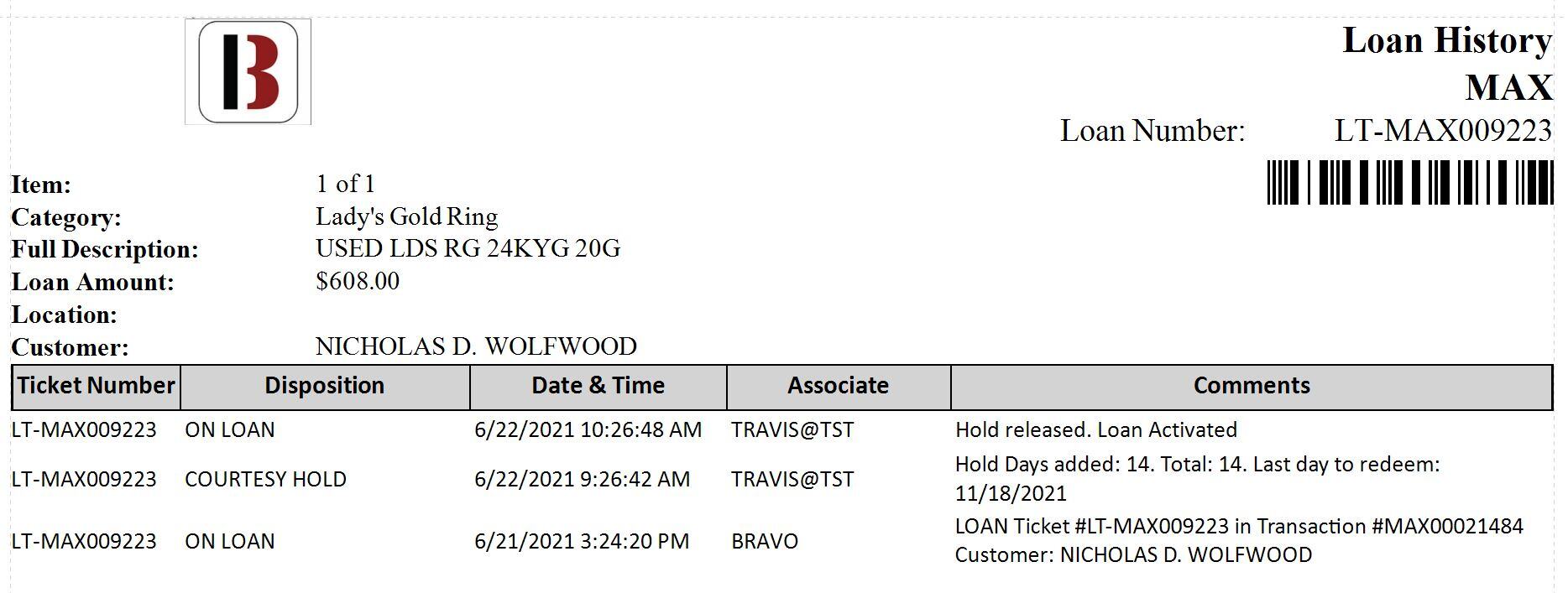
When a courtesy hold is released, it will be recorded in the Loan History report with specific comments:
If released manually, the comment will read "Hold Released. Loan Activated".
If released automatically during store opening, it will say "Hold Days expired. Loan Activated".
