Police Loan Confiscation
Learn how to properly record police confiscations on loans in Bravo, ensuring accurate inventory and compliance handling.
Last Updated: 3/6/2025
Confiscating a Loan in Bravo is a three step process. This article will walk you through these steps.
- Step 1 Place on Hold
- Step 2 Place on Police Pickup
- Step 3 Confiscate the loan
In order to do this, follow the below process:
Instructions
Police Loan Hold
- From the Bravo Dashboard, click on the Loans/Buys button.
- Once on the Loans/Buys screen, find the loan that needs to be put on hold.
- You can enter or scan a Loan number in the Ticket Number search, or you can select a Loan number from any report or list from the right hand menu.
- Select the Loan you wish to put on hold and click the Place on Hold on the side menu.
- You can alternately right click over the Loan and select Place on Hold from the pop up menu.
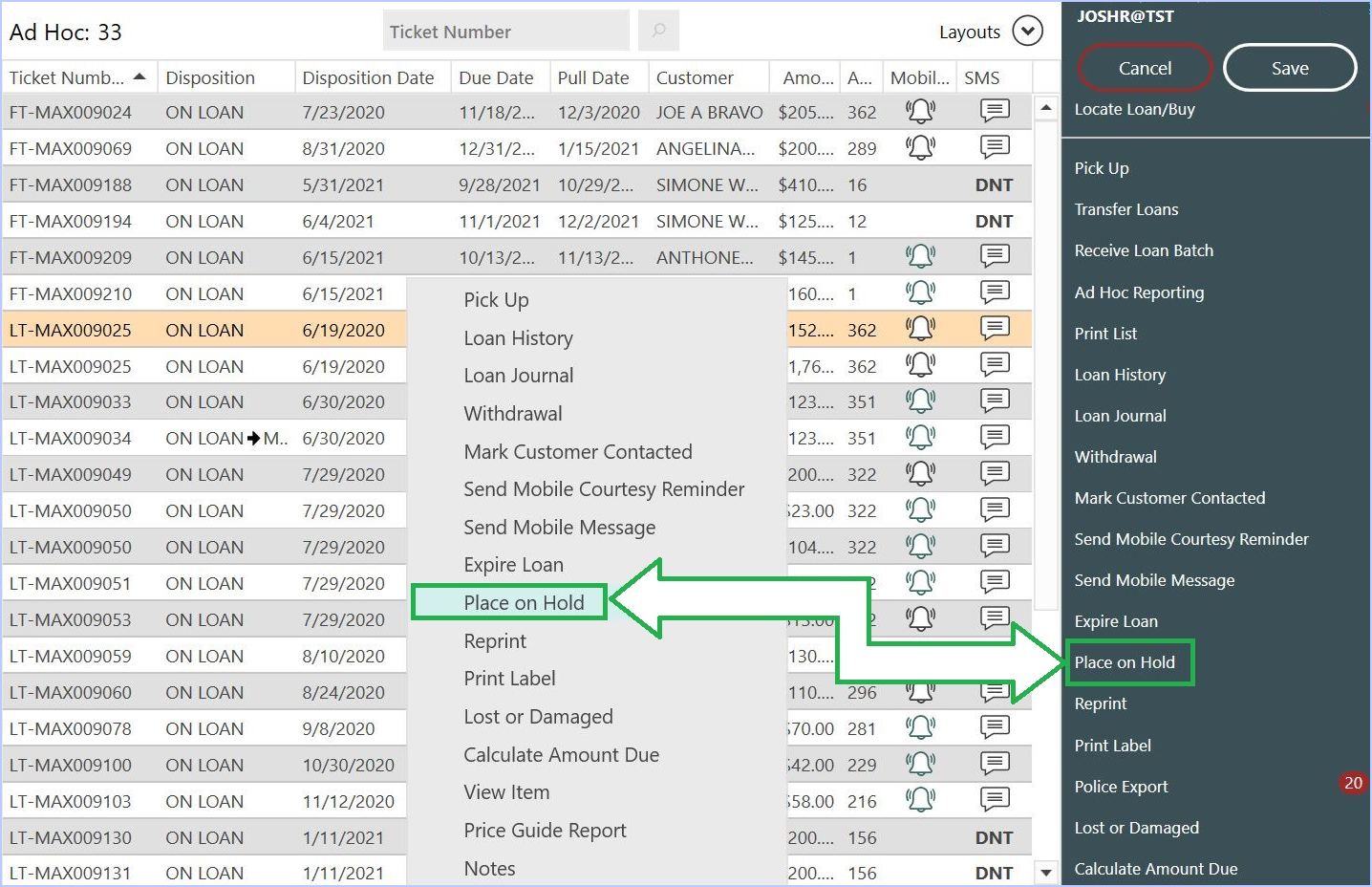
You can select multiple loans from this list by holding down the Control (Ctrl) key on your keyboard; or you can select an entire range of loans by holding down the Shift key on your keyboard.
- Within the Place Loan on Hold window select the Hold Type from the drop down menu. Select Police Loan Hold
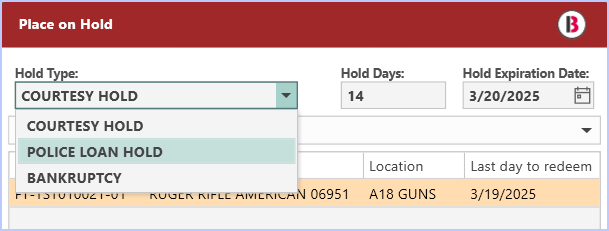
The default Police Hold days are configured under System Configuration; Regulatory tab, under Pawn Police Hold Period.
- Enter the Officer's Name, Badge Number and Case Number. These information will save as comments in the Loan's history.
- Click OK.
All items on a Loan will be placed on hold.
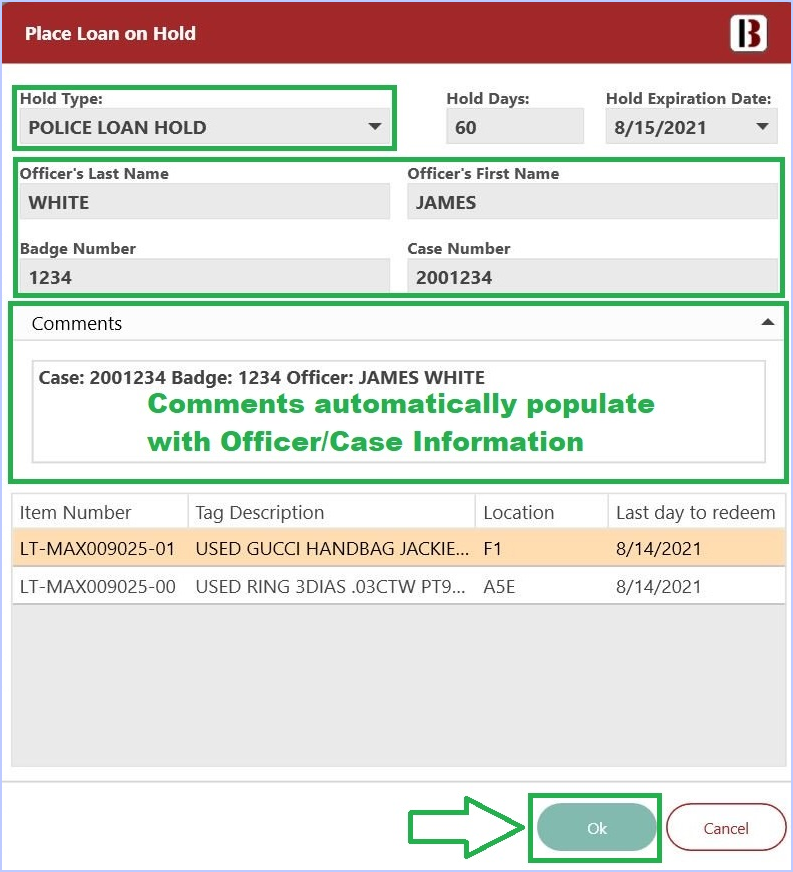
- The Disposition of the loan will change to POLICE LOAN HOLD.
- Click Save on the Loans/Buys screen.
- A Confirmation window will appear asking you if you want to save the changes.
- Click Yes.
A label for each item placed on hold will also print if needed:
Police Holds will block renewals, extensions, and redemption on the loan.
The hold is now complete. The Loan History report will reflect the Police Loan Hold.


Police Pickup
- From the Bravo Dashboard, click on the Loans/Buys button.
- Once on the Loans/Buys screen, find the loan that was picked up by police.
- You can enter or scan a Loan number in the Ticket Number search, or you can select a Loan number from any report or list from the right hand menu.
- Select the Loan you wish to put on hold and click the Place on Hold on the side menu.
- You can alternately right click over the Loan and select Place on Hold from the pop up menu.
Loans have to have a Disposition of Police Loan Hold before they can be changed to Police Pickup.
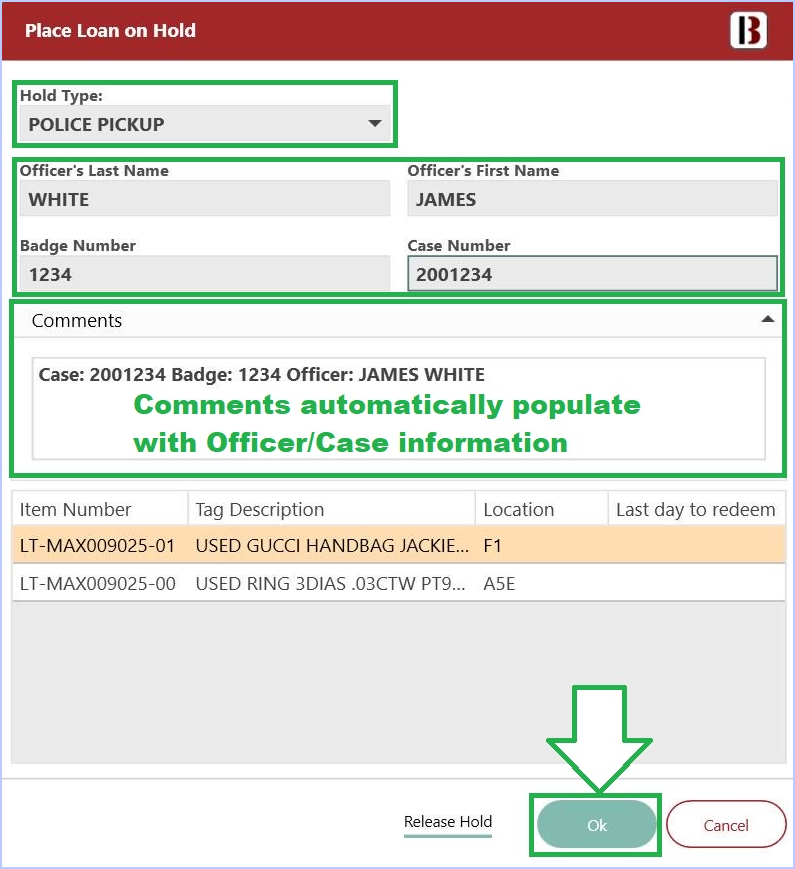
- Within the Place Loan on Hold window select the Hold Type from the drop down menu.
- Select Police Pickup
- Enter the Officer's Name, Badge Number and Case Number (These notes will save as comments in the Loan's history.)
- Click OK.
All items on a loan will be placed on POLICE PICKUP.
The Disposition of the loan will change to Police Pickup

- A Confirmation window will appear asking you if you want to save the changes.
- Click Yes.
The hold is now complete and the Loan History report show the disposition as POLICE PICKUP

Police Holds will block renewals, extensions, and redemption on the loan.
Confiscations
- From the Bravo Dashboard, click on the Loans/Buys button.
- Once on the Loans/Buys screen, find the loan that was picked up by police.
- You can enter or scan a Loan number in the Ticket Number search, or you can select a Loan number from any report or list from the right hand menu.
- Select the Loan you wish to put on hold and click the Place on Hold on the side menu.
- You can alternately right click over the Loan and select Place on Hold from the pop up menu.
Loans have to have a Disposition of POLICE PICKUP before they can be changed to CONFISCATED.
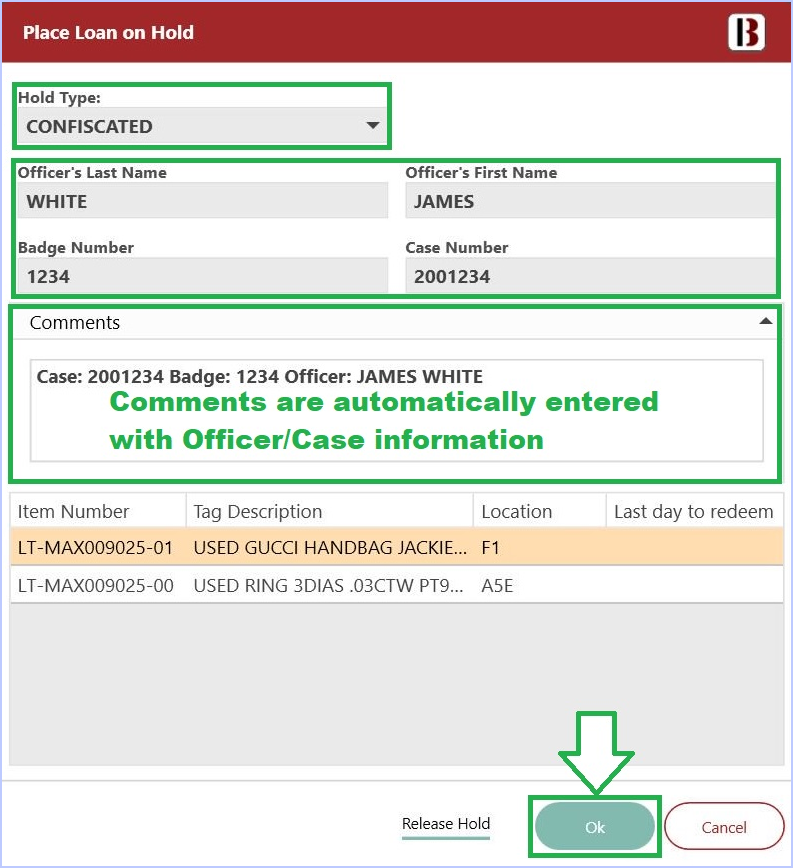
- Within the Place Loan on Hold window select the Hold Type from the drop down menu.
- Select CONFISCATED.
- Enter the Officer's Name, Badge Number and Case Number. This information will save as comments in the Loan's history.
- Click OK.
All items on a loan will be marked as confiscated
- The Disposition of the loan will change to CONFISCATED.
- A Confirmation window will appear asking you if you want to save the changes.
- Click Yes.
The Loan History report will show the Police Loan Hold, Police Pickup and Confiscated.

Police Holds will block renewals, extensions, and redemption on the loan.
