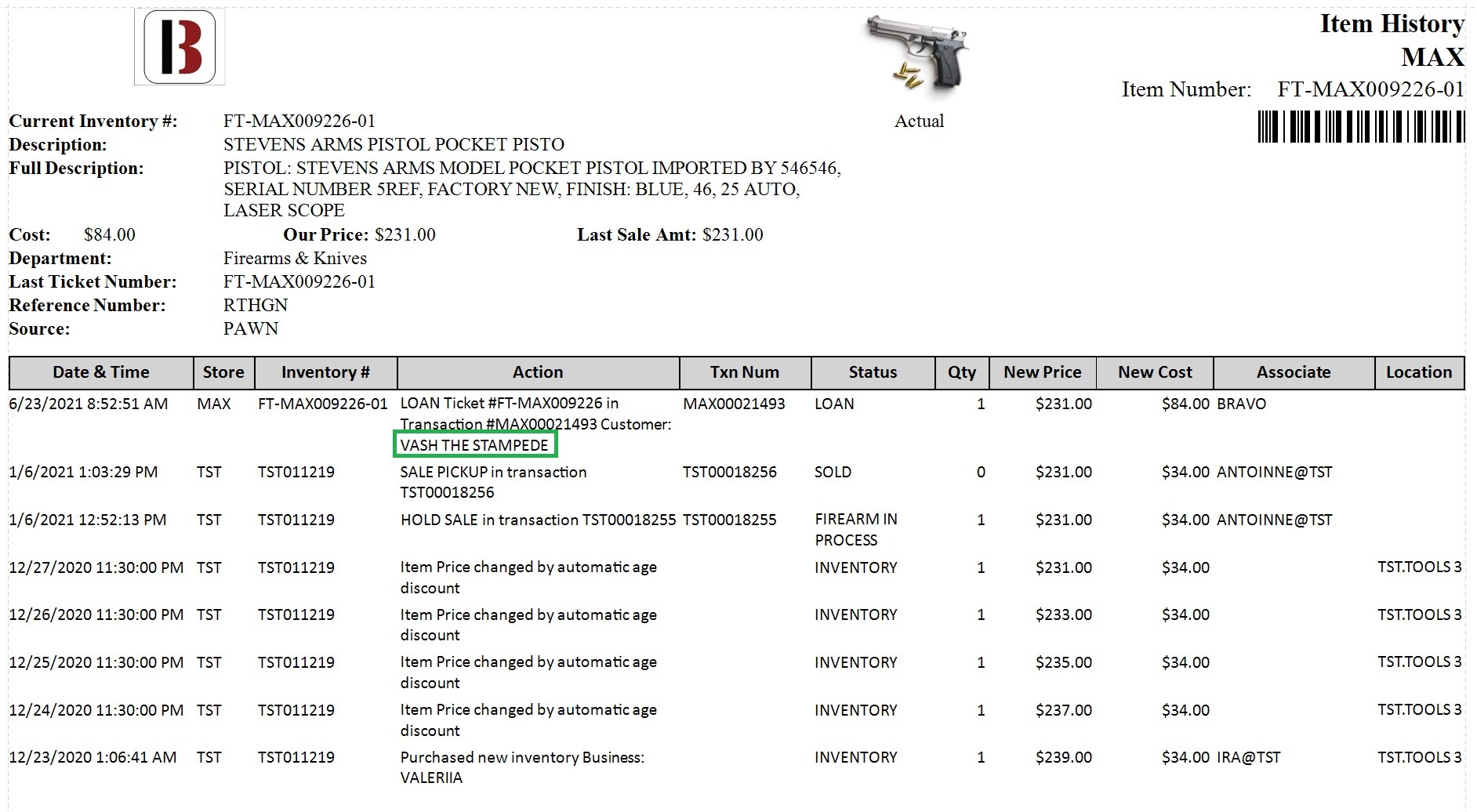Reloan an Item
Learn how to reloan on an item that has previously been redeemed or sold to the customer, including how to preserve historical data and follow compliance requirements.
Date Updated: 2/19/2025
The Reloan option allows you to pawn an item that has already been entered in Bravo. The advantages to using this feature include:
- Saving time by not having to go through the Estimator.
- Being able to track the item’s entire history through several transactions.
- The Reloan function can be used on items previously sold, or items previously loaned.
- To Reloan an item from a different customer, click here to jump to that section of the article.
Instructions
- From the Bravo Dashboard, find a customer and select the customer.
- Select Reloan button on the right.
- The Items Available for Loan window will appear.
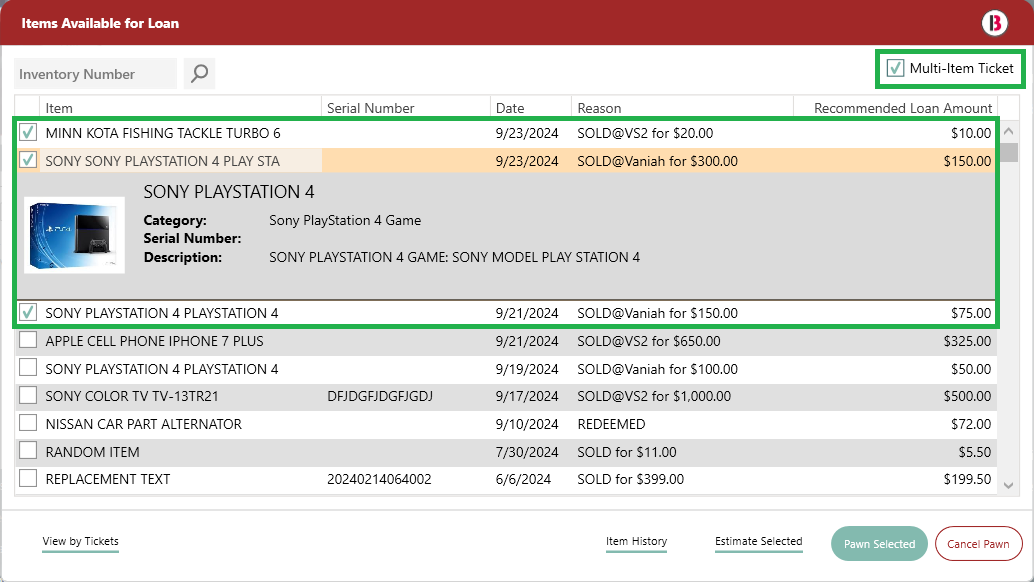
- The Reloans feature is available for previously pawned and sold items through Bravo.
- You can select multiple items from the list using the check-boxes.
- Clicking on previously pawned items shows their details and pictures if available.
- There's also a Multi-Item Ticket option to combine all selected items into one ticket.
- For example, after clicking Pawn Selected, the new loan will include two items.
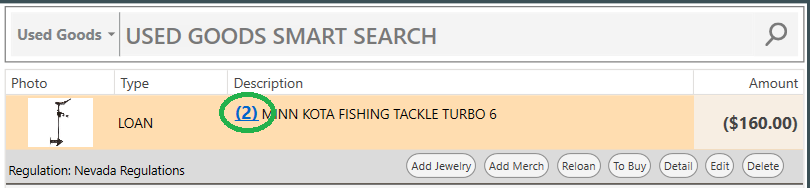
- In the Transactions window, the loan amount defaults to the last loan for pawned items and to the item cost for previously sold items.
- To adjust the item details or the loan amount, click Edit.
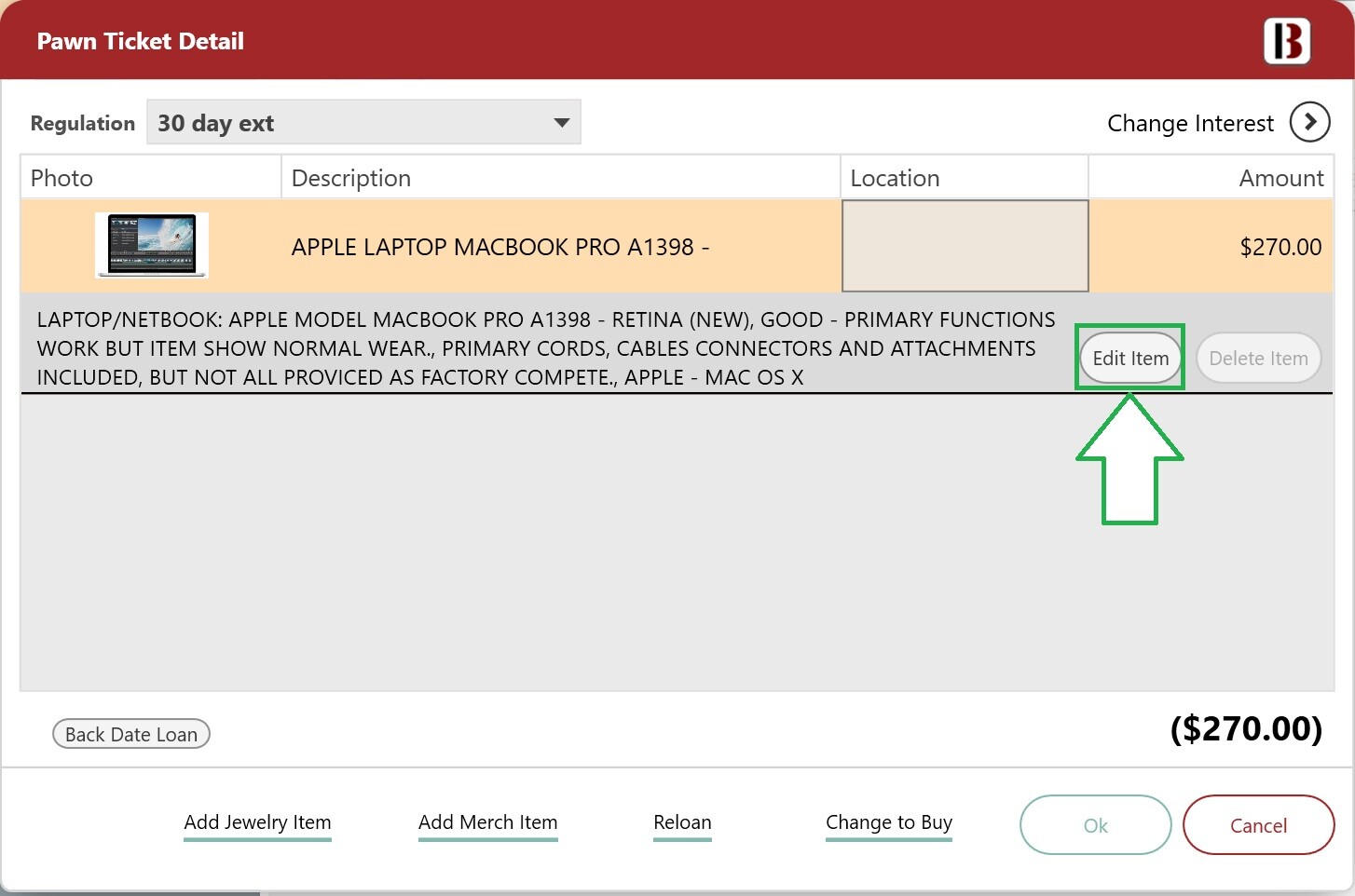
- Clicking Edit again from the Pawn Ticket Detail screen will take the item back through the Estimator so that the details can be adjusted and the pawn value can be edited if necessary.
- Once all values are correct, click OK. Complete the loan transaction as normal.
Watch a short video clip on how to perform a Reloan below.
How to Reloan an Item Under a Different Customer
Instructions
- Bring up the item that needs to be re-pawned from the Reloan screen on the last customer that owned the item.
- In the Items Available for Loan window, find the item in the list that needs to be reloaned.
- The item selected can be re-estimated it if needed, this would be recommended for Jewelry items as Spot Prices change often.
- Click the Estimate Selected button for the new recommended loan amount for the selected item(s).
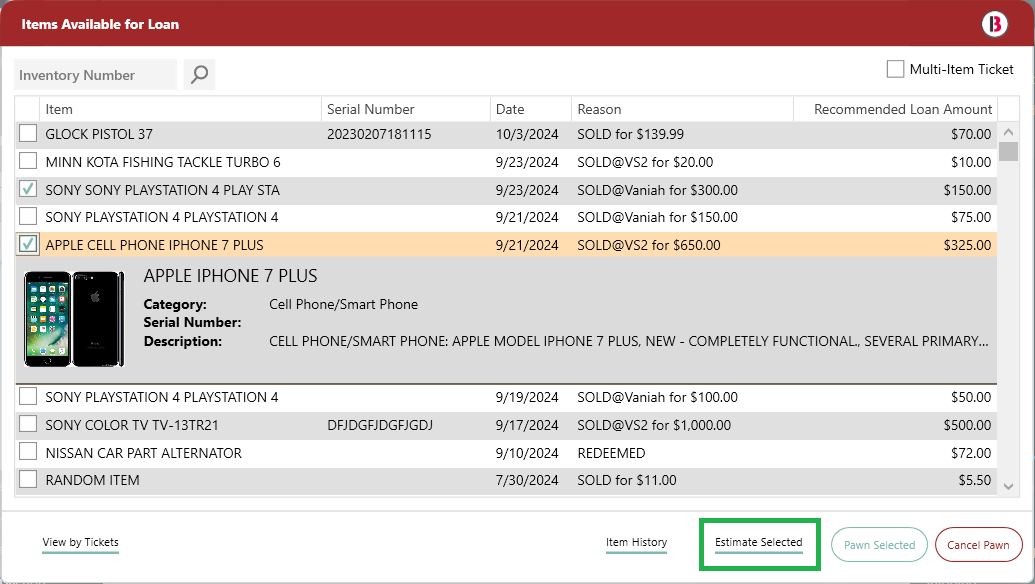
- Once you have confirmed you are going to reloan the item(s), click the Pawn Selected button.
Now let's change the customer.
- Click on the Search button to find the customer or you can also add a new customer if needed.
- Select the customer and click Next.
- Process and finalize the loan now written under the newly selected customer.
The Item History will display the loan's initial entry under the original customer, while the latest entry will reflect the selected customer.