Return an Unsold Consignment Item
This article provides a step-by-step guide for Bravo users on how to return unsold consignment items to consignors, ensuring accurate inventory management and proper record-keeping.
Last Updated: 2/25/2025
If you take an item in on Consignment, and it doesn't sell within the contracted term, you need to return the item to the Consignor.
If the item on Consignment is a firearm, it has an additional process to go through. Follow the process in this YouTube Video.
Instructions
- From the Bravo Dashboard, select Consignments and then Consignment Returns
- Once you have the correct consignment selected, click on Return from the side menu.
- In the Transactions screen, the Type will read, RETURN TO CONSIGNOR.
- Click Next to continue.
- The Tender Screen appears even though there is no money owed or due. This is simply the last step to complete the return transaction.
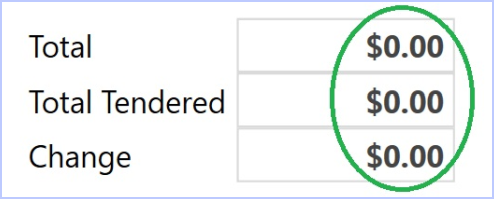
- Click Save.
If your store is set up to verify items before returning them to the customer, you will see the Scan Items screen.
- Type or scan the consignment item number to verify and close the transaction.
- The item has been successfully returned to the customer and the Dashboard will appear.
Returning a Consignment early
There are two key ways to return a consignment before the item sells or finishes the Consignment Term, one by using the Consignment number and the other by using the customer profile.
Using the Consignment number
Instructions
- On the Dashboard type in the Consignment number without the "-01" at the end of the contract in the Smart Search field.
- The system will bring up the item select Consignment on side menu.
- The Current Consignments window appears, select Return on the top right hand corner.
- Click Ok on the Confirmation pop-up for returning the consignment prior to the term's end.
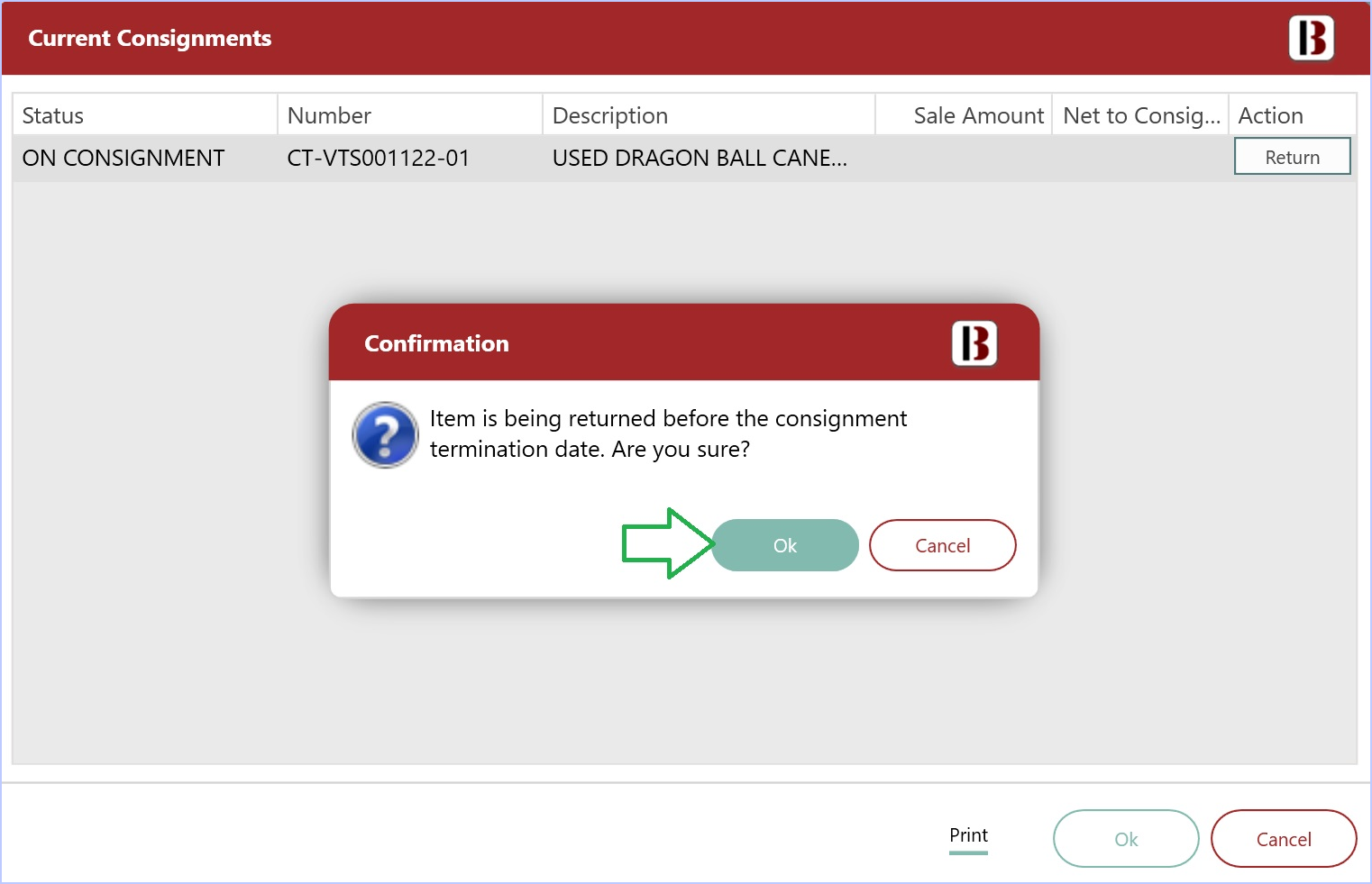
- Back in the Current Consignments window.
- The consignment will be highlighted in Red meaning the Return process has began.
- Click OK next.
Now that the item is being RETURNED TO CONSIGNOR, this is your opportunity to add any Services/Fees to the transaction if you need to.
- For adding Services/Fees, please view the article HERE. Once you are all done, click Next on the top right corner.
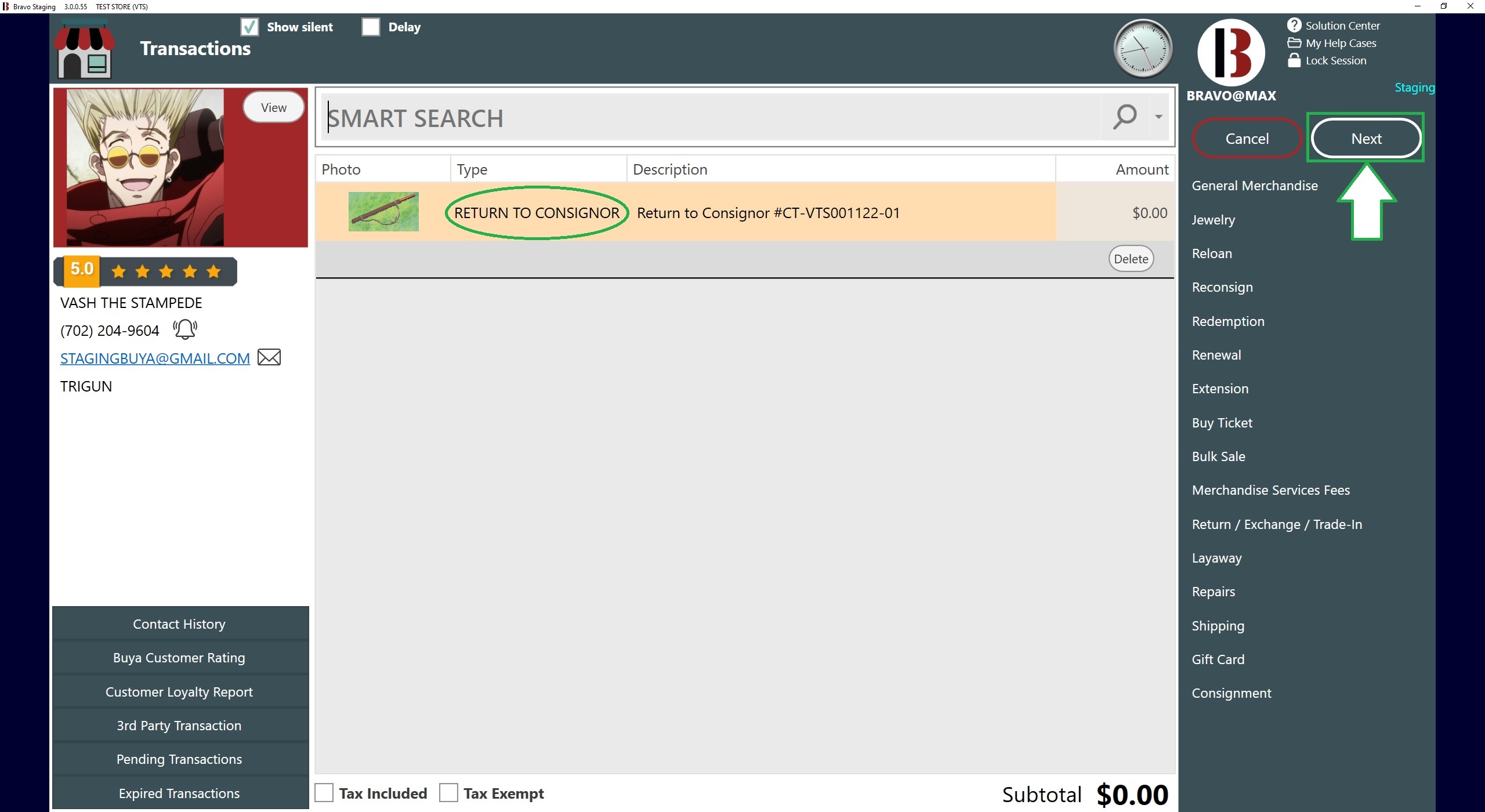
- In the Tender screen, click Save and if you did not add any services/fees, there is no money that needs to change hands.
If your store is set up to verify items before returning them to the customer, you will see the Scan Items screen.
- The item has been successfully returned to the customer.
Using the Customer profile
- Start by searching for and selecting the customer from the Dashboard
- In the Transactions screen, select Consignment form the side menu.
- The Current Consignments screen is displayed.
- For returning a consignment early, the Status of the consignment will say ON CONSIGNMENT.
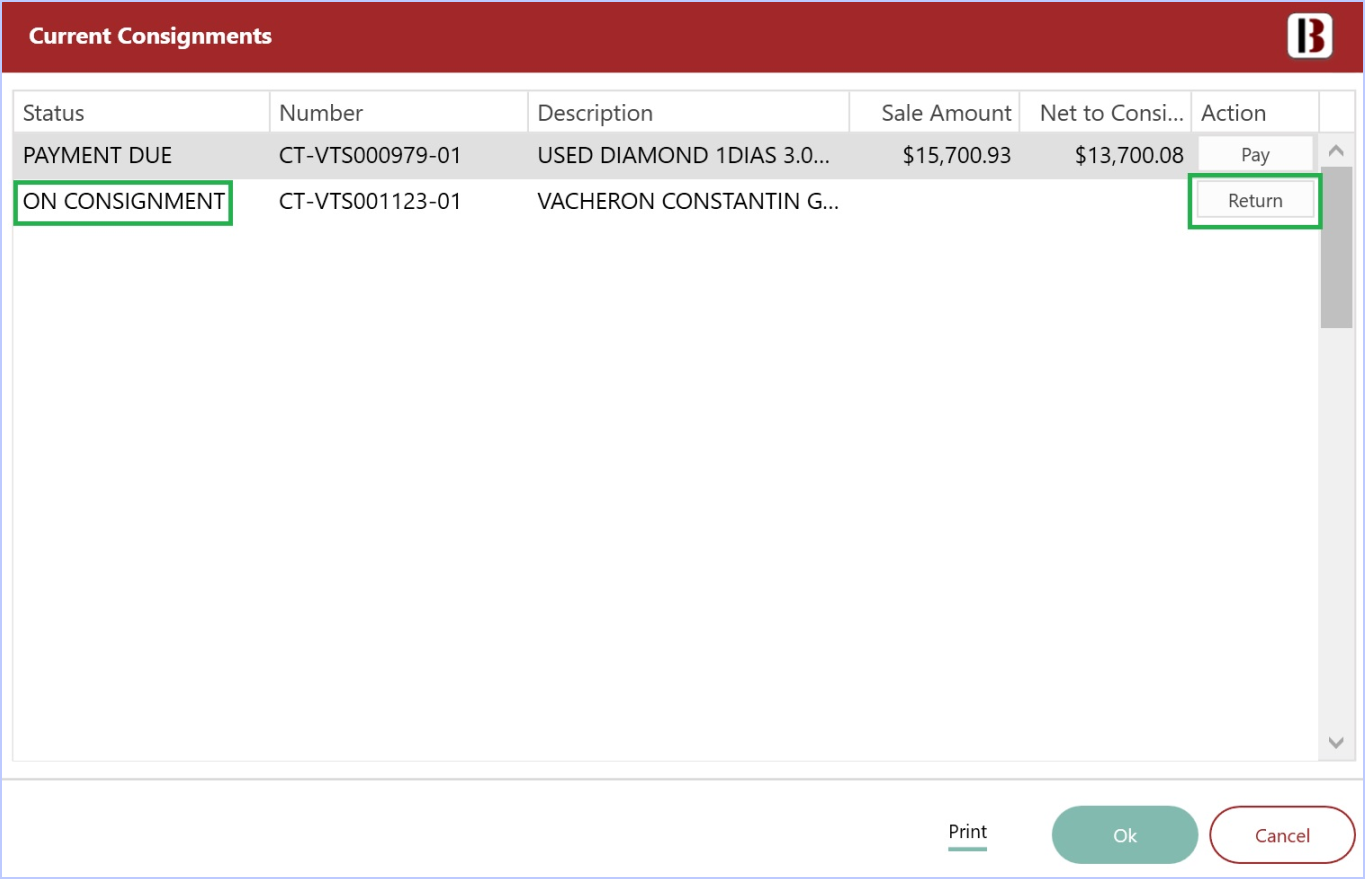
- Once you know which consignment you need to return, click the Return button on the right side.
- On the confirmation window asking if you want to return the consignment before the term's end date, click Ok.
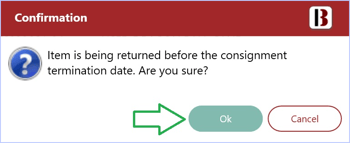
- Next, you click Ok on the Current Consignments screen.
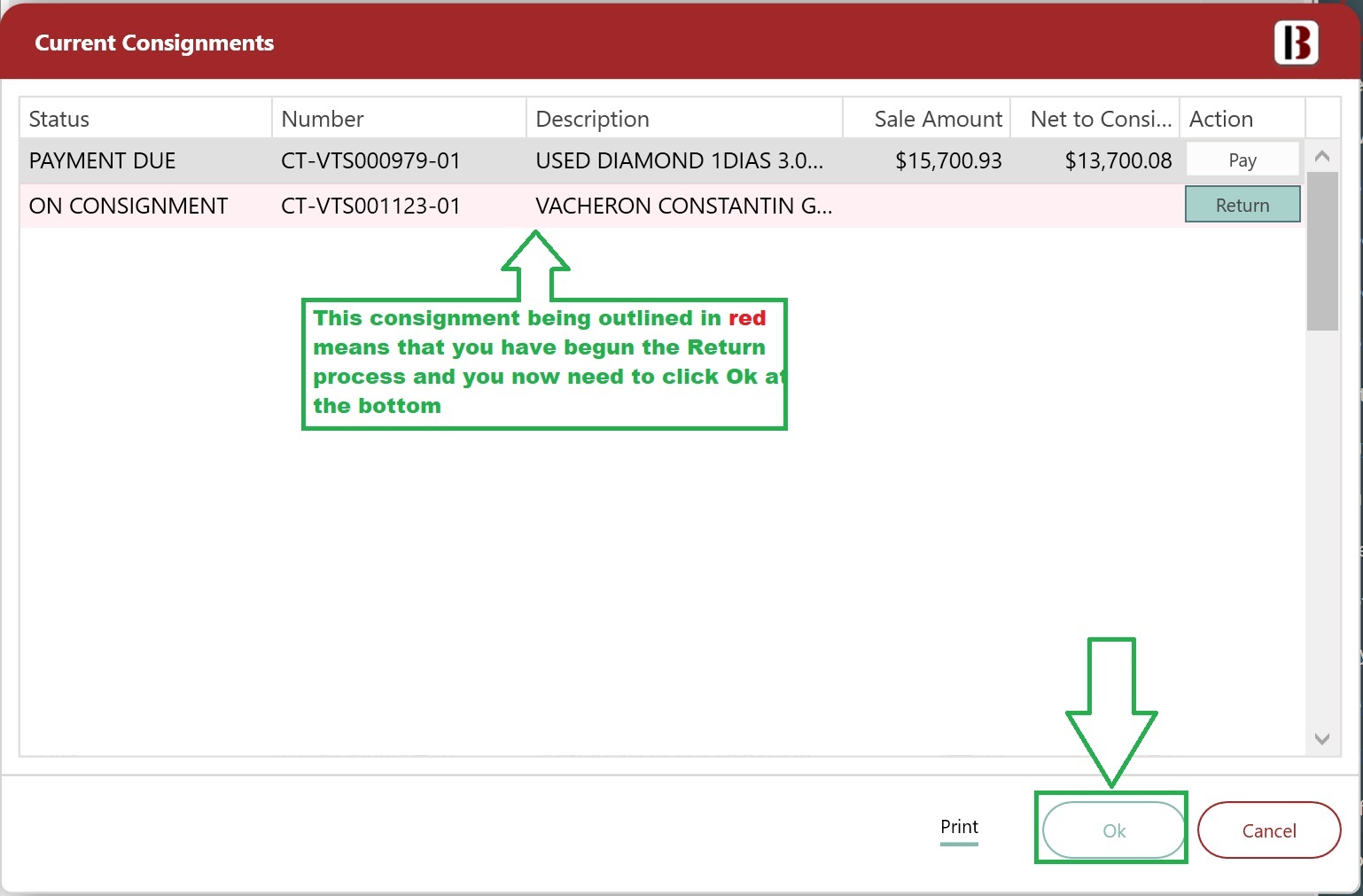
Now that the item is being RETURNED TO CONSIGNOR, this is your opportunity to add any Services/Fees to the transaction if you need to.
- For adding Services/Fees, please view the article HERE.
- Once you are all done, click Next on the top right corner.
- In the Tender screen, click Save and if you did not add any services/fees, there is no money that needs to change hands.
If your store is set up to verify items before returning them to the customer, you will see the Scan Items screen.
- The item has been successfully returned to the customer.
