SKU Variants
Learn how to create and manage SKU Variants in Bravo, including configuring attributes like size and color across buckets and stock.
Last Updated: 4/16/2025
This article will guide users through using the new Stock and SKU Variants feature that allows stores to manage inventory with multiple attributes (like size, color, and material) more efficiently.
The feature is particularly valuable for stores selling diverse inventory, including those selling firearms alongside other retail goods.
* Links to how-to videos on SKU Variants at the end of article.
Accessing and Managing Stock and Variants
- Go to System Configuration at the company level.
- Look for the new button on the right side, Stock and Variants.
- Alternatively, access stock management through: Inventory > Stock Management.
- Click into Stock and Variants to search stock SKUs and manage variants.
Creating and Managing Variants
- From the Stock and Variants screen, click the Variants Tab to create variants.
- You can search for existing variants, use the search function (e.g., search for "shirts").
- When Creating/Editing a SKU variant:
- Add up to 3 attributes per variant (e.g., size, color, material).
- Add up to 50 values per attribute (e.g., small, medium, large or red, blue, black).
- Delete new values before saving if needed.
- Note: After saving, values can only be disabled, not deleted.
Add Attribute
In this example we will add the attribute SIZE and along with three values for size.
- Click on the Add Attribute button and add the first ATTRIBUTE NAME in this case SIZE.
- Type in the first VALUE, in this case SMALL and then click on the plus icon twice, once to add MEDIUM and the other to add LARGE.
- Click on the Add Attribute button again and add the next ATTRIBUTE NAME and values this time for color.
- You can click the X icon to remove Values, and in order to remove an Attribute, all of its values must be removed.
- Assign a SKU Variant Description and then Select a Category and click Next to continue.
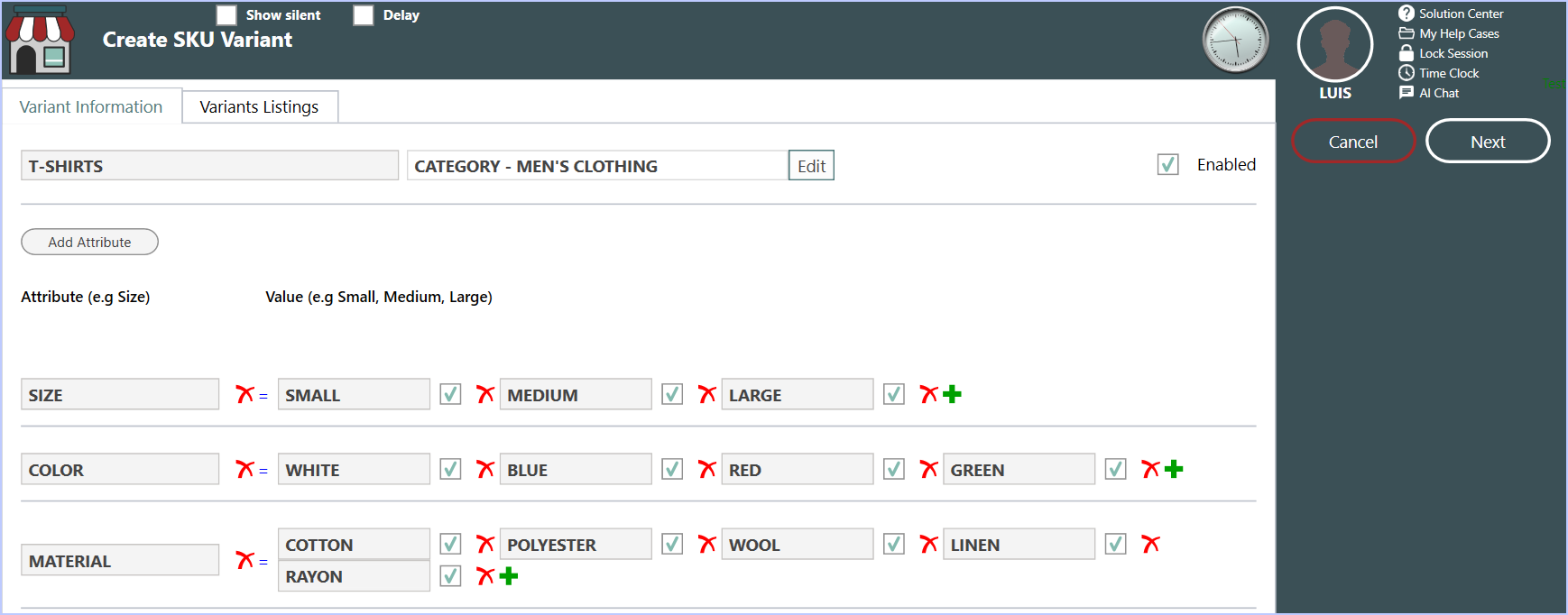
- On the next screen, click on Save and then click YES to confirm the changes.
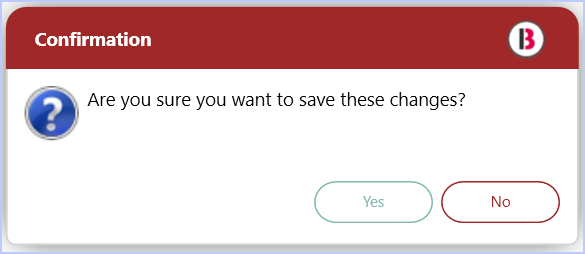
Assigning/Unassigning SKUs
- From the Stock and Variants screen, click the Variants Tab to create variants.
- Search for and find the Variant you want to work with in the Search Variant Description.
- Double click on the Variant found or select Edit SKU Variant from the lower left.

To assign SKUs to variant attributes:
- Check boxes for the attribute values you want to assign
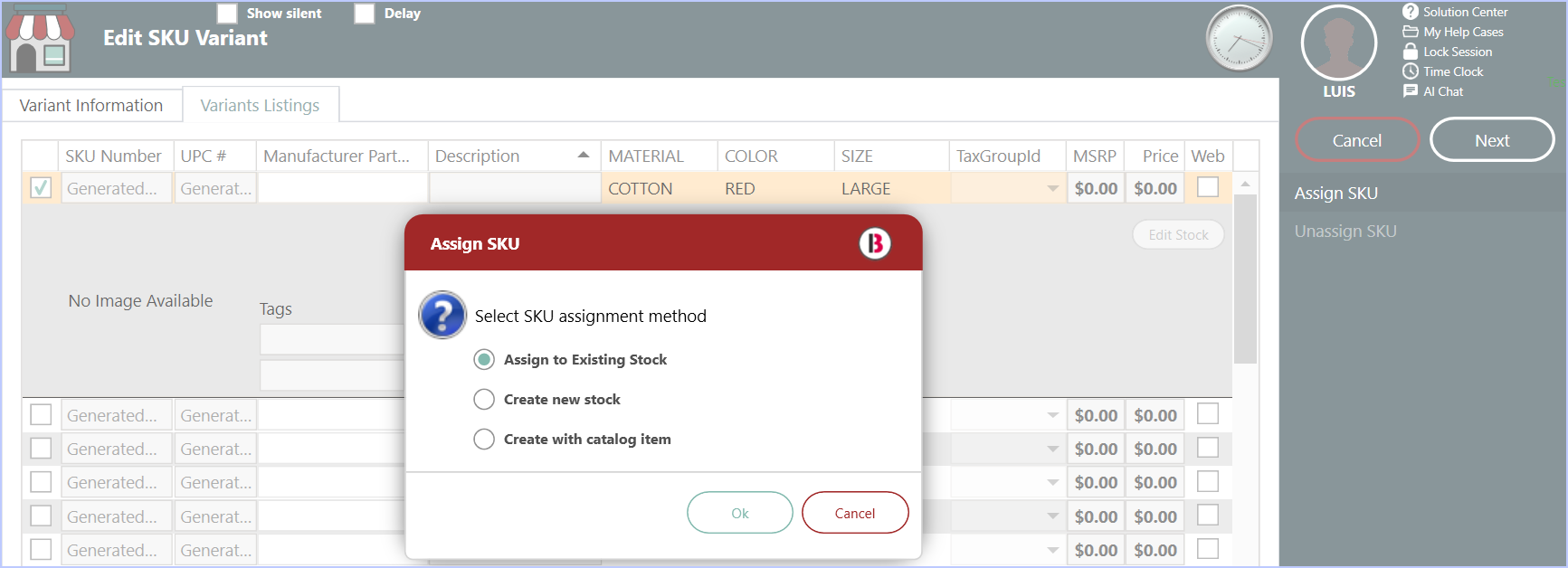
- If only one box is checked example above, you will be prompted to select an Existing Stock SKU or Create a new Stock after clicking on Assign SKU.
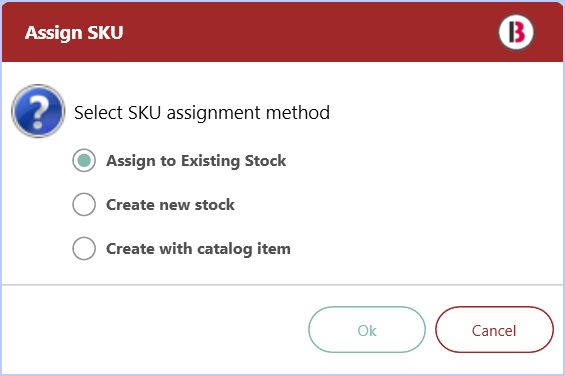
- If multiple boxes are checked, example below, choose between creating new stock or create stock with catalog search.
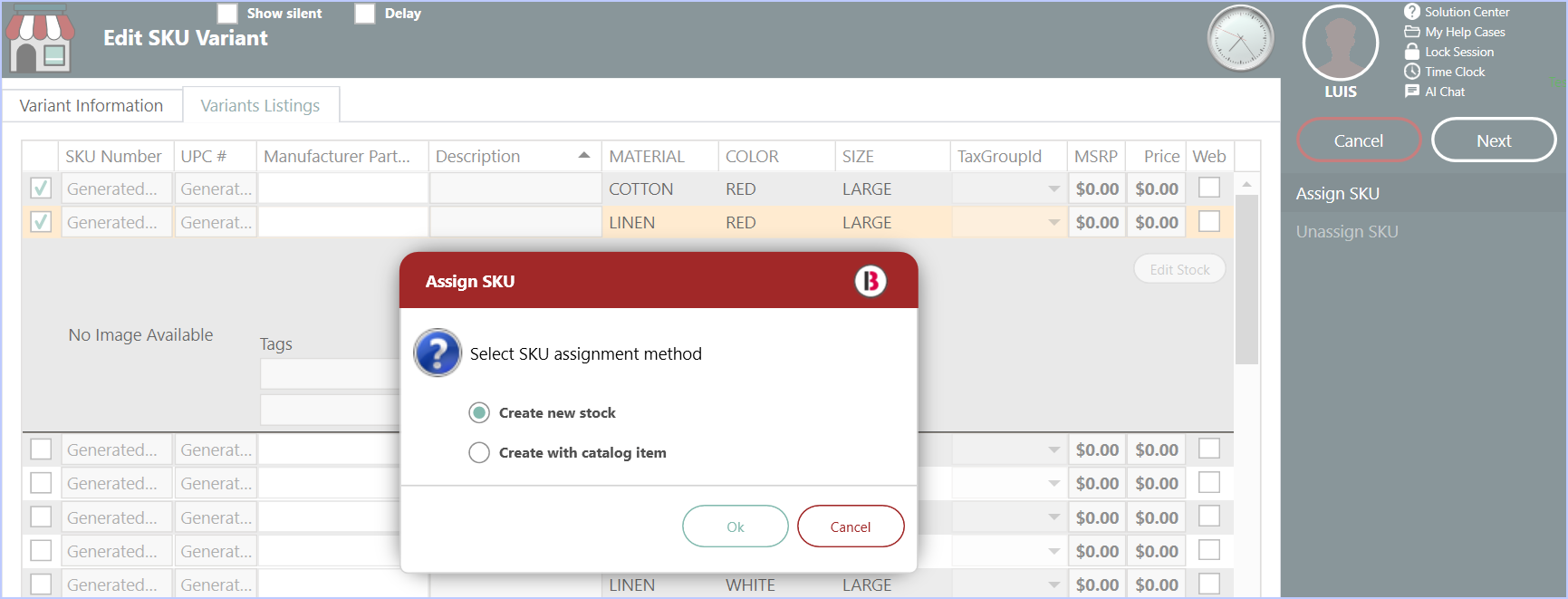
- Complete the required fields for new SKU creation
- Review pending changes before saving
- Note that you must unassign stock SKUs from values before disabling them
Adding New Attributes to Existing Variants
- Search and select the variant you want to modify.
- Add a new attribute (e.g., material)
- Enter the first value for this attribute (e.g., cotton)
- This value will be automatically applied to all existing assignments
- Add additional values as needed (e.g., polyester)
- Click on Save to keep the changes.
- You can return to Variant Listings to verify assignments.
- Assign SKUs to new values as needed
Viewing Inventory and Managing Related Variants
- From the Inventory screen, search for a specific SKU.
- Right-click on the item and select SKU levels.
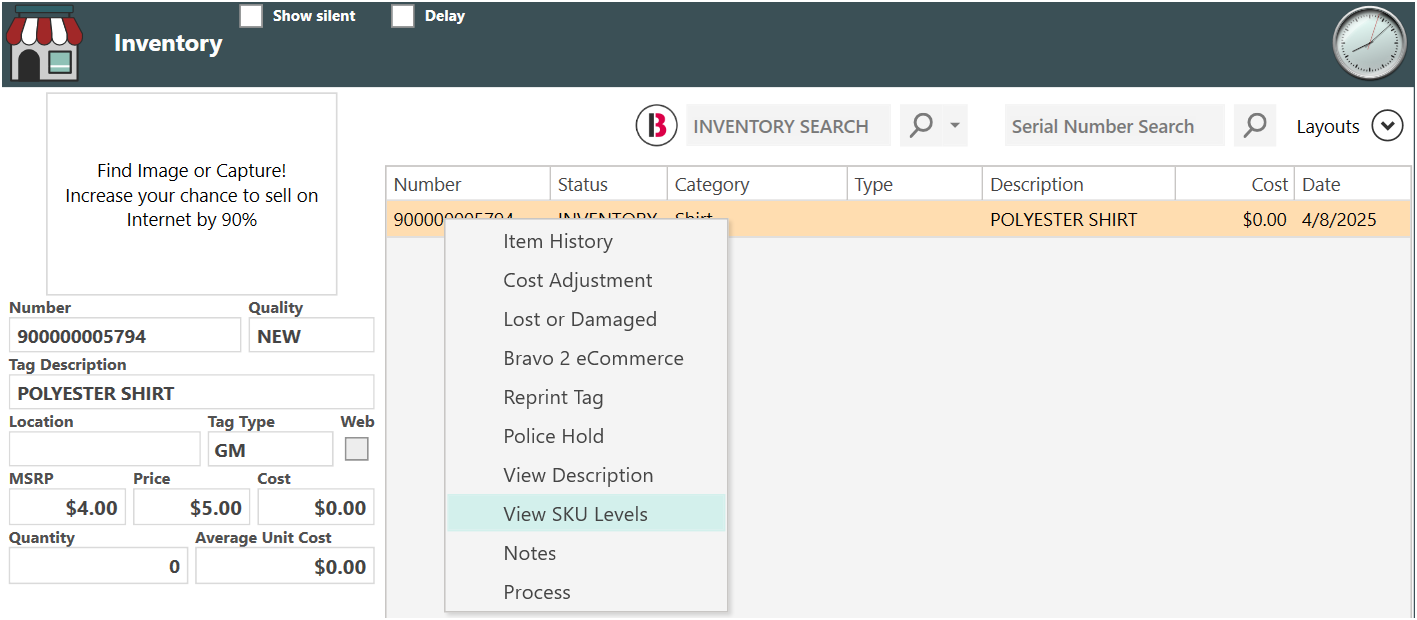
- For variant items, a checkbox will identify it as a variant
- Click Show Variants from the lower left menu to display all stock SKUs related through the variant grouping.
- View stock levels for all related variants at once.
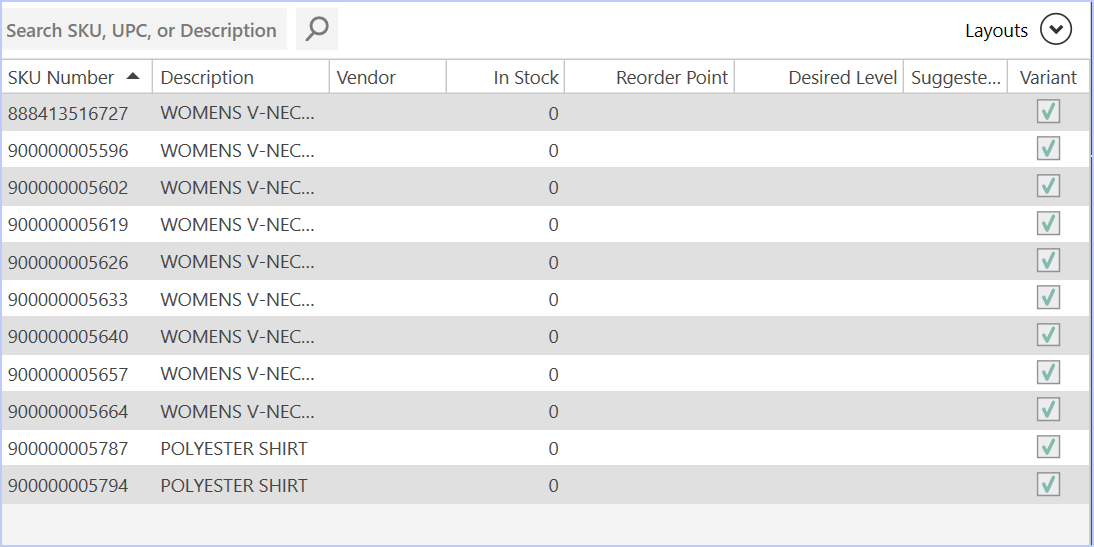
Purchasing and Receiving Variants
- Go to Inventory > Stock Management.
- Start a Purchase Order or Receivings.
- Enter a SKU that is part of a variant group.
- Click the Variant icon VA to display all grouped SKUs within this variant.
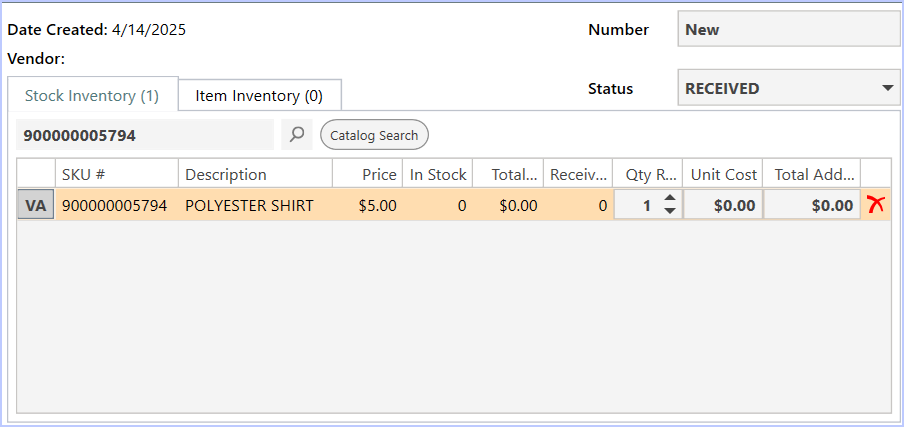
- Select multiple variants to purchase at once.
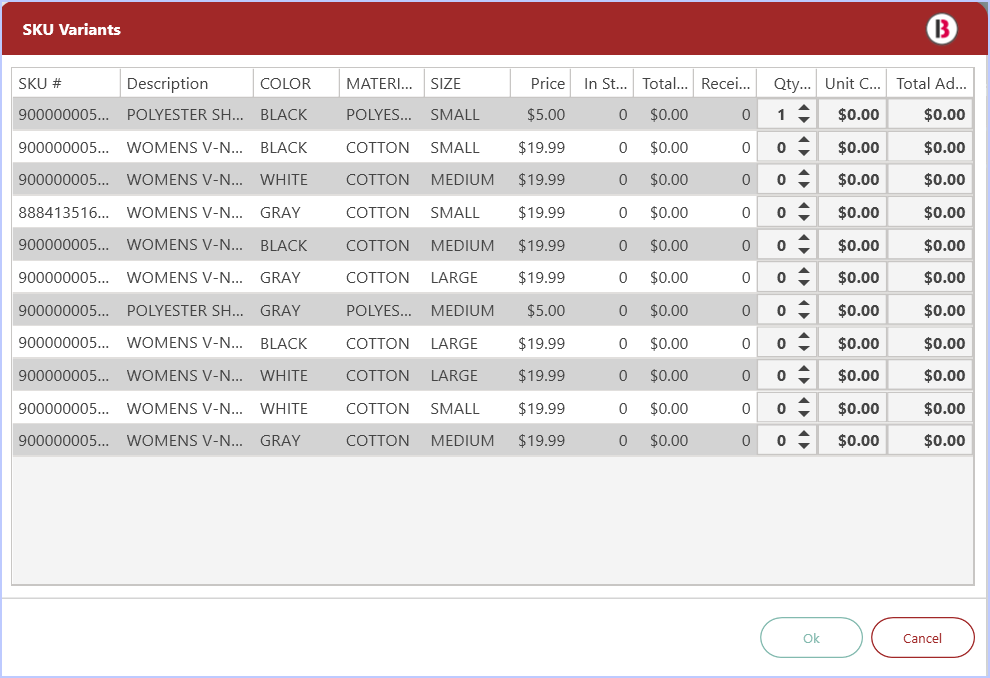
- Click Ok to update with all selected items.
- Complete the Purchase Order or Receivings process as normal.
Links to watch videos on SKU Variance:
How to Create Stock with SKU Variants Before Ordering or Receiving
How to Receive SKU Variants into Inventory
How to Update Stocks and Variants
