SMS Message texts
You will learn how to manage and customize SMS message templates in Bravo, including editing text for reminders, promotions, and customer notifications.
You might be wondering. What is the big deal about SMS message texts?
Sending Capacity:
The maximum number of SMS message texts that can be sent in a four-hour period of time is 12,000 message texts.
Why do I also see the number of customers? We added this feature to Bravo so you could understand where the total message texts comes from. The total message texts for a campaign is calculated by multiplying the number of customers selected by the number of texts in the campaign message.
Options if your message exceeds the SMS sending capacity:
- Shorten or condense your message to use less message texts per SMS customer.
- Send multiple message campaigns over an extended period of time.
- Consider using Mobile Pawn and letting Bravo Automatically select the communication channel. Messages sent via Mobile Pawn will not count as SMS message texts.
Message texts defined:
Each SMS message can include up to 160 characters. If your message is longer than 160 characters, it is automatically split into multiple messages, and each part is counted and billed separately. For example, a message with 300 characters sent to one person will count as two message texts. If you send that same 300-character message to 25 people, it will be billed as 50 message texts (2 message texts per person x 25 people). Your total SMS bill is based on the number of message texts sent, not just the number of customers receiving the message.
In order to have control over this, you can go to System Configuration -> Configuration -> Text Messaging Config
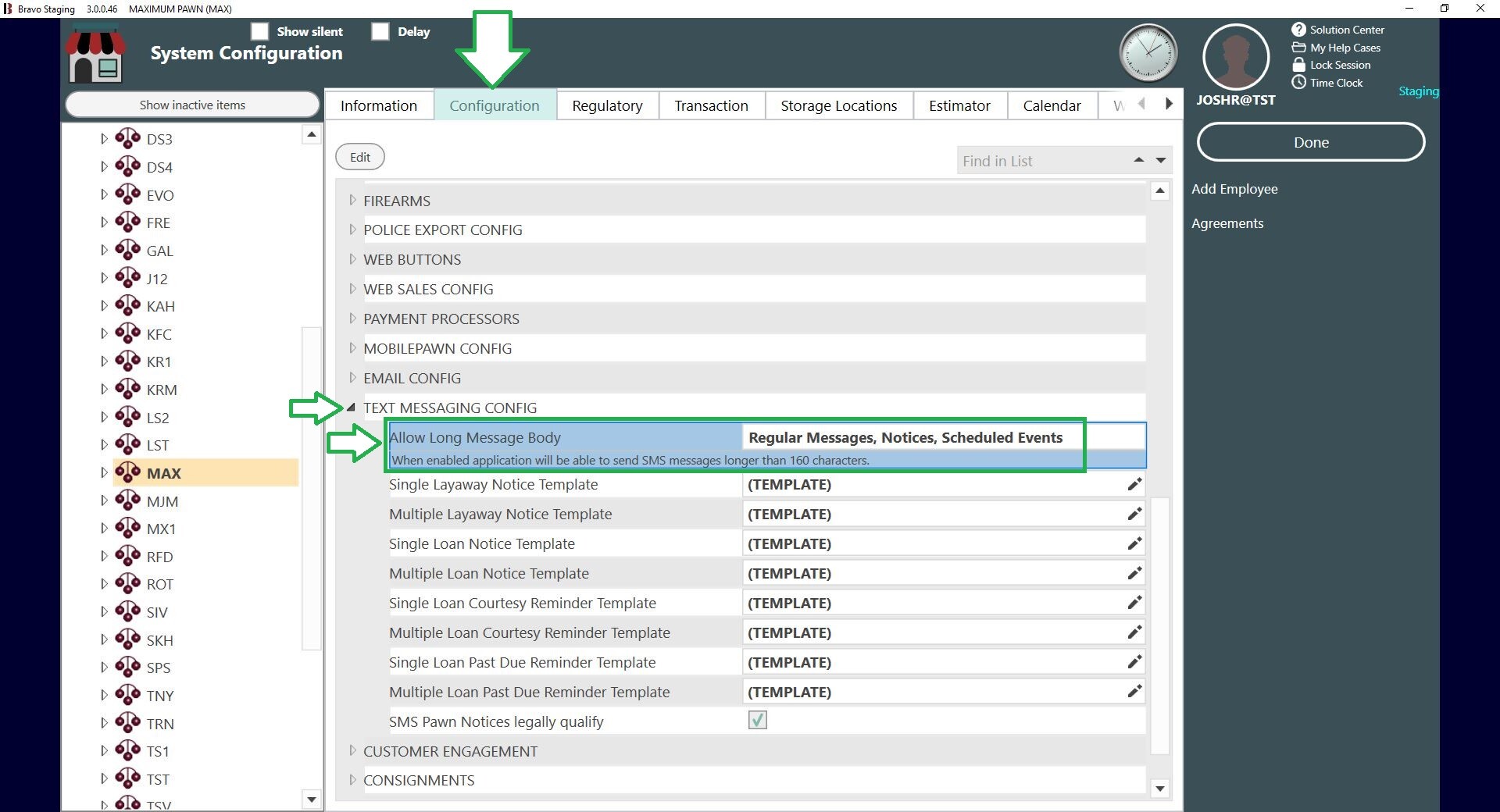
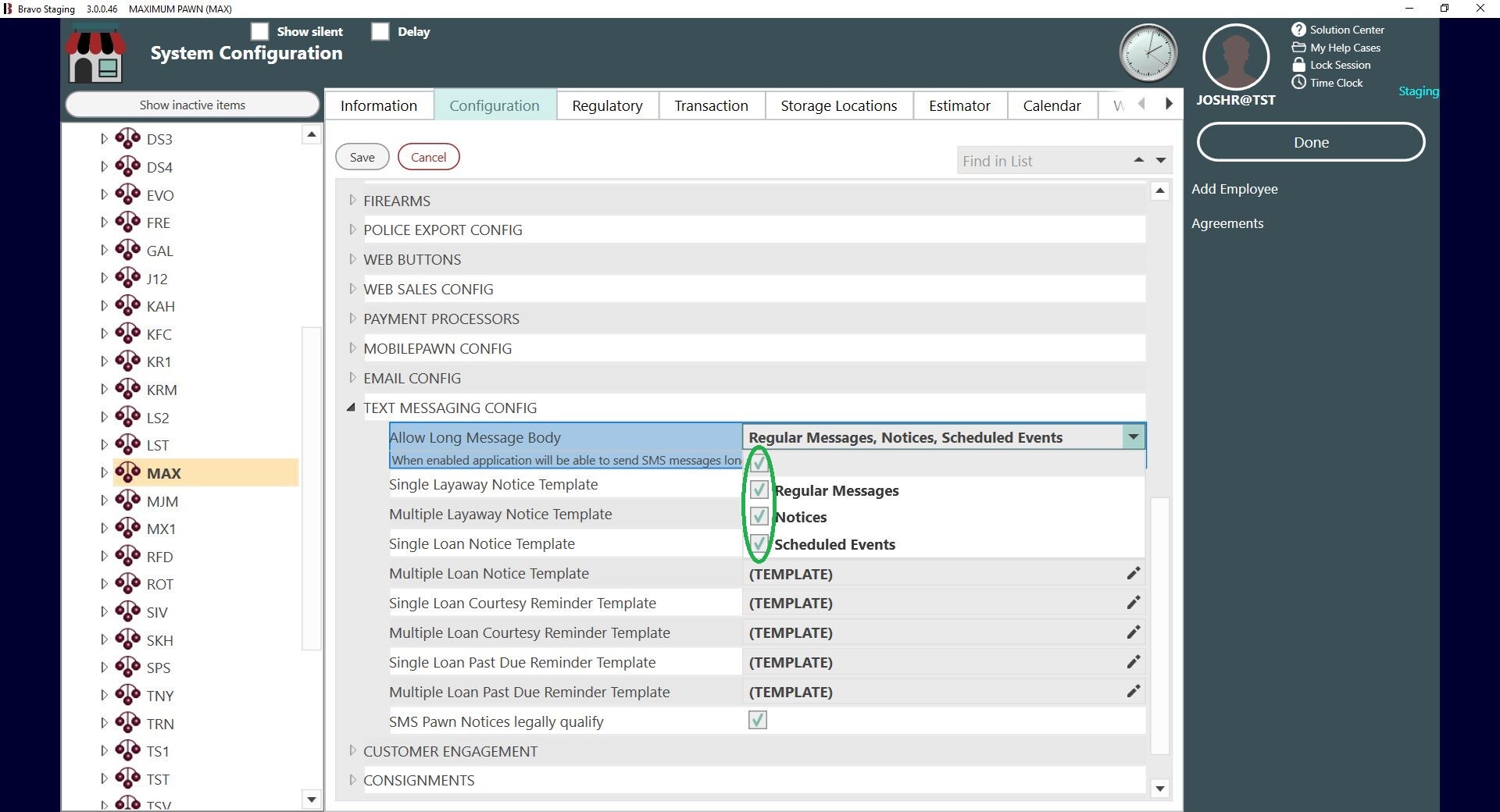
Due to TCPA guidelines, messages and mobile events cannot be sent prior to 9am or after 8:59pm local time. When attempting to send a message at a specific time Bravo will warn you that the message cannot be sent if earlier or later than the TCPA guidelines. Read more about the guidelines here
It is NOT recommended to start an event at 8:59pm as the messages will not have time to send. If you want your messages to go out, start the event at 9am and they will be sending to your customers throughout the next hour or two.
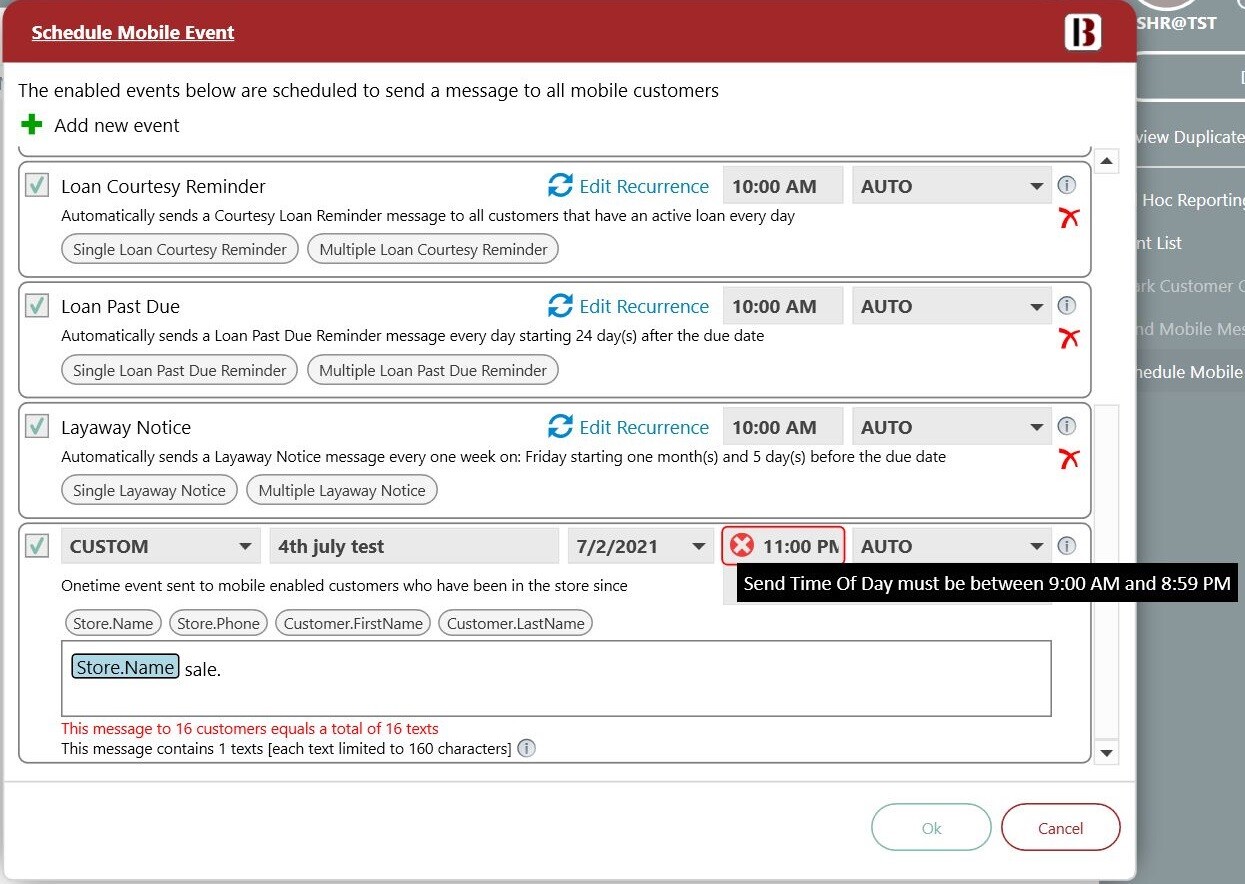
Schedule Mobile Event:
You MUST enter in your store's name in the message if you want it to appear in the Mobile Event.
For this example, We stayed below the 160 threshold.
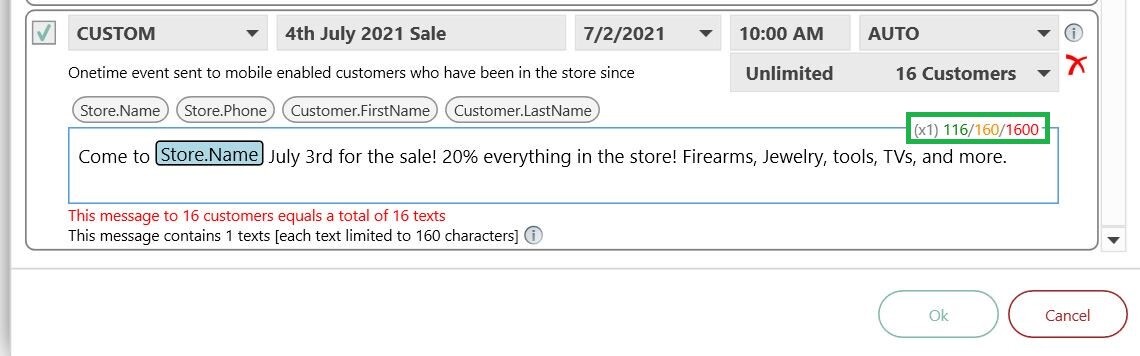
In the following examples, we passed the 160 character limit, and you see the quantity of texts has doubled.
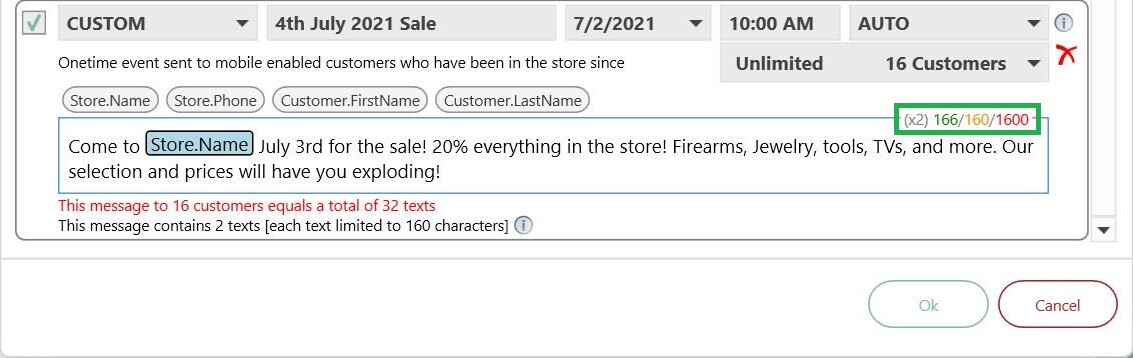
When scheduling a mobile event, there is a section stating how many customers will receive an SMS message in the scheduled event, followed by the number of SMS texts. In the below example, with the mobile event set to only use the SMS communication channel, 49 customers would receive an SMS message for this event.
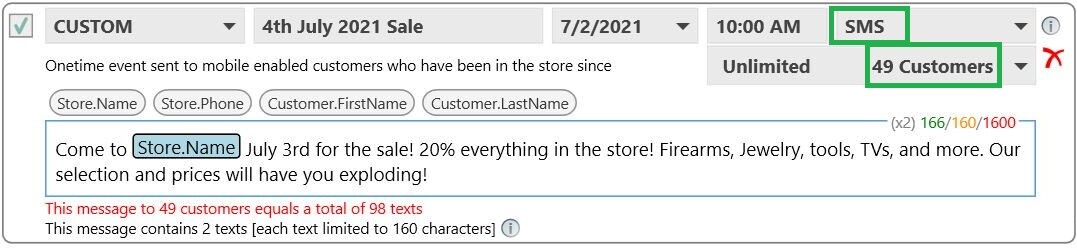
This list of customers populates for any customer that has a phone number in the Mobile field on their profile based on the last time they were in the store. Regardless of the validity of the number. This will include:
- Customers that have improper phone numbers (111-111-1111, 222-222-2222, etc)
- Duplicate numbers (two customer profiles with the same Mobile number)
- Phone number entered in an invalid format for the USA (+1-(742) 654-6546, etc)
- Store Config "Allow Send To International Number" is turned off and number is in international format
- Duplicates of phone numbers entered for different customers.
So this number listed should always be an over estimation because of the cases of the customers having an invalid number. Here is an Ad Hoc that can be ran to check which customers were in. You will have to change the Last Time In to match whatever format you're attempting to do.
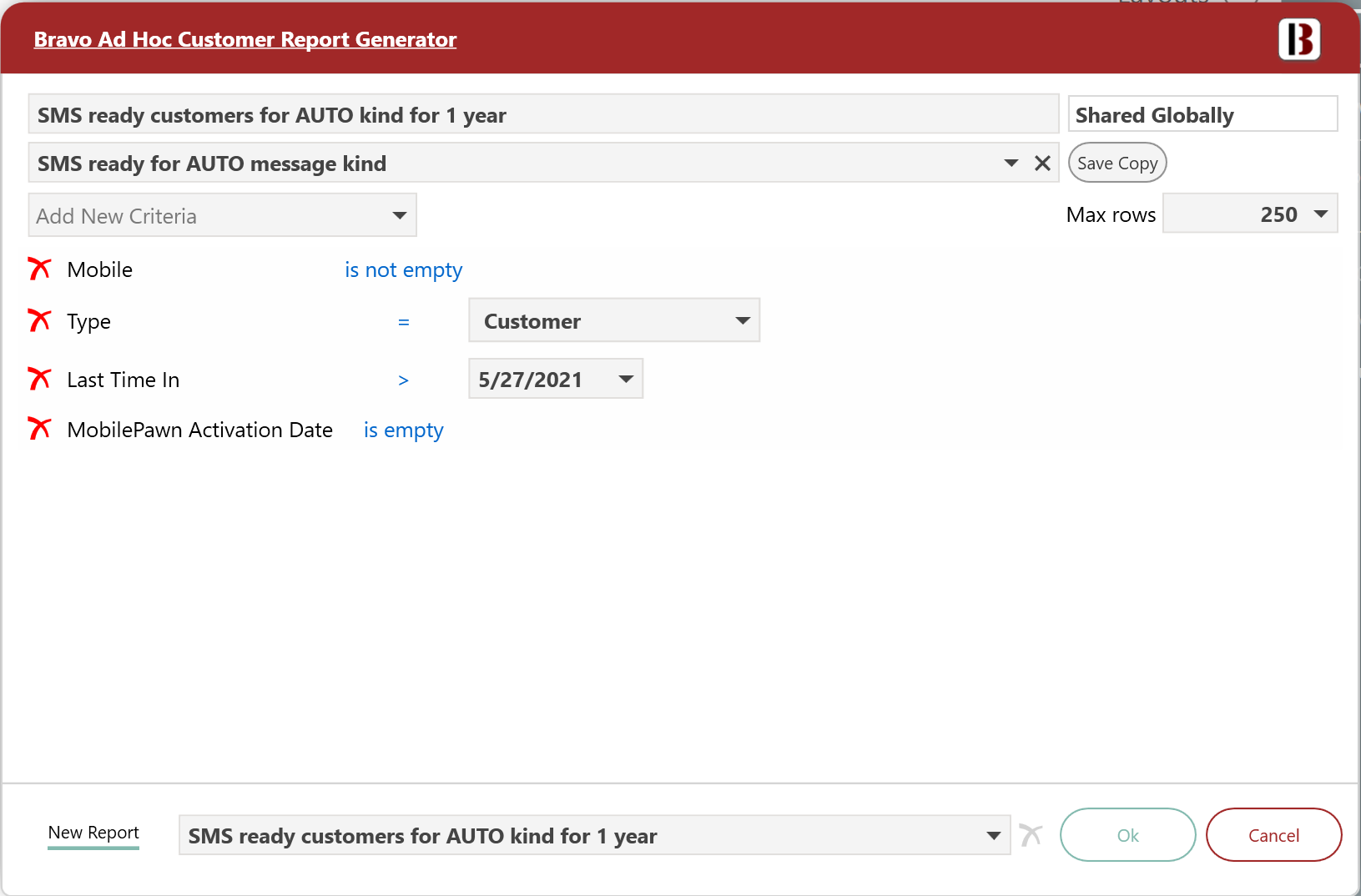
Then you can group the results for Mobile number so that you can see which numbers are invalid and potentially reach out to the customer for a valid phone number.

Changing the communication channel to AUTO, lowers the total number of customers that would receive an SMS for the scheduled event. This is due to the system choosing MobilePawn as the message type for the 36 customers that this got reduced by. Leaving 16 to receive an SMS message.

Changing the communication channel to MOBILE PAWN will result in no customers receiving an SMS.

