Surcharge Fee Configuration
Learn how to configure surcharge fees in Bravo, including setup options for credit card transactions and state-specific compliance.
Date Updated: 2/26/2025
This article will cover the steps and relevant information to add Surcharge Fees. This fees will recoup the cost that Credit Cards charges the store for transactions.
Instructions
- To create this new fee, select System Configuration from the Dashboard side menu.
- Once on the System Configuration Screen, Click on the Transactions Tab > then the Services and Fees tab.
- Next click the Edit button.

- Then the Add button to bring up the Add Service/Fee screen.

- The Add Service/Fee screen dialog box
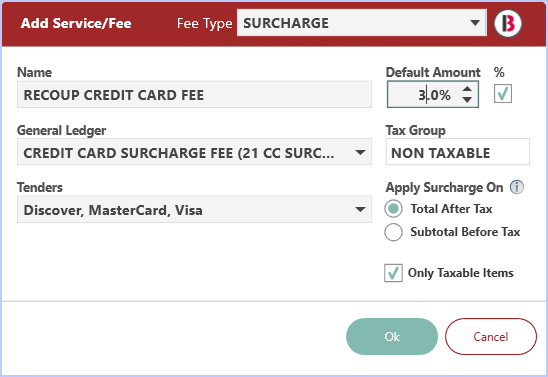
Fee Type - Select SURCHARGE
Name - Give your fee a name
Default Amount - Set the amount as a Flat fee or Percentage (check the box for percentage)
General Ledger - Repurpose one of the Miscellaneous General Ledgers and rename it to something such as "CREDIT CARD SURCHARGE"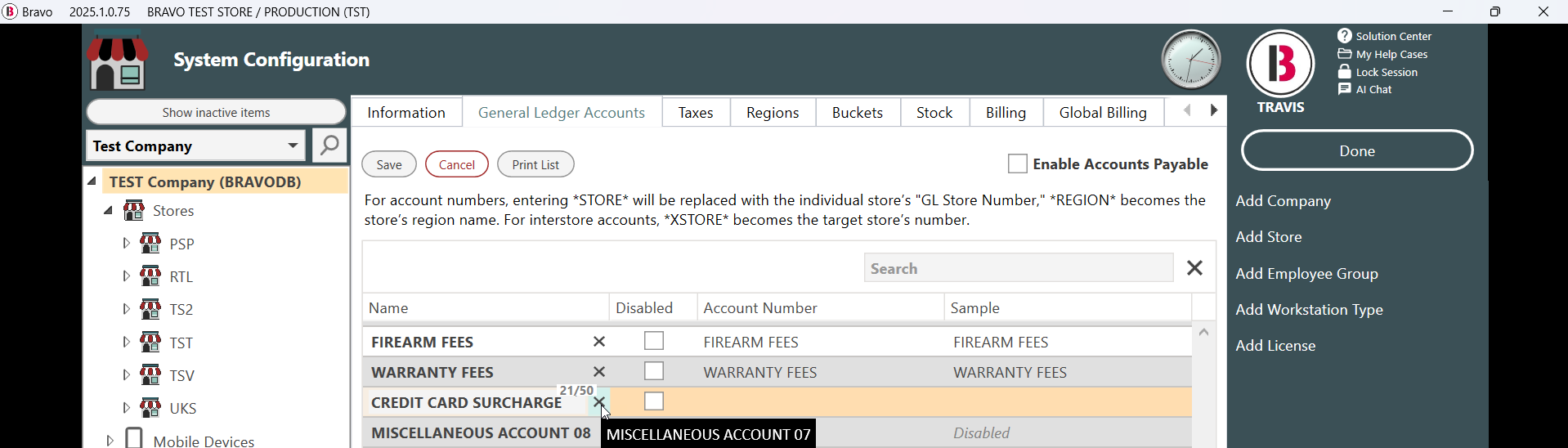
Tax Group - Set the Tax Group as NON TAXABLE
Tenders - Click on arrow and select the Credit Cards this fee will apply to at checkout
Apply Surcharge On
Total After Tax - When checked, surcharge will be calculated based on the total after taxes. Make sure to follow local regulations.
Subtotal Before Tax - When checked, surcharge will be calculated based on the subtotal before taxes. Make sure to follow local regulations.
Only Taxable Items - When checked, surcharge will apply only to taxable items in the transaction. Make sure to follow local regulations.
- Once you added your fee, click OK and then Save.
- The fee will now be available for transactions.
- While still in the System Configuration, click on the Tenders Tab and click the Edit button.
Here you will select the Credit Card(s) the fee you created will be used with
- In this example, we will select Visa by clicking on it and then setting the Default Surcharge Fee below with the fee you created.
- In this example, the fee is called, Recoup Credit Card Fee.
- Click Save to keep the changes.
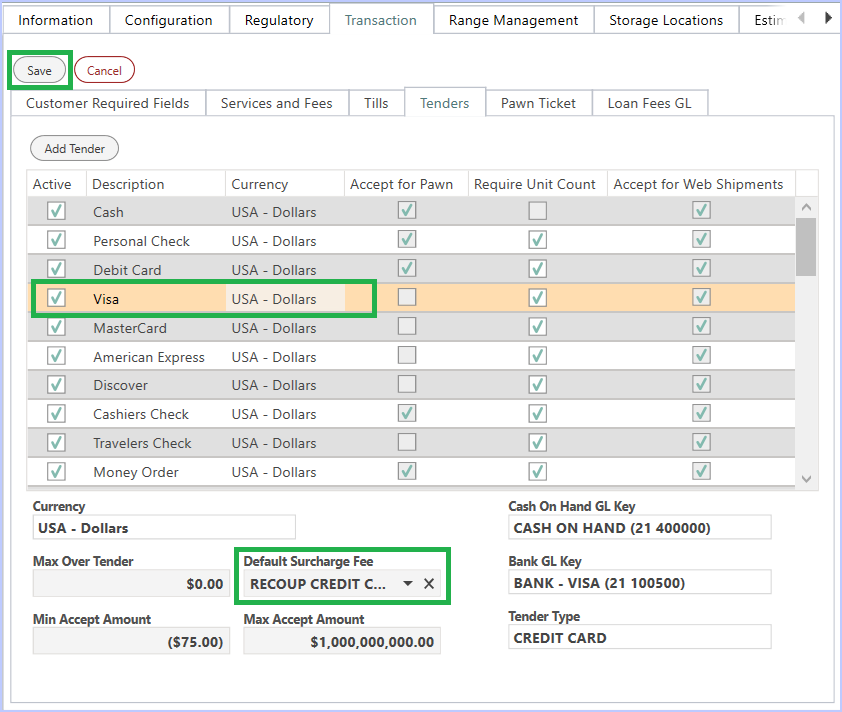
- Now the fee will be available at time of checkout.
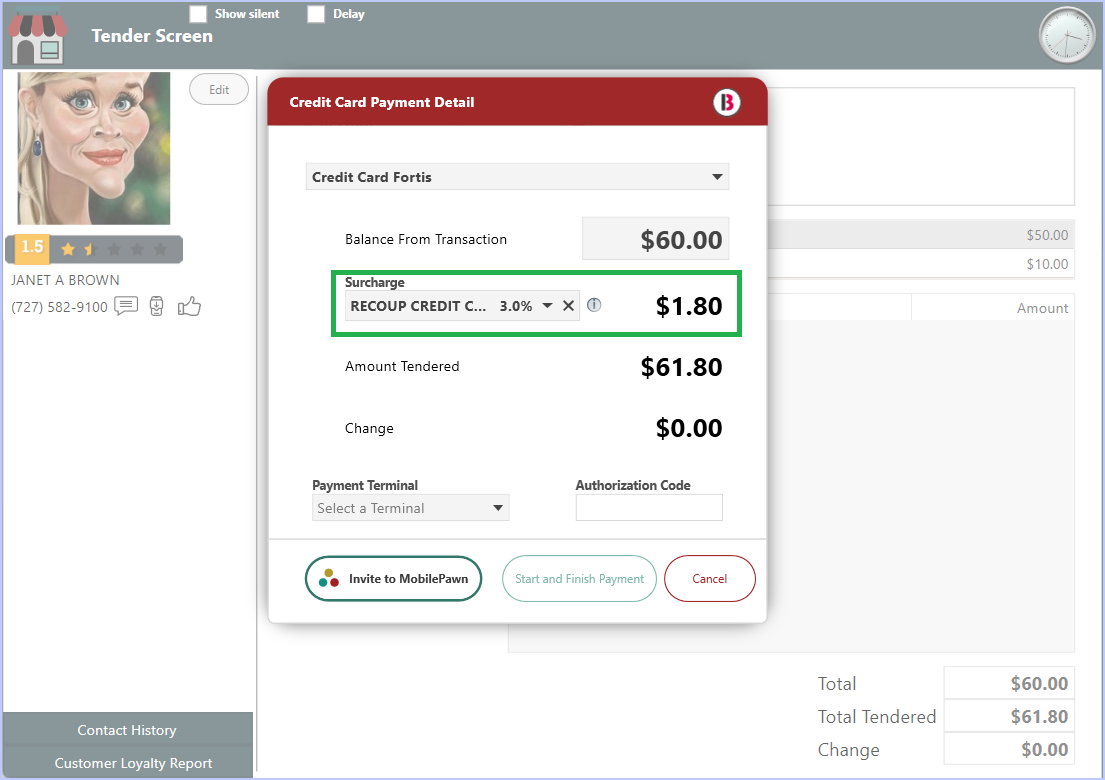
- In the example above, the Surcharge for this transaction is $1.80.
Note. If the store decides not to charge the Surcharge Fee, then it can be remove by just clicking on the X button to the side of the fee name and it will clear the filed and recalculate.
See example below.
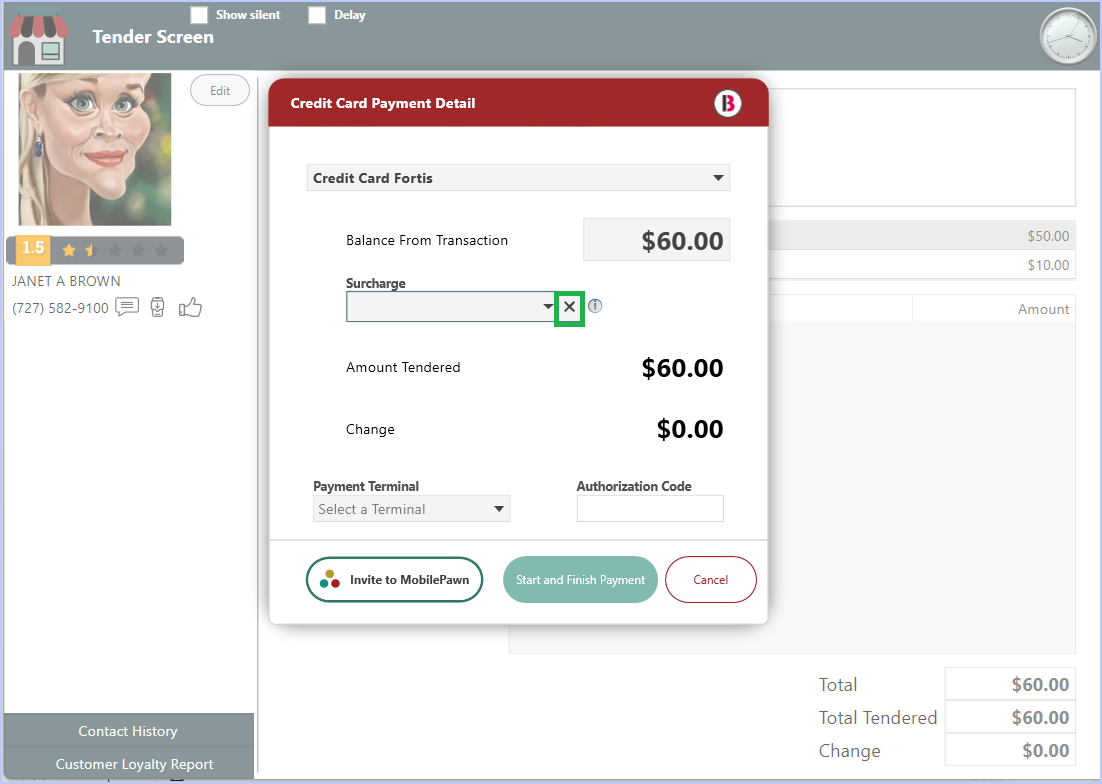
Reporting for Surcharges will be seen as a standard NonTaxable Fee.
