Undo Expiration
You will learn how to undo a loan expiration in Bravo, restoring the item to an active loan status and reversing associated inventory and financial changes.
To undo the expiration of a loan, pull it up in the Transactions screen as you normally would for a Reactivation. This can be done either by entering the loan number in the Smart Search or by selecting the loan from the Expired Transactions dialog.
Note: This can only be done if all of the items on the loan ticket are still in the store's possession.
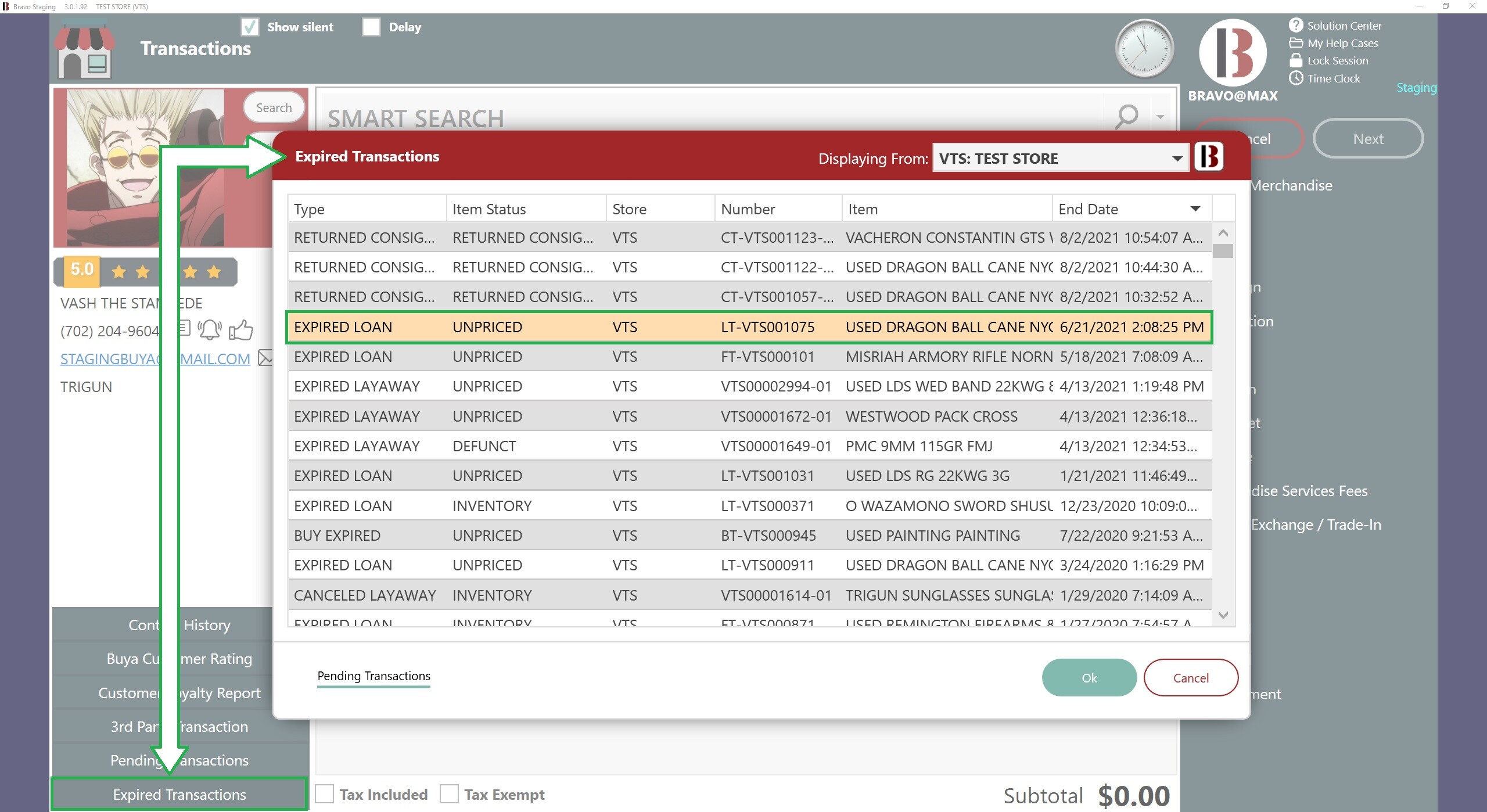
Then, select Reactivate Loan.
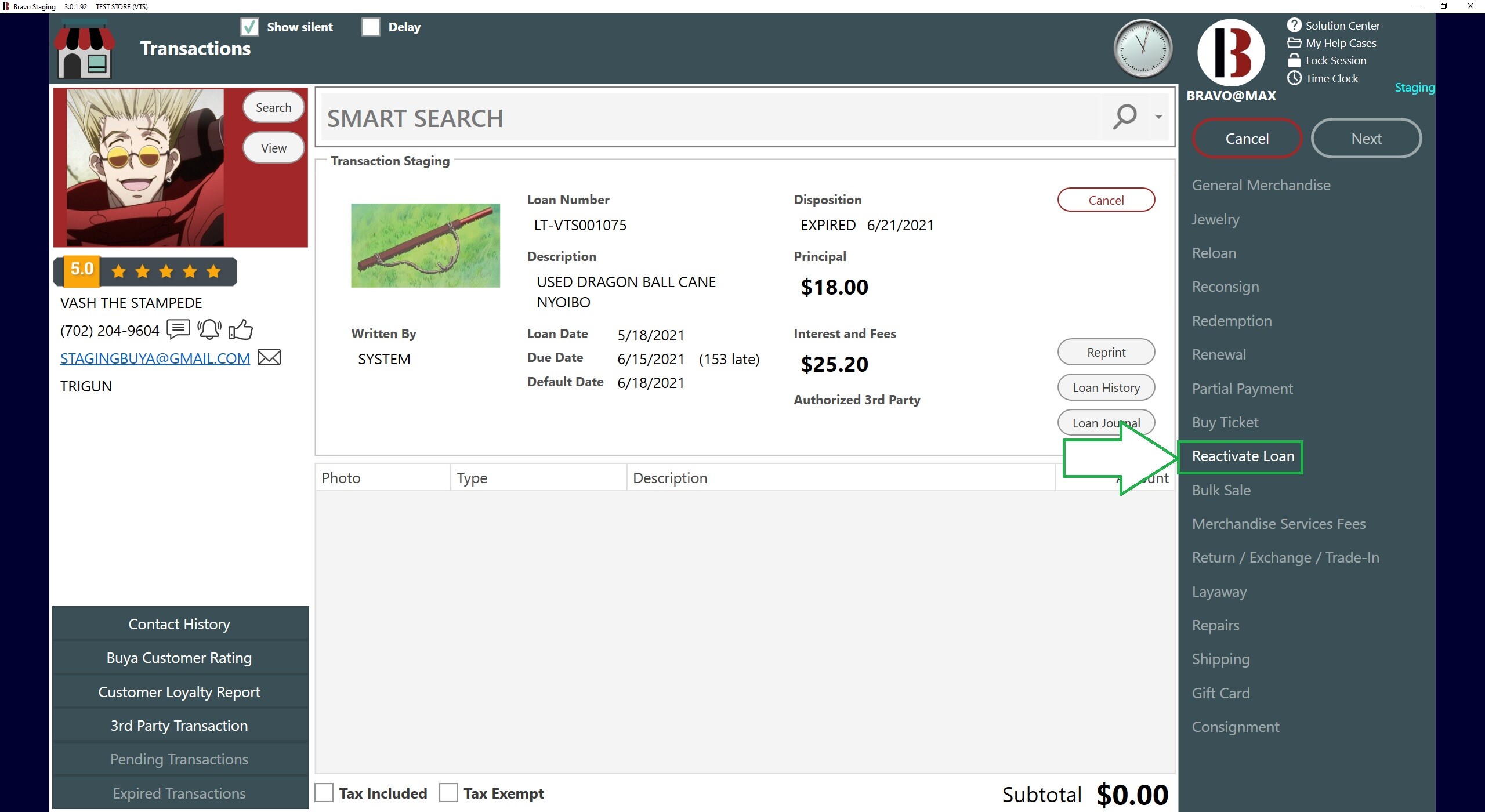
As with normal reactivations where payment is collected, all items from the loan must still be in the store in order for the loan to be eligible to be reactivated. On the Reactivate Loan dialog, next to the reactivation payment options (Redemption, Renewal, Extension), select Undo Expiration.
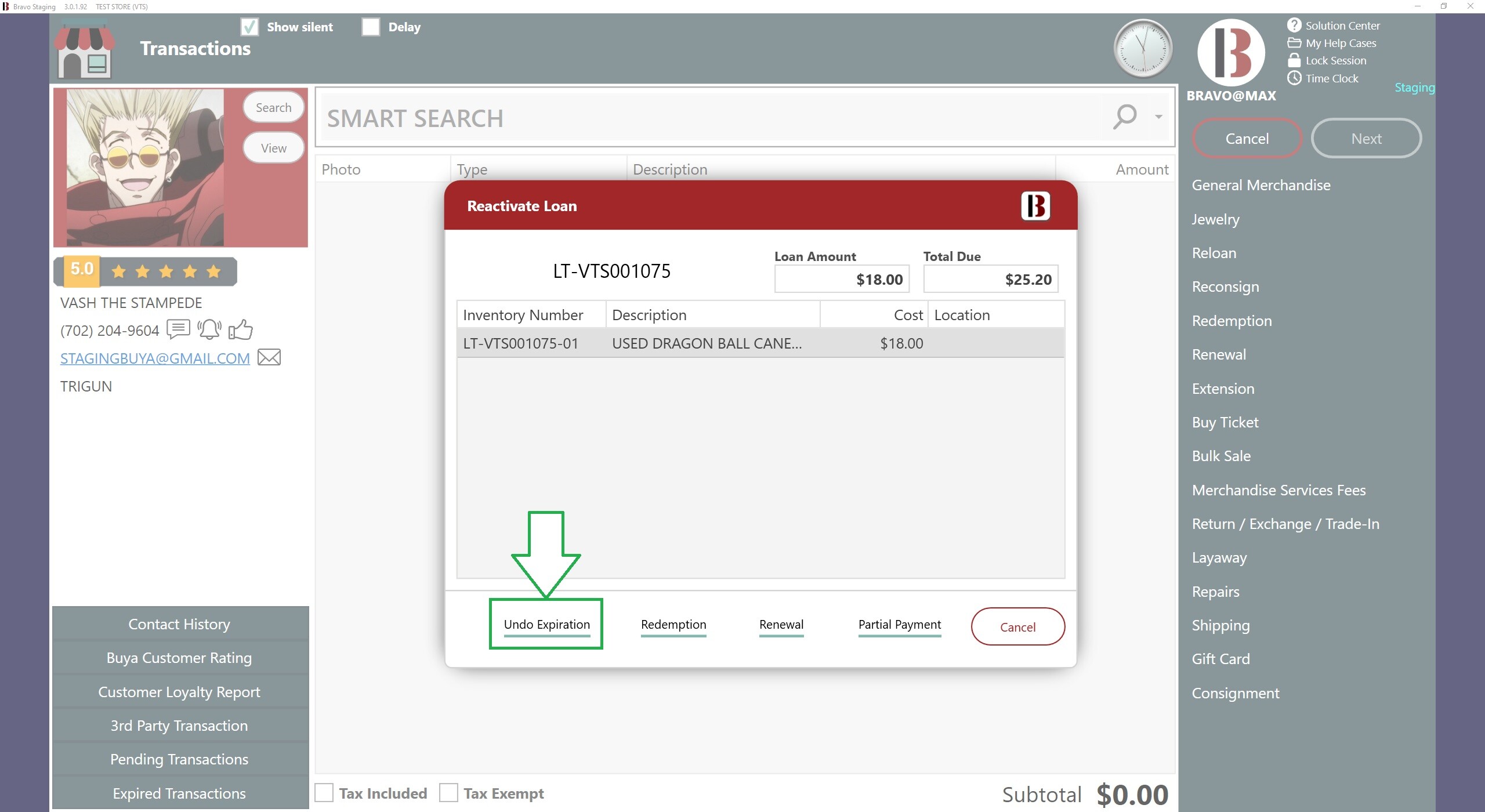
The transaction line item for the reactivation will show no payment due. Even if the loan's regulatory set is configured to charge a Reactivation Fee, it will not be charged when undoing an expiration.
The loan will revert back to the disposition it was in before it was expired.
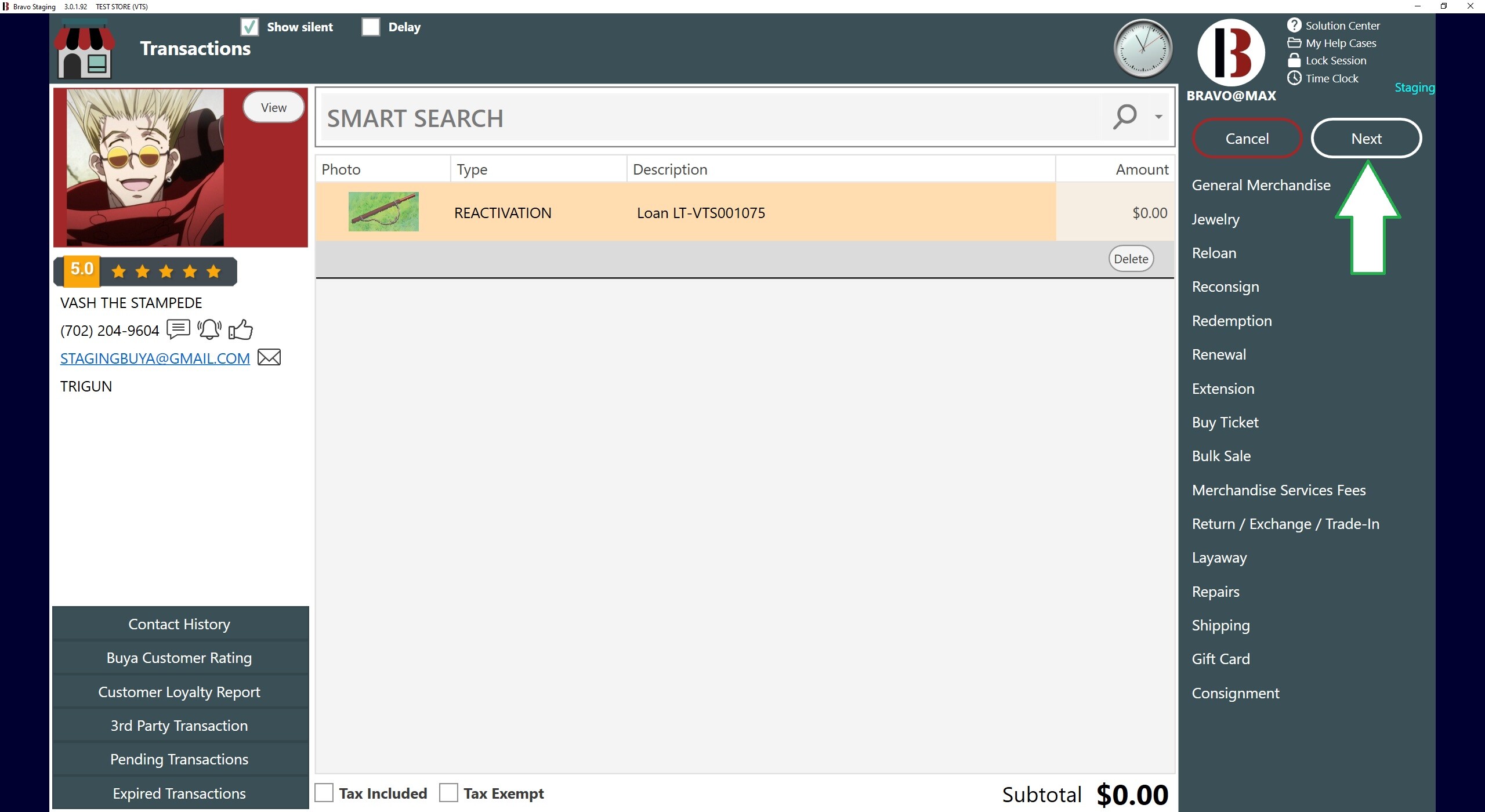
Remember that after this transaction is saved, this loan will immediately be eligible again to be expired. To prevent it from being expired again immediately, it should be placed on Courtesy, Police Loan, or Bankruptcy Hold.
The loan can be re-expired from the Loans/Buys screen, or if the store has not been closed and reopened since reactivating, you can void the transaction which reactivated the loan in order to re-expire the loan.
