Web In-Store Pickup
Learn how to manage and fulfill web orders using the In-Store Pickup feature in Bravo, including viewing, processing, and completing customer pickups directly from the system.
In-Store pickup processing is a two part process:
The first part of the process is done prior to the customer picking up the item from the store. In this step, the item is removed from the sales floor and relocated to a backroom location.
The second part of the process is when the transaction will be completed with the customer in the store.
Step 1
From the Dashboard select Web In-Store Pickup. (You can also access this screen by selecting eCommerce on the right hand side of the screen.
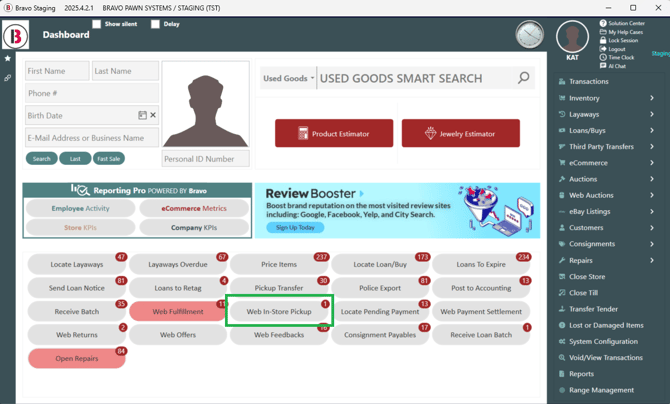
The Locate In-Store Pickup screen will list active orders that have not yet been relocated from the sales floor.
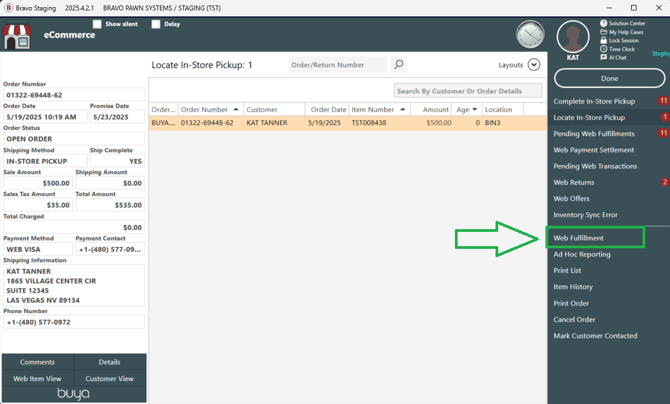
Find each item in the store. Highlight the items on the list and select Web Fulfillment on the right, or double click each item to bring up the Web Fulfillment screen.
If you have multiple items that need to be located, it may be helpful to print the list of items that need to be relocated. Select Print List from the menu on the right.
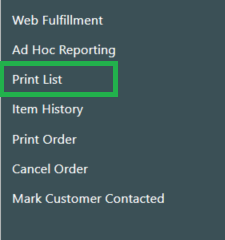
This will print the pickup orders list to help finding the items in the store easier.
Once you are in the Web Fulfillment screen, scan or type in the item number under Item to Fulfill at the top.

Select a warehouse location to place the order. Then select the Save button.
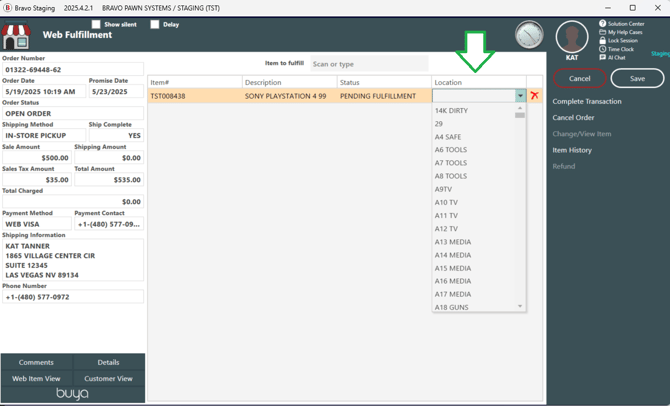
Note: DO NOT complete the transaction at this time. The Complete Transaction button is only selected after the customer picks up the item.
Bravo will print a web order tag so that the item can be labeled in the warehouse.
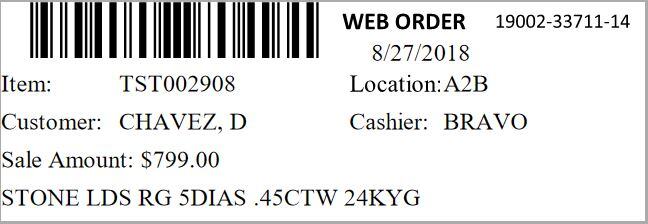
The label shows the order number, the location, the customer.
Place the item in the selected warehouse location. Wait for the customer to pickup the item.
Step 2
Enter the customers order number or scan the barcode from the customer's confirmation email in the Smart Search bar on the Dashboard.
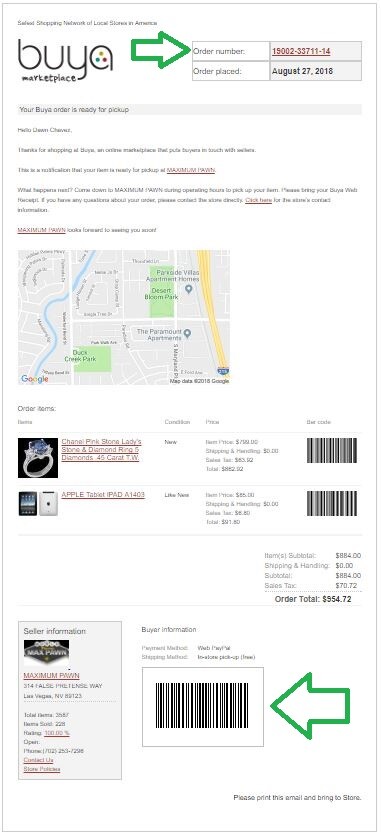
If the customer does not have their confirmation email or order number, expand the eCommerce menu and click Complete In-Store Pickup
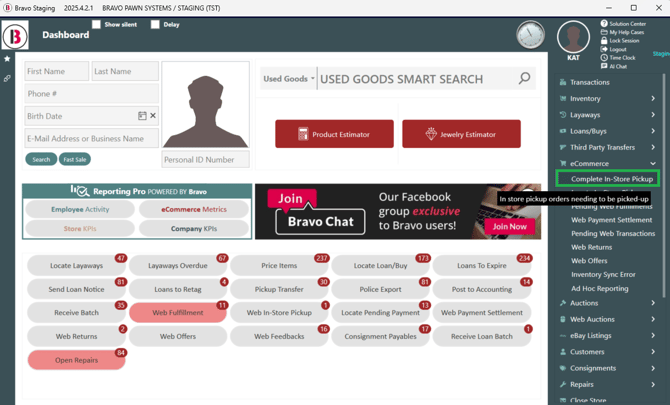
Double-click on the order you want to Fulfill. The Web Fulfillment screen will show the item location. Once the items are retrieved from the back room, select the Complete Transaction button.

You will now be in the Transactions screen. You can view and verify that all items in the transaction have been gathered and are ready. Once items are verified click Next.
You will now be in the Tender Screen.
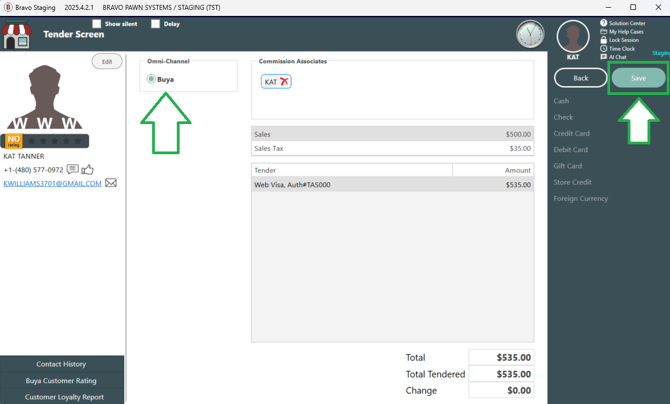
- The Omni-Channel is pre-selected for Buya.
- Verify the Commission Associate (associate who processed the in-store pick up).
- The web sale can be processed without a Commission Associate. Delete the associate by clicking on the red X and leaving the box blank.
- Since web orders are paid via PayPal, there is no Tender to process.
- Click Next.
For an In Store Pickup, the Customer pickup receipt now prints.
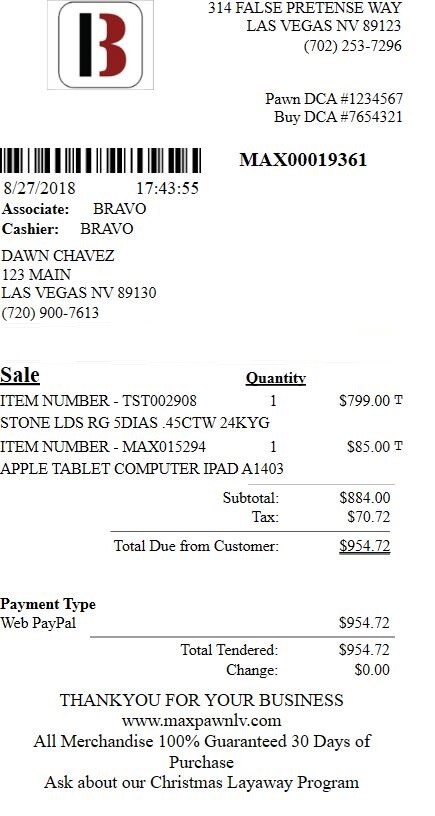
Give the customer the item and the receipt. This completes your in store pickup web transaction.
Updated: 5/19/2025
