Fortis Integration - tender screen changes
Learn about Bravo's tender screen updates when Fortis is integrated, including visual changes and enhanced payment processing workflow.
Index:
Whenever starting a transaction where you know the Z11 or QD4 terminal(s) will need to be used, make absolutely sure that the terminal shows the spinning globe with the phrase "POS Online" with the 3 Bravo logos (MobilePawn, Bravo & Buya) showing as seen below.
If you do not see this, you are on the wrong screen to take transactions. Click the circle on the bottom right of the touch screen to be taken back to the POS Online screen.
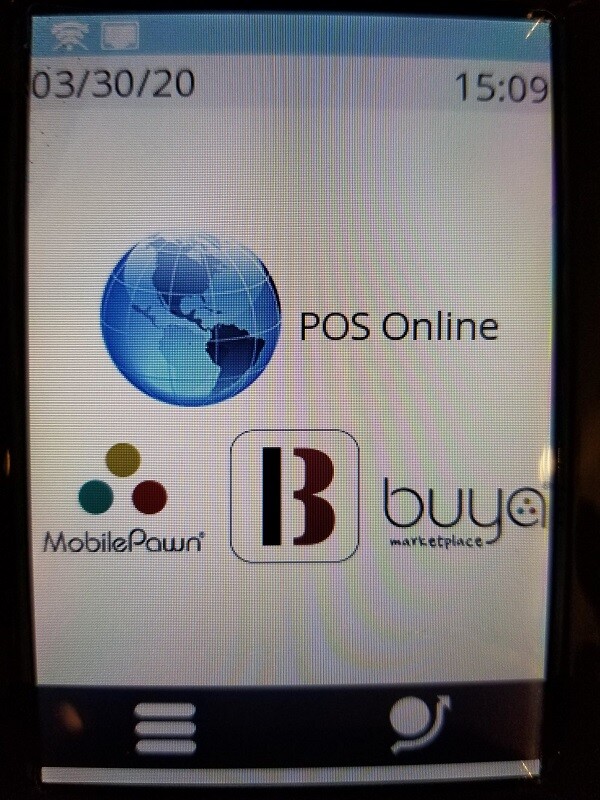
With the integration of Fortis credit card terminals to Bravo, there are a few changes that will be noticed in the tender screen. The Fortis integration is seen when selecting "Credit Card" or "Debit Card".
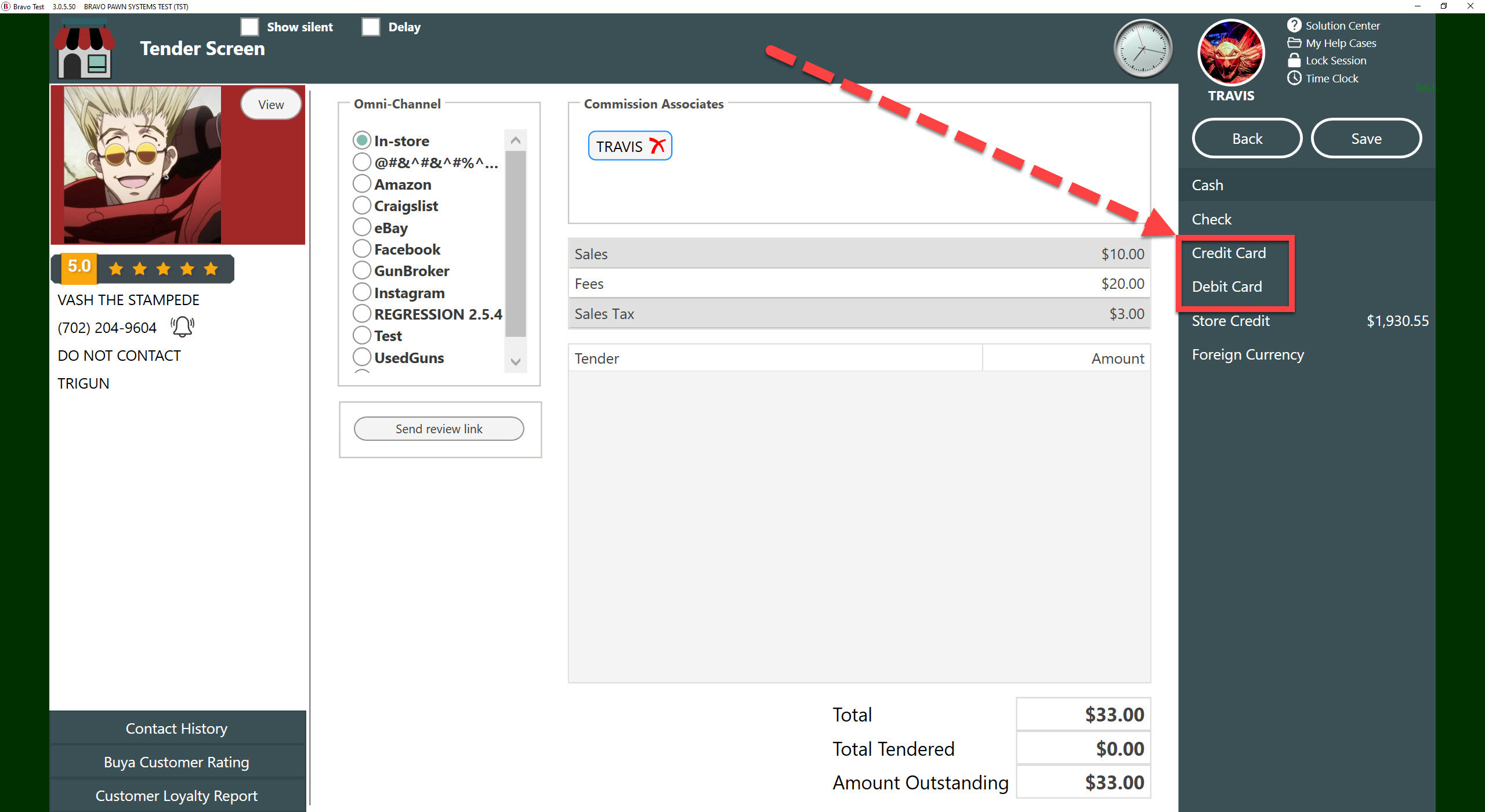
Credit Card:
When selecting Credit Card, you will notice the Credit Card Payment Detail will be defaulted to "Credit Card Fortis". From the dropdown, you can still select the other defined credit card tenders, but the selection of "Credit Card Fortis" is needed to process a credit card through the Fortis terminal. Below that is the "Payment Terminal", this displays the name of the terminal assigned by Fortis. Finally there is the "Start Payment" button. Clicking on Start Payment will send the transaction information to Fortis so the consumer can swipe their card.
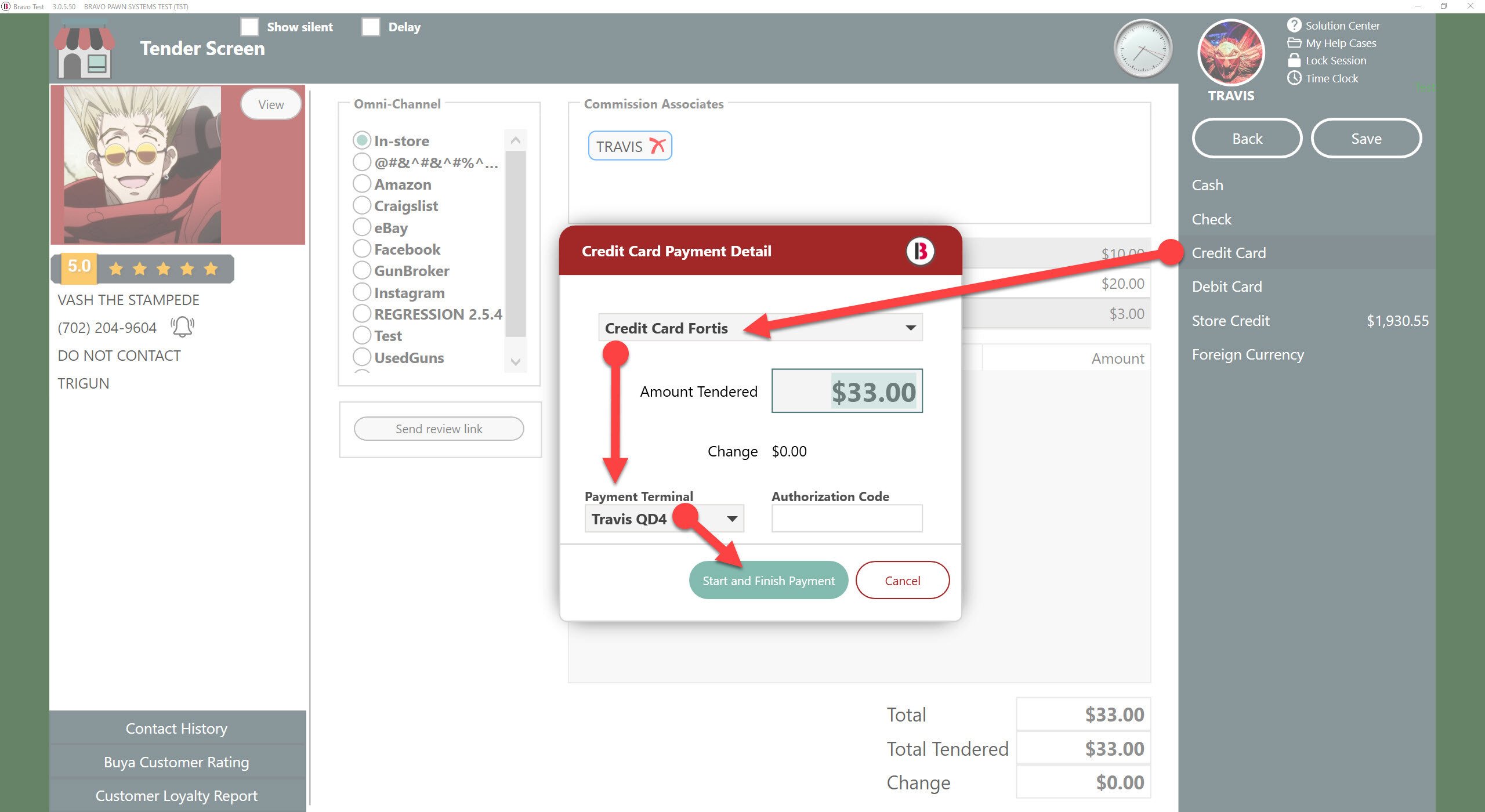
Tender line item:
Upon a successful credit card swipe and bank approval, you will be returned to the tender screen with the Credit Card tender line item. The tender line item has been enhanced to show the last 4 digits of the card and the authorization code.
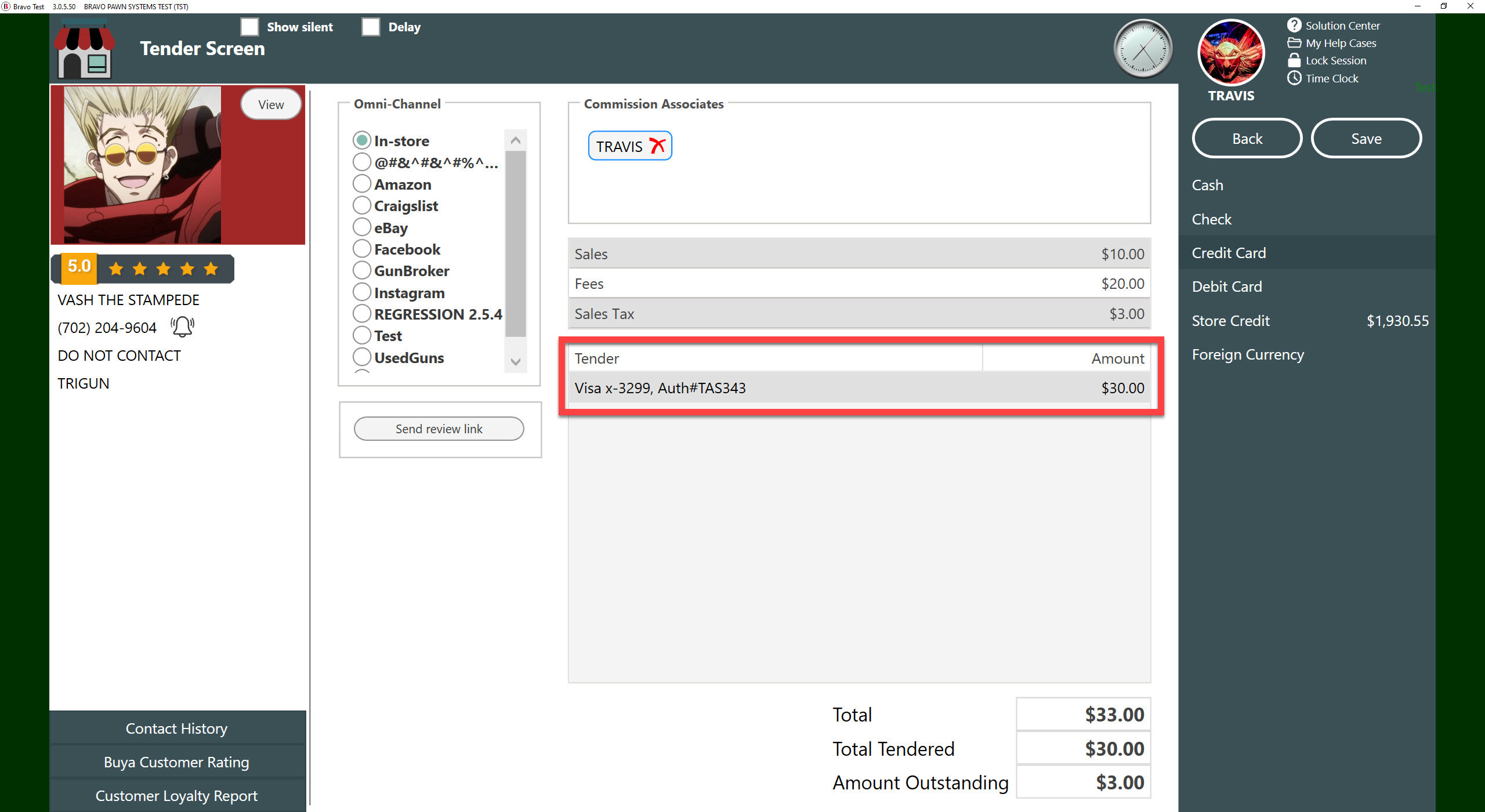
Delete tender line item:
If for some reason the customer wanted to use a different card, or use multiple tenders to complete the transaction, you still delete the tender line item as you normally would. Only difference is deleting the tender line item is going to request Fortis to void the transaction. No card swipe is required, but you will see the terminal show the transaction voided. The tender line item will then be removed from the tender screen. You can then select Credit Card or Debit Card to continue tendering the transaction.
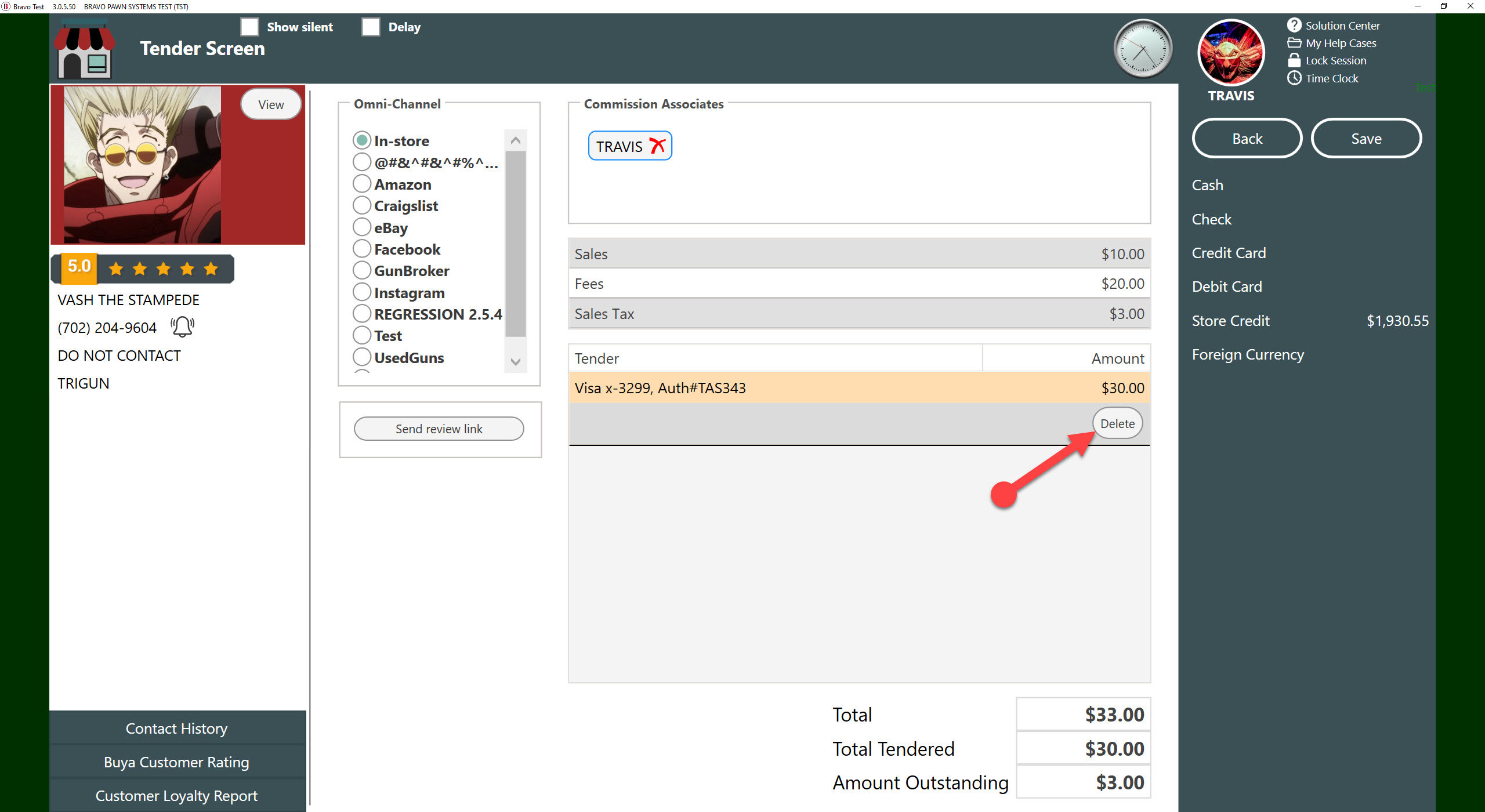
Debit Card:
It is important to note. You must know if the consumer will use a credit card or debit card to perform the payment. Debit cards cost less to process, so they would always be a preferred method of payment. Selecting Debit Card works the same as selecting credit card
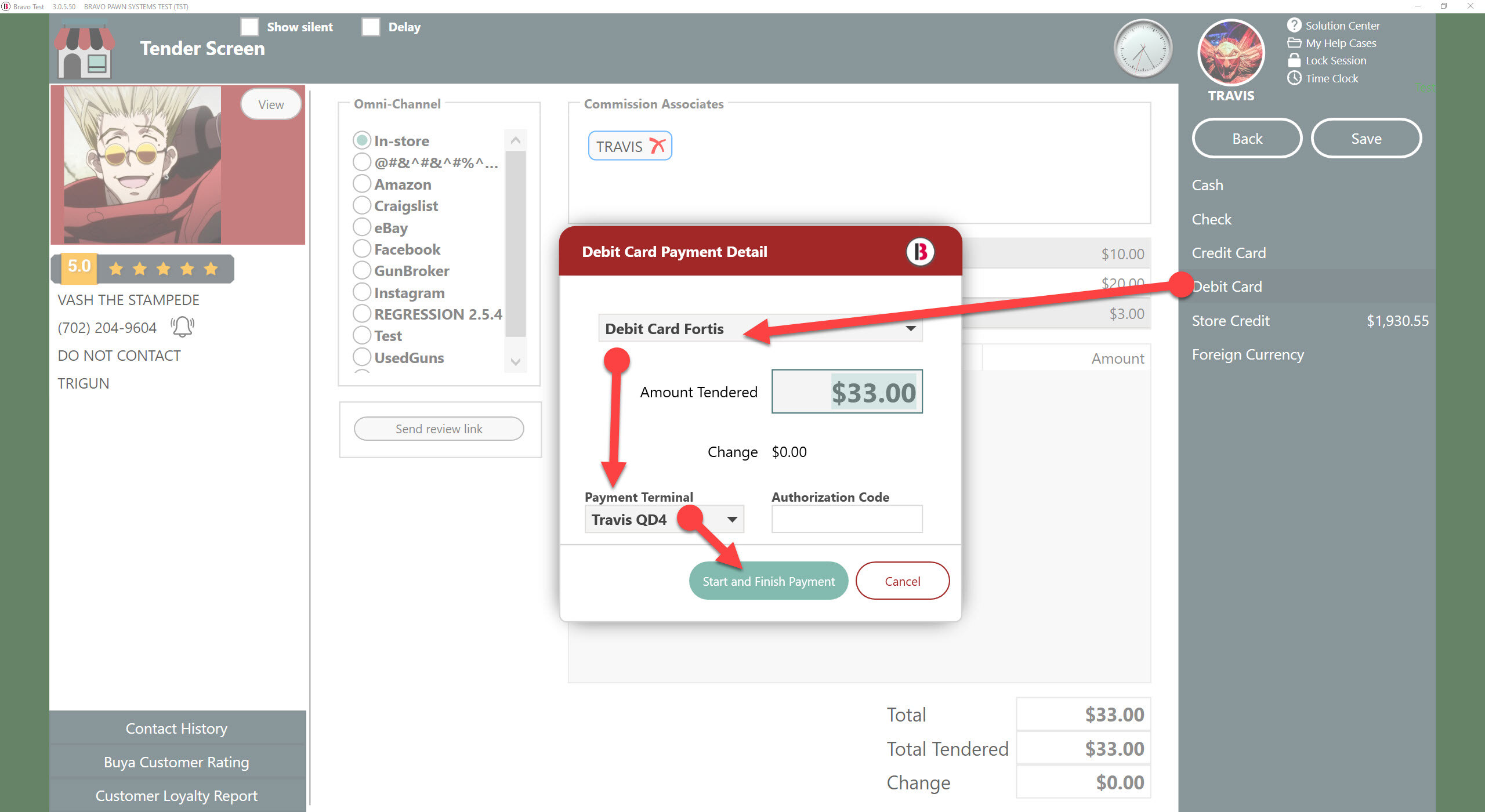
Credit swiped for Debit:
When debit card is selected, the Fortis terminal is placed in a mode expecting a debit card. If a credit card is swiped, the terminal will briefly display "Payment type mismatch", then cancel the transaction. The Bravo screen will show "Terminal: Canceled". This is another reason why it is important to know if the consumer is going to use a credit card or debit card before calling the Fortis terminal.
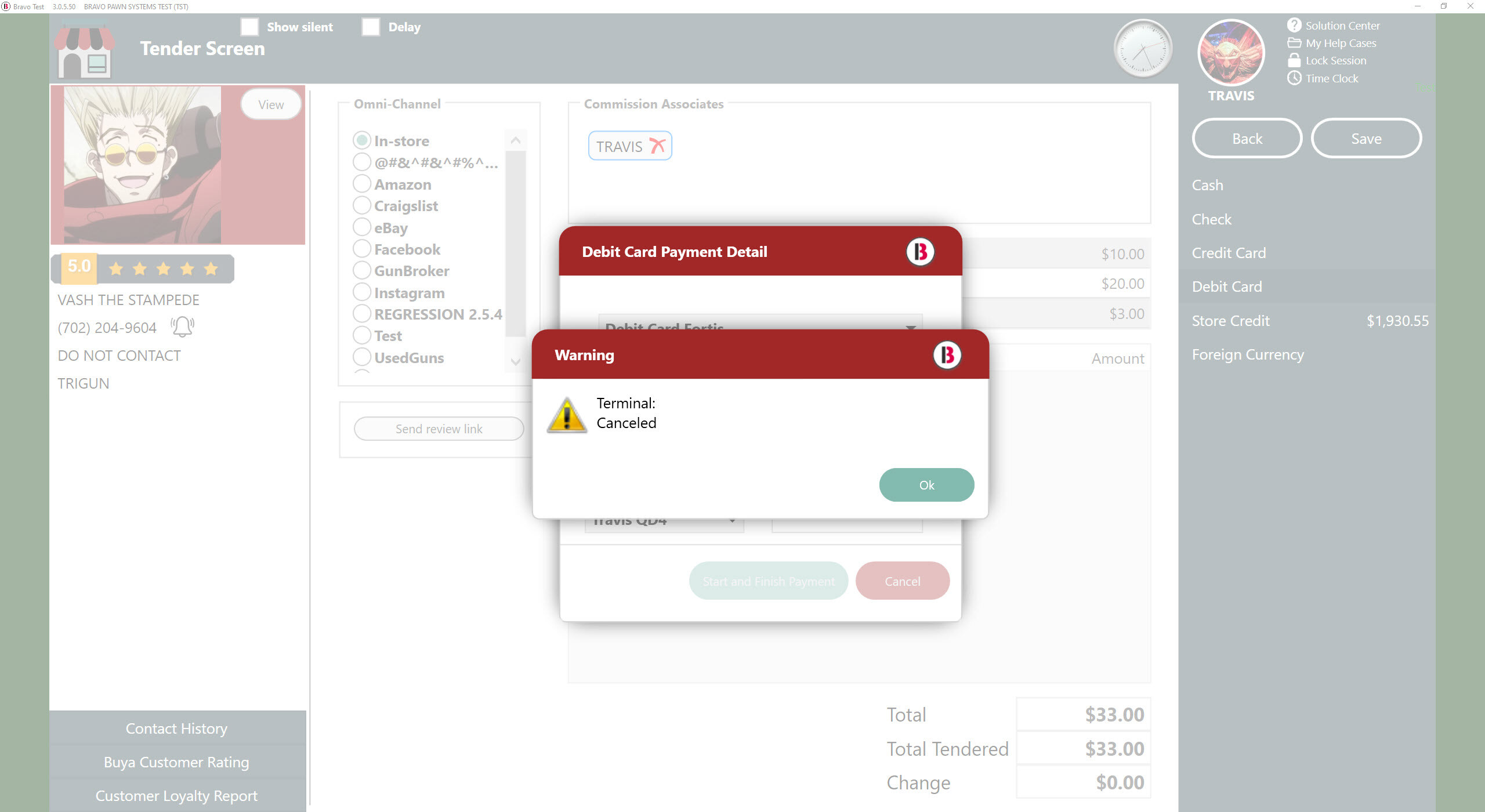
No Fortis terminals found:
If for some reason Fortis In-Store has been enabled for Bravo, but the terminal has not been setup through Fortis, you will see the below warning. Notice the Payment Terminal section is blank. If your terminal does show "POS Online", then this should be a quick fix through Fortis. Take note of the serial number on the underside of the terminal and give Fortis a call.
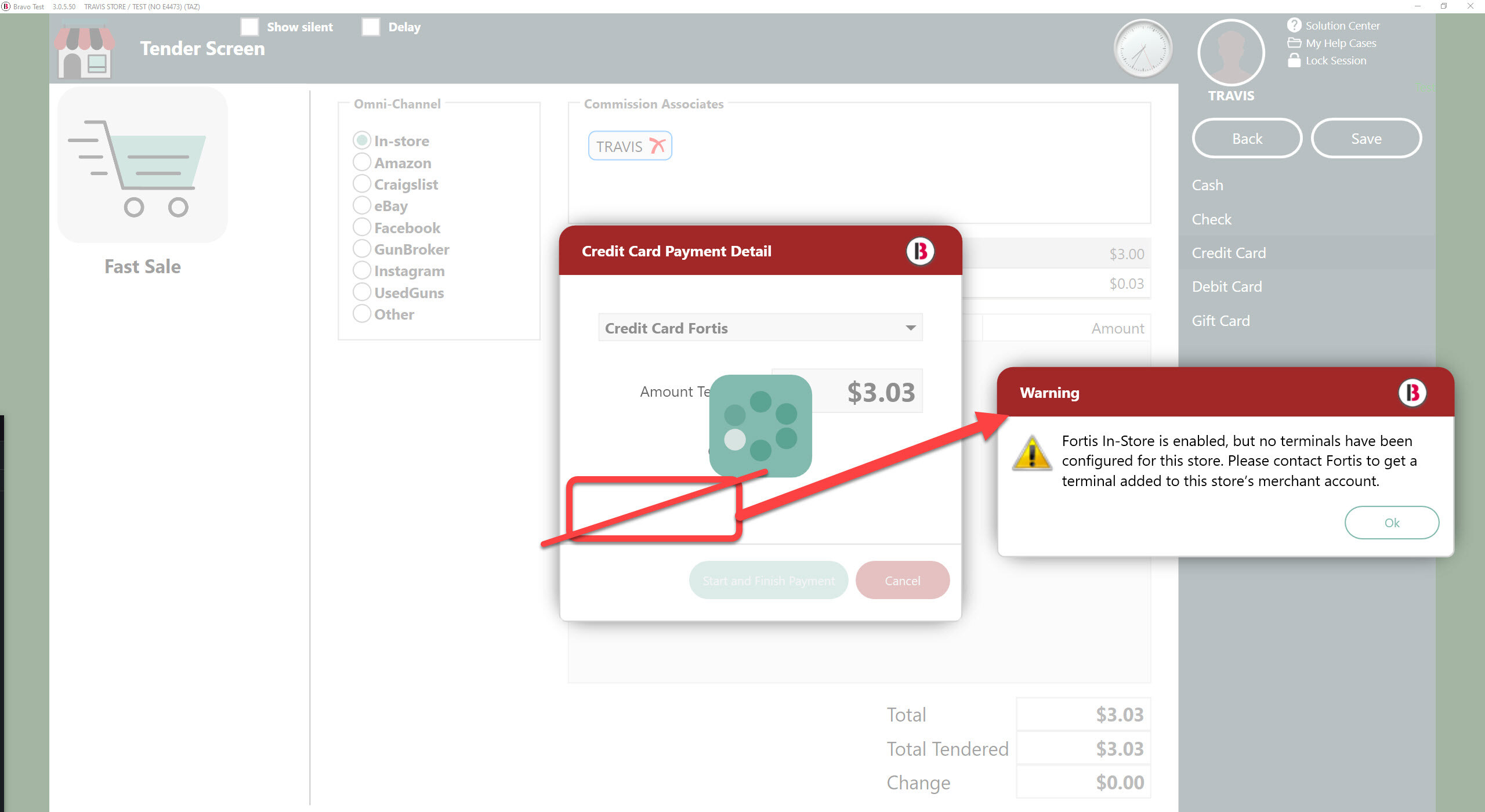
Contact Fortis:
If you are still not able to get your Fortis terminal online, please contact Fortis directly.
https://fortispay.com/bluedog/
tel:1-772-360-4646
