How to Pawn, Buy, or Consign Jewelry
This article explains how to process jewelry using the Jewelry Estimator in Bravo. It covers the step-by-step flow to write a Loan, Buy, or Consignment, including how to categorize pieces, assess diamonds and stones, use free-form entry, and complete the ticket. Use this guide for both standard and advanced intakes.
Last Updated: June 2025
Table of Contents
- Quick Start: Write a Loan, Buy, or Consign
- Jewelry Estimator Overview
- Assessing Stones
- Diamond Tab
- Color Tab (Stones)
- Additional Details Tabs
- Free-Form Entry Tab
- Finalize the Transaction
Quick Start: Write a Loan, Buy, or Consign
Follow these steps to process jewelry fast. From the transaction screen, click Jewelry Estimator
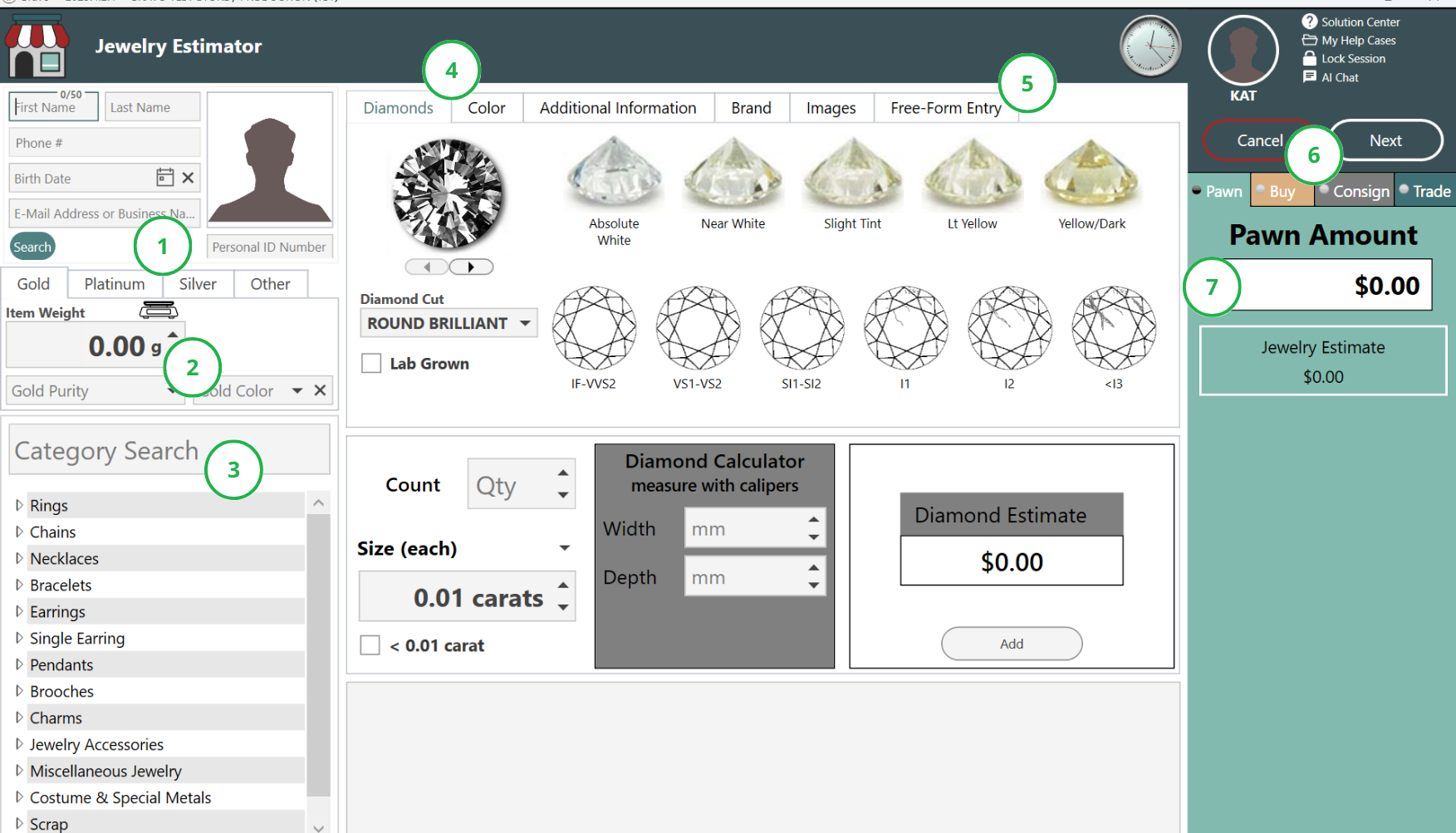
- Select the Metal Type
- Enter Weight, Color, and Purity
- Categorize the item using the left-hand panel
- Use the Diamond or Color tab if the item has stones
- To skip stone assessment, go to the Free-Form Entry tab
- Choose Pawn, Buy, or Consign
- Enter the loan or offer amount and click next
Add More to the Ticket

- Add to an existing ticket using options at the bottom
- Start a new ticket using side menu options
Finalize the Transaction
- Complete MLA Check (if required)
- Click Next to tender out the transaction
In-Depth: Jewelry Estimator Overview
Left Panel: Required Fields
All fields on the left side must be completed before moving forward. This includes:
- Metal Type (Gold, Silver, Platinum)
- Weight, Purity, and Color
- Item Category, selected from the list or search box
💡 Tip: If you select a plain metal category (like “Plain Gold Ring”), the diamond and color stone tabs will not be visible.
Note: If you have a built-in Jewelry Scale, feel free to click on the Scale Icon to get the weight.
Categorizing the Item
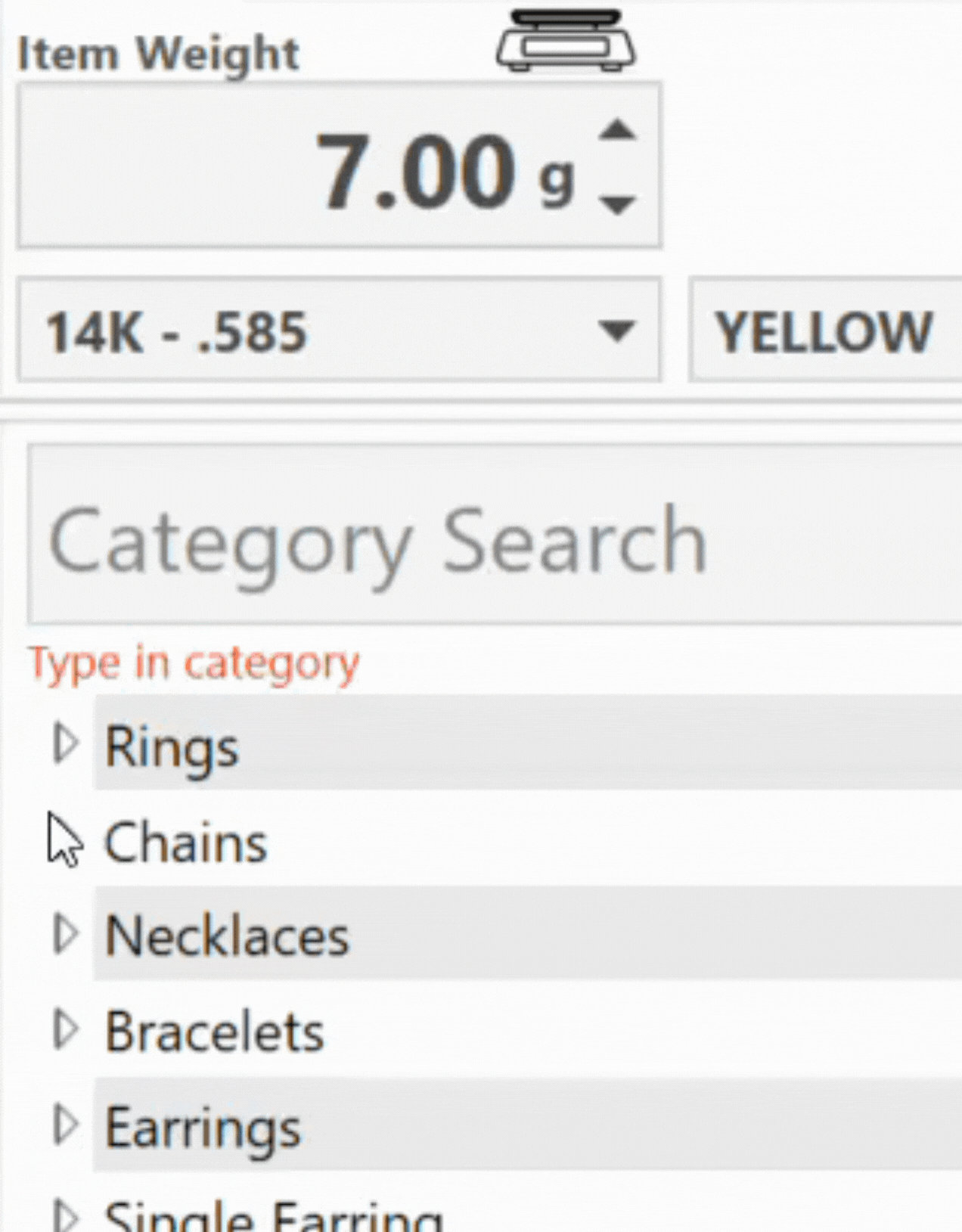
You can categorize items in two ways:
- Click through categories and subcategories (e.g., Rings > Engagement)
- Use the search bar to quickly locate options
Assessing Stones
Diamond Tab
The Diamond Tab is used to assess diamonds on a jewelry piece and generate a value estimate. It will appear automatically when you choose a category that typically includes diamonds (like engagement rings or tennis bracelets).
There are three key factors that impact a diamond’s estimate in Bravo:
- Color – the closer to colorless, the more valuable
- Clarity – the fewer internal flaws, the better
- Carat – the total weight of the diamonds
Each of these factors must be entered carefully to ensure an accurate value.
How to Complete the Diamond Tab:
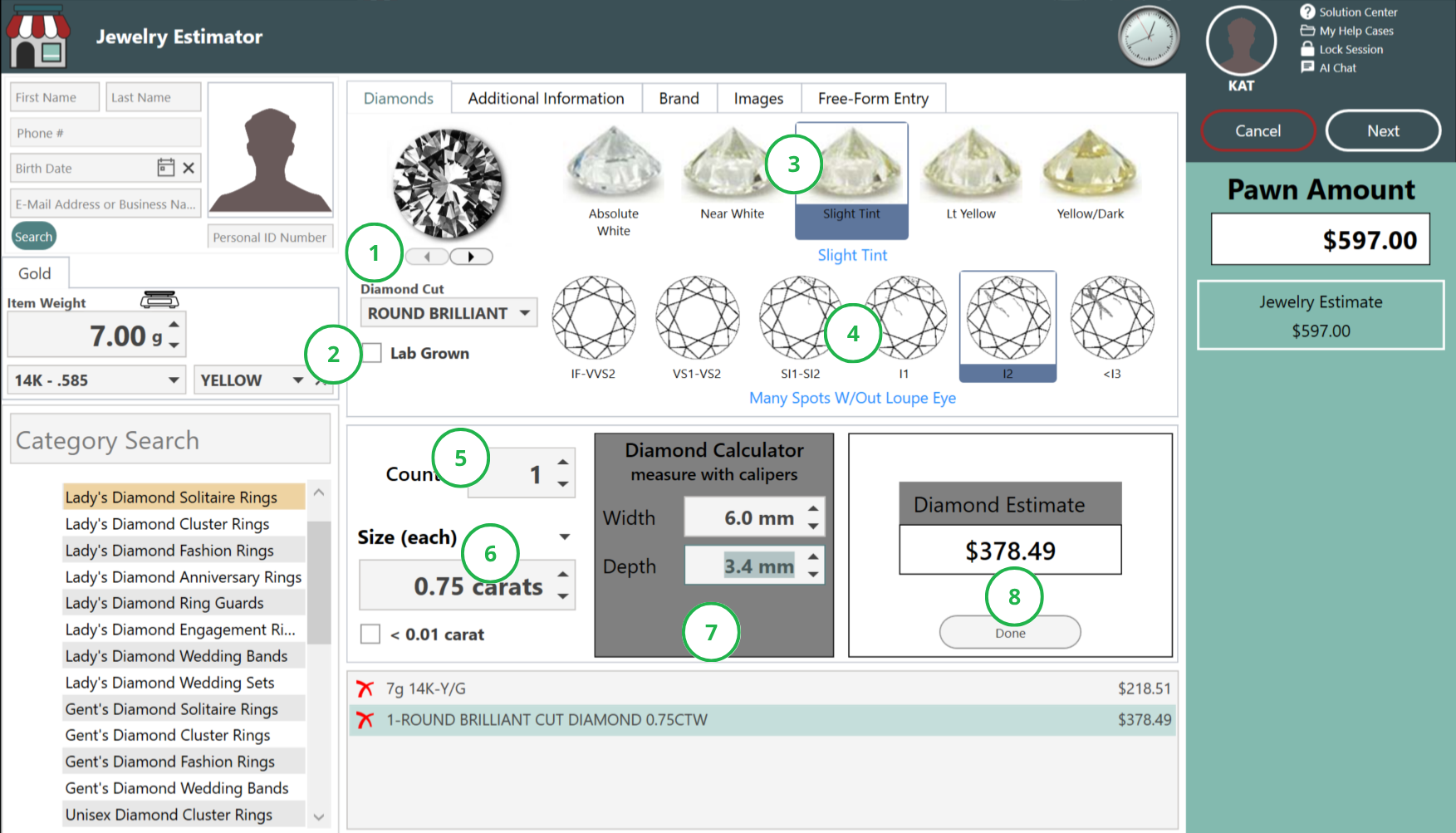
- Diamond Cut: Choose the shape that most closely matches the diamond. You can scroll through pictures using the arrows or select from a dropdown list. This helps match the shape to Bravo’s estimator.
- Lab Grown: Check this box if the diamond is lab-grown. Lab-created diamonds reduce the estimate because they are less valuable than natural ones.
- Color Grade: Select the color from a range starting at Absolute White (colorless) down to Yellow/Dark. Diamonds with less color are rarer and more valuable.
- Clarity Grade: This measures internal flaws (inclusions) and surface blemishes. The scale ranges from IF–VVS2 (nearly flawless) to <I3 (visible flaws). Higher clarity means a higher value.
- Count: Enter how many diamonds match the selected characteristics. For example, if a ring has three diamonds that are the same shape, clarity, and color, you would enter “3”.
- Size: Use the arrow to choose how you want to enter the carat weight:
- Each – enter the weight of each diamond (e.g., 0.15 carats)
- Total – enter the total carat weight (e.g., 0.45 carats for three diamonds at 0.15 each)
- Diamond Calculator: If you're using calipers, you can enter the diamond's width, length, and depth depending on the stone’s shape. Bravo will calculate the estimated carat weight based on those measurements.
- Add/Done: After completing the details, click Add/Done to save the diamond information. This also clears the fields so you can assess another stone, if needed.
Color Tab:
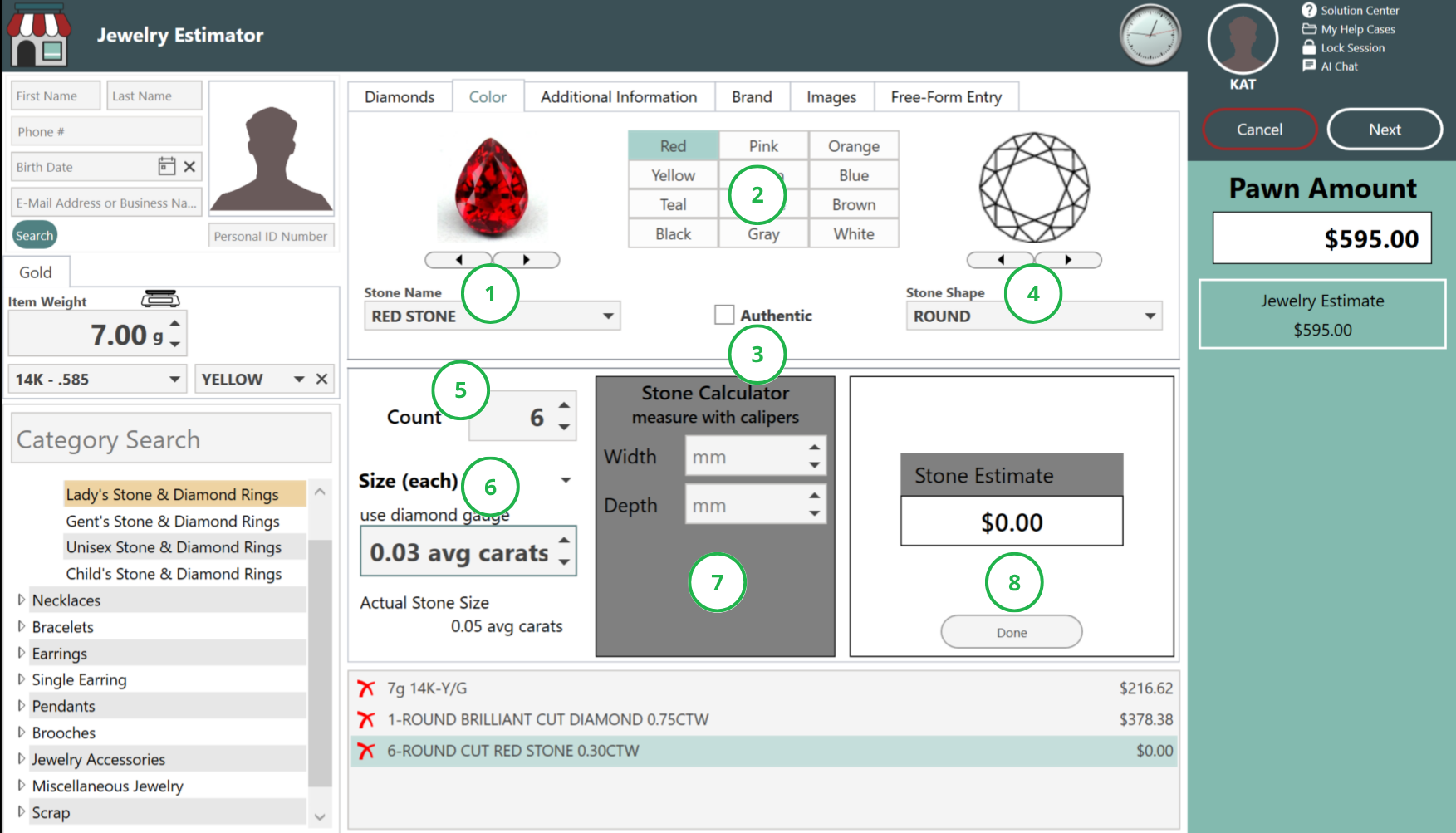
- Stone Name: Start by identifying the type of stone. You can:
- Scroll through the image gallery to find a match
- Type a name in the dropdown (e.g., “RUBY”) and click to select
- Color Grid: If you can’t identify the stone by name, use the color grid instead. Choose the swatch that most closely matches the stone (e.g., “Red Stone,” “Green Stone”).
- Authentic Checkbox: Once you’ve selected a recognized gemstone (like sapphire or emerald), the Authentic checkbox can be selected. Check this box only if the store confirms the stone is genuine—not synthetic or simulated.
⚠️ Important: This field cannot be checked if you select a general color (e.g., “Blue Stone”). - Stone Shape: Choose the shape that most closely matches the stone. Scroll through pictures or select from the dropdown list. Matching the shape improves the estimate accuracy.
- Count: Enter how many stones match the selected details. For example, if there are five identical rubies, enter “5.”
- Size: Use the arrow to choose whether to enter the size per stone or the total carat weight:
- Each – If all stones are the same size, enter the carat weight for one
- Total – Enter the combined carat weight of all matching stones
- Stone Calculator: Similar to the diamond tab, the calculator lets you enter measurements (width, length, depth) if calipers are used. Bravo uses this to calculate an estimated carat weight.
- Add: Click Add to save the stone details and start fresh if more stones need to be assessed.
Additional Details Tabs
These tabs help capture extra information that may affect the value, traceability, or resale potential of the jewelry. They also support ticket accuracy and internal tracking. Each tab feeds into either the pawn ticket, inventory records, or internal store notes.
Additional Information Tab
This tab is where you’ll log details that help identify the item, explain its condition, or note handling preferences.
- Damages:
Describe any visible wear, scratches, missing stones, or other damage here. These notes will print on the customer’s pawn ticket and become part of the item’s history. - Location:
Choose the backroom location where the item will be stored. This helps with inventory organization and retrieval, especially for consigned items or items that may be held for a long time. - Owner Applied Number:
Use this field to record any engravings or personal identifiers—like initials, stone certifications, or hallmarks—that are etched or stamped on the item. These are useful if the item is reclaimed or needs to be matched with a customer later.
🔍 Example: “Engraved 12-15-2021” or “Marked S&D inside band.”
- Notes & Passwords:
Internal-use only. These notes will not appear on the pawn ticket and are only visible to store employees.
Brand Tab
Use the Brand tab to indicate whether the piece is made by a recognizable brand, which can significantly affect its loan or resale value.
- Brand Selector:
Scroll through the list or begin typing the brand name. Matches will appear in the dropdown list. Choose the correct one if it matches a hallmark or logo on the item. - Brand Value:
Once a brand is selected, Bravo will display a multiplier below the field. This value automatically adjusts the item’s estimated value.
💡 Example: A watch valued at $650 with a brand multiplier of 10% will display an adjusted estimate of $715.
Images Tab
Adding photos strengthens your documentation, improves resale presentation, and protects you from disputes.
- Right-click the photo box to:
- Capture Image with a webcam
- Browse Files to upload an image from your computer
- Paste from Clipboard or Drag and Drop
🖼️ Use close-up shots for branding, damage, or stones. A clean, well-lit image helps with online listings and insurance questions.
Free-Form Entry Tab
Use this tab when you want to bypass the stone and diamond assessments and write a custom description instead.
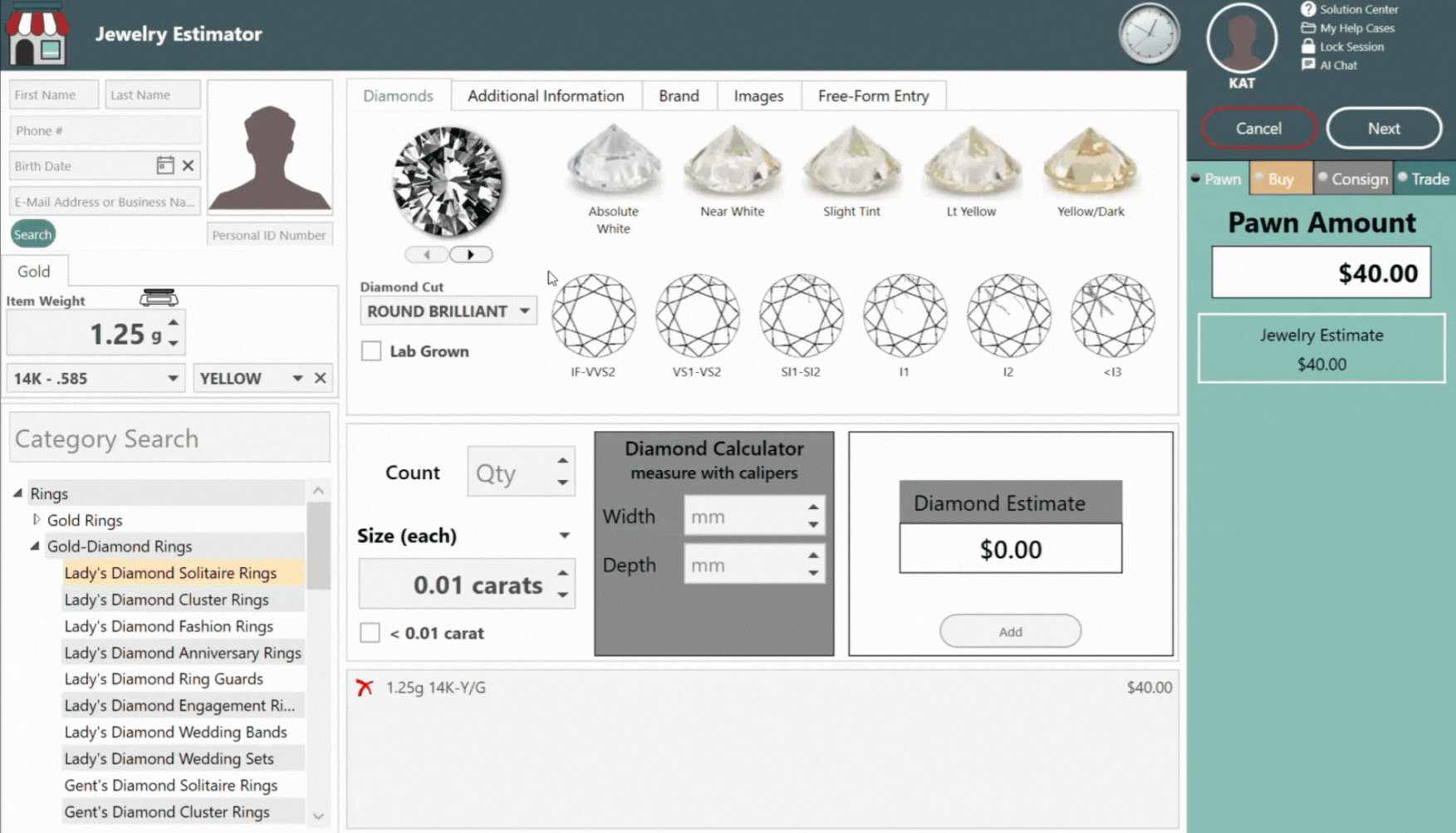
Auto-Generate Descriptions:
When clicked, Bravo compiles all information from the left-side panel and additional tabs to auto-fill:
-
- Full Description (max 255 characters) – Main inventory description
- Tag Description (32 characters) – Used on internal or printed tags
- Web Title (80 characters) – Used for online listings, including Buya
⚙️ These fields can be manually edited if you want to adjust the language, add additional features, or clarify details.
📝 Example: “14K yellow gold ring with 0.45ctw round diamonds and vintage-style engraving in box. Good condition.”
- Keep typing in any of the boxes to add more detail or overwrite what was auto-generated. This gives you full control over how the item appears on-screen, in your inventory, and online.
Transaction Type Tabs
Based on your store’s settings, you'll see one or more of the following:
- Pawn – A secured loan using the item as collateral.
- Buy – Purchase the item outright.
- Consign – Sell the item on behalf of the customer.
If you don’t offer a transaction type (e.g., Pawn), it won’t appear.
Consignment Tab Options
When Consign is selected, additional configuration fields appear:
Payout Method:
- Percentage Split
- Store %: Commission kept by the store
- Consignor %: Customer’s share of sale proceeds
- Minimum Price: Lowest sale price accepted
- Minimum Net to Consignor: Customer’s payout if item sells for the minimum
- Fixed Amount
- Set a guaranteed payout to the customer, regardless of sale price
Timing & Pricing:
- Term – This sets how long the consignment agreement will be active before the item needs to be returned to the customer. You can adjust the number of days as needed. When you change the term, Bravo will automatically update the Return By Date to match.
- Return By Date – This is the specific day the consignment ends. Once this date is reached, the item should either be returned to the consignor or renewed. If you manually update this date, Bravo will recalculate the term based on the new return date.
- MSRP – The Manufacturer’s Suggested Retail Price. This is the original retail value of the item when new. It’s used for reference only and doesn’t impact the consignment payout directly, but it can help justify pricing when selling to customers.
- Price – This is what you plan to sell the item for in-store or online. When using a percentage split payout, this price can be higher than the minimum price to account for store commission.
💡 Adjust all consignment settings as needed based on the agreement with the customer.
