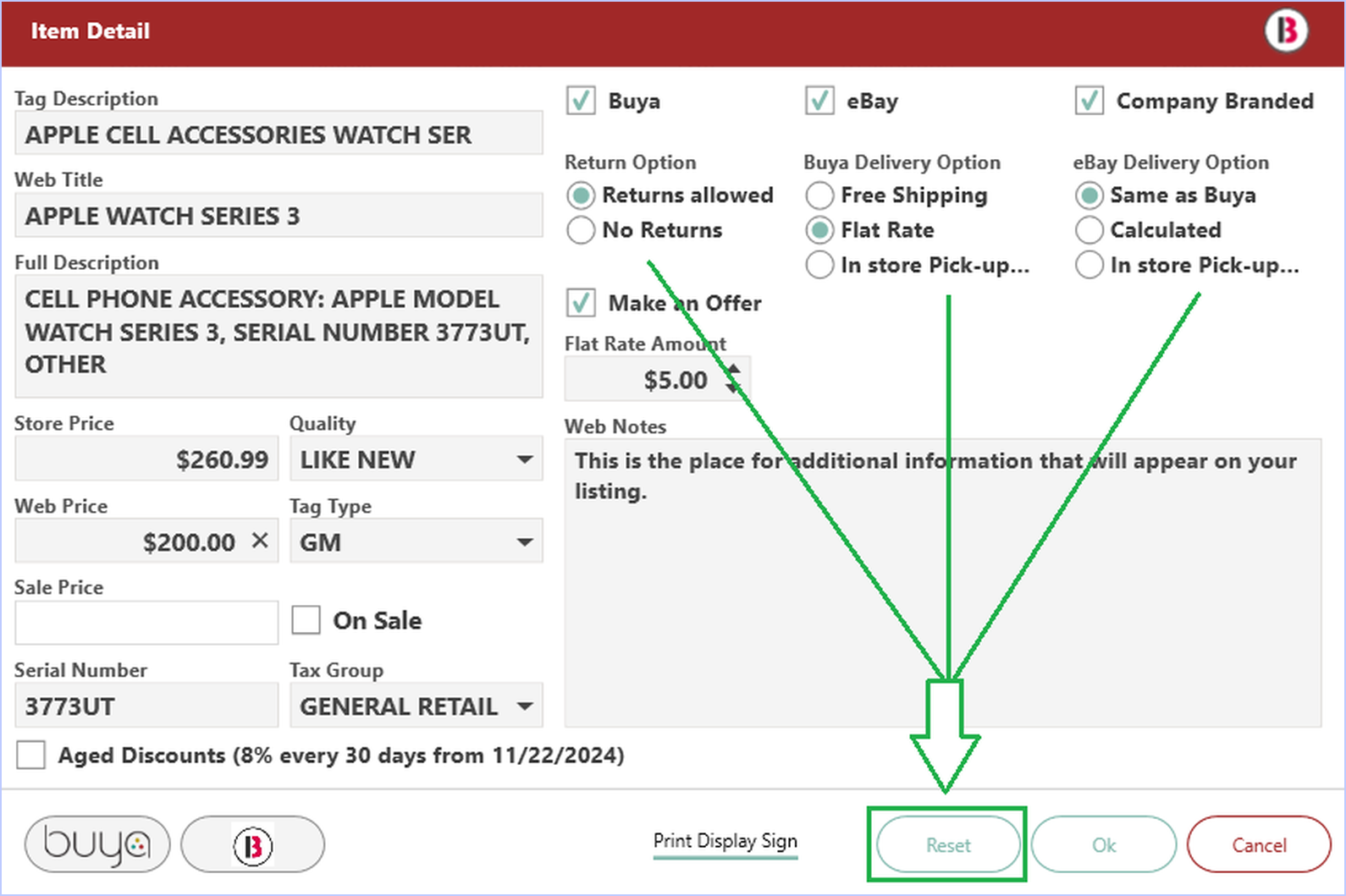Item Detail Window
This article explains the layout and functions of the Item Detail window in Bravo, including how to view, edit, and manage item-level information like price, status, and history.
Last Updated: 3/27/2025
The Item Detail Window in Bravo allows you to edit item information for the web as well as the ability to put an item on sale. This article will walk you through the main features of this window.
Instructions
- Start by clicking on Inventory from the Bravo Dashboard.
- Once on the Inventory screen, enter or select an item number.
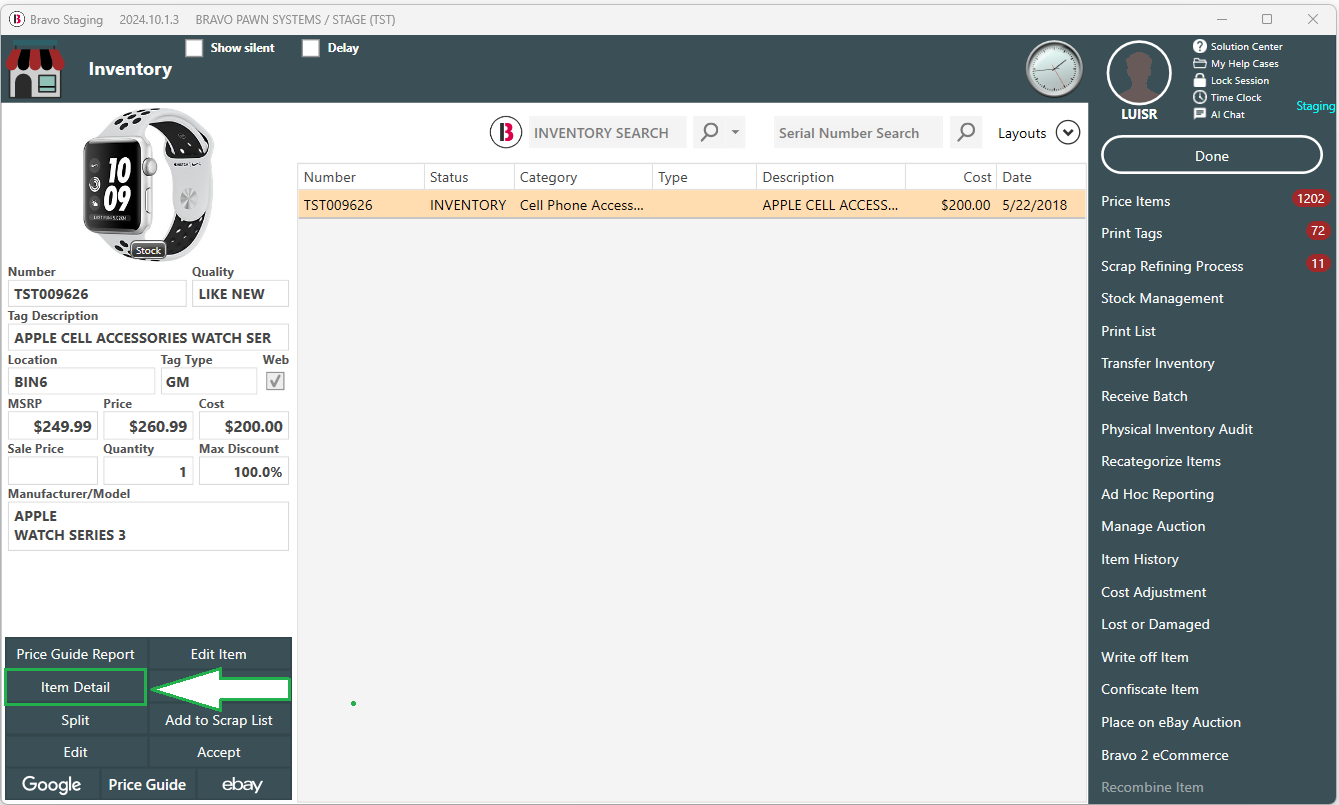
- The Item Detail button is on the lower left side menu.
- Selecting this button will give you several options.
- If the item is not open for editing, first click Edit before selecting Item Detail.
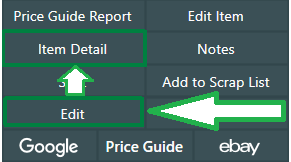
- The Item Detail window will open.
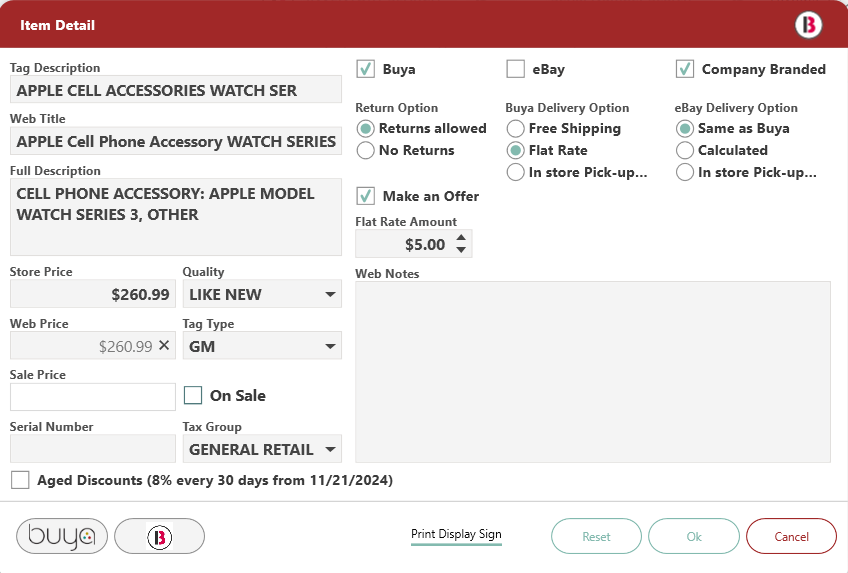
- From this window, you are able to edit several features of the item, from the description, to the web title and the web options for the item.
Editing Sale Price and Pricing Features
- If you wish to assign a sale price to your item, check the box labeled On Sale and then enter the sale price of the item.
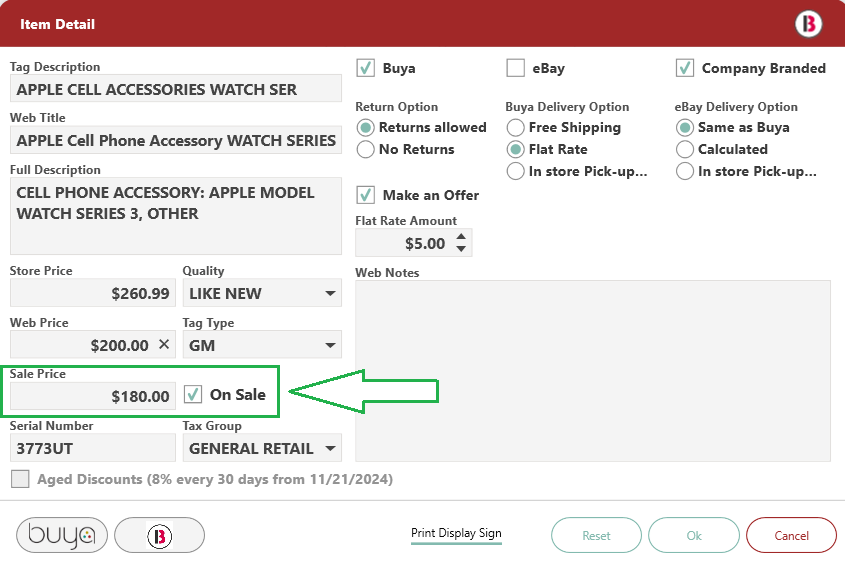
- When an item is On Sale, its sale price appears when you click the Detail option.

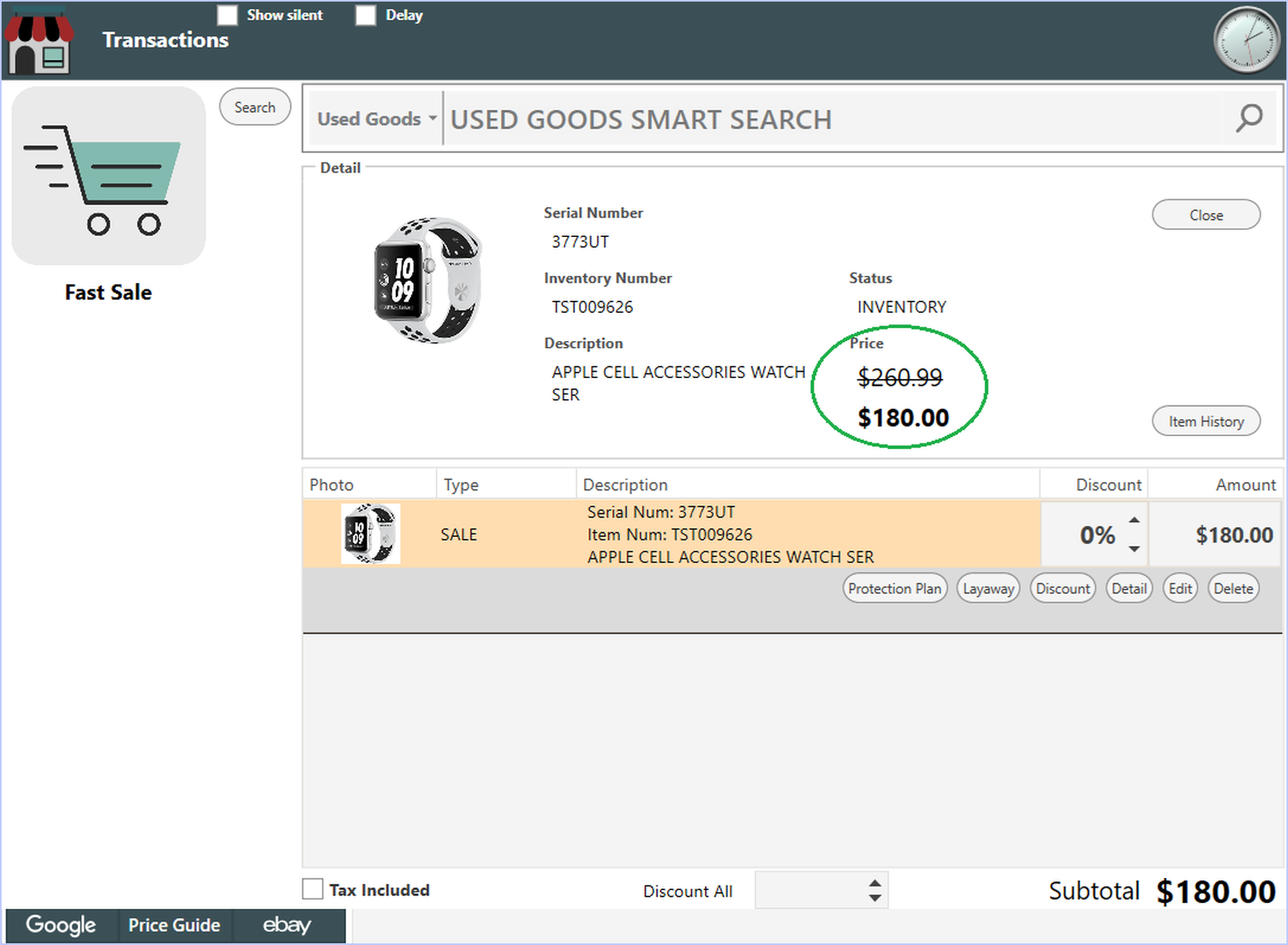
- Another pricing option is to use the Aged Discounts scheduler. This feature can only be turned on if the On Sale box is not checked.
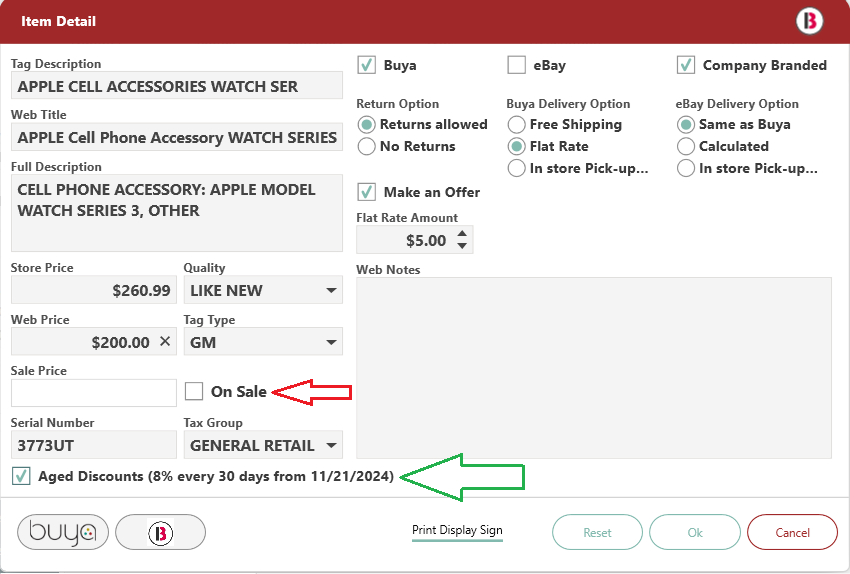
- To read more about the Aged Discount (Price Slasher) tool, read the article Aged Price Discounts Price Slasher.
- If you do have an item on sale, or you just need to promote the item, you can print a sign for it. Click on Print Display Sign from the bottom of the window.
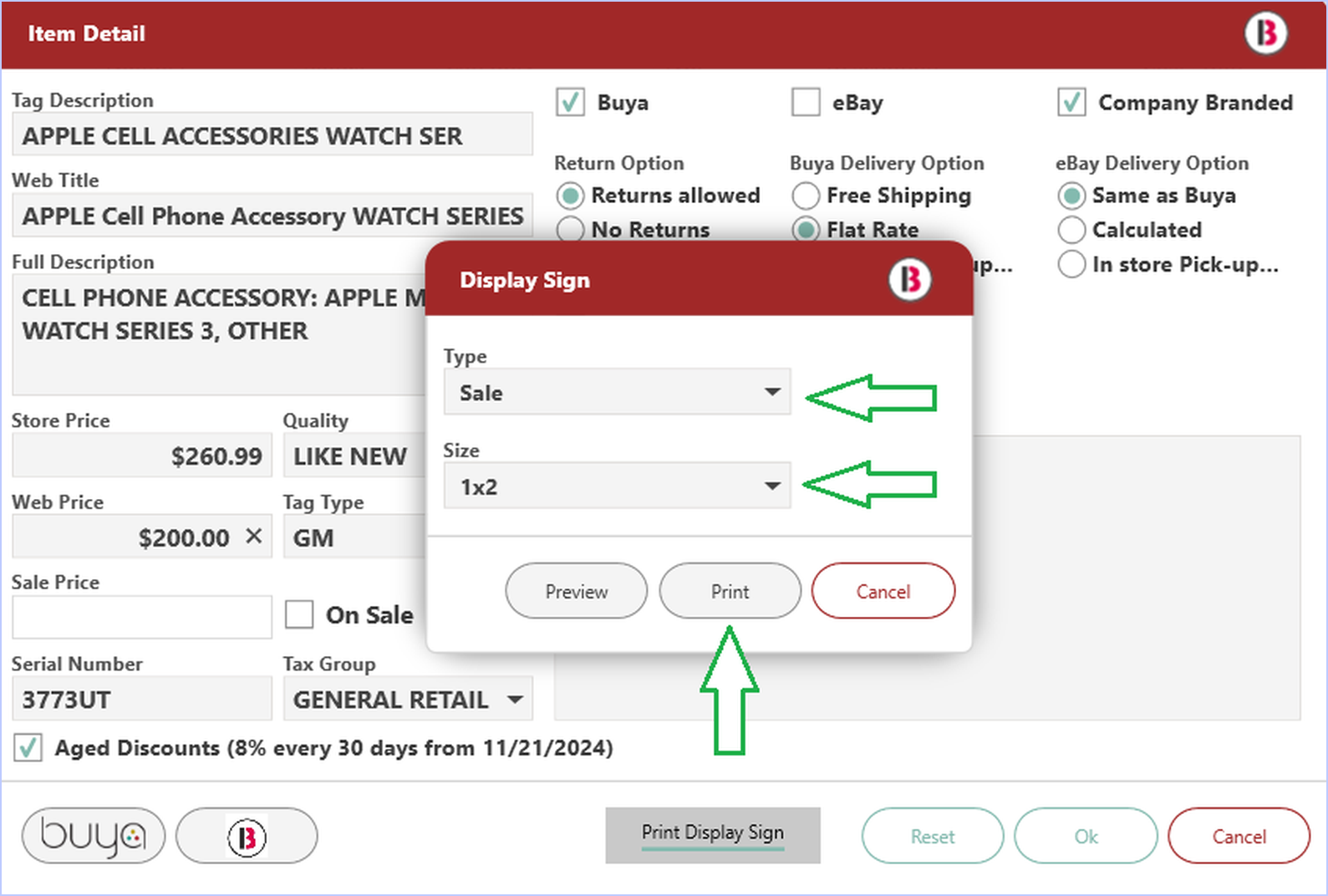
- From the Display Sign window, you can choose the type of sign, and the size. Then click Print.
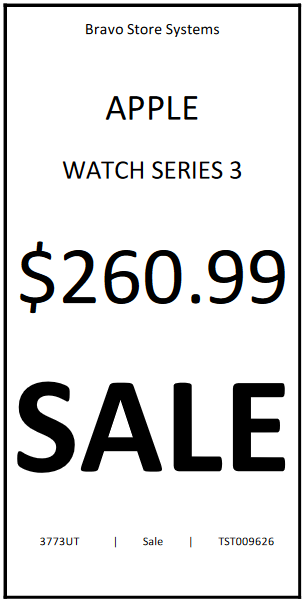
- The sign can then be put near the item to help promote it within the store.
View and Adjust Web Details
- Also from the Item Detail window, you can view an item's Buya, or eBay listing.
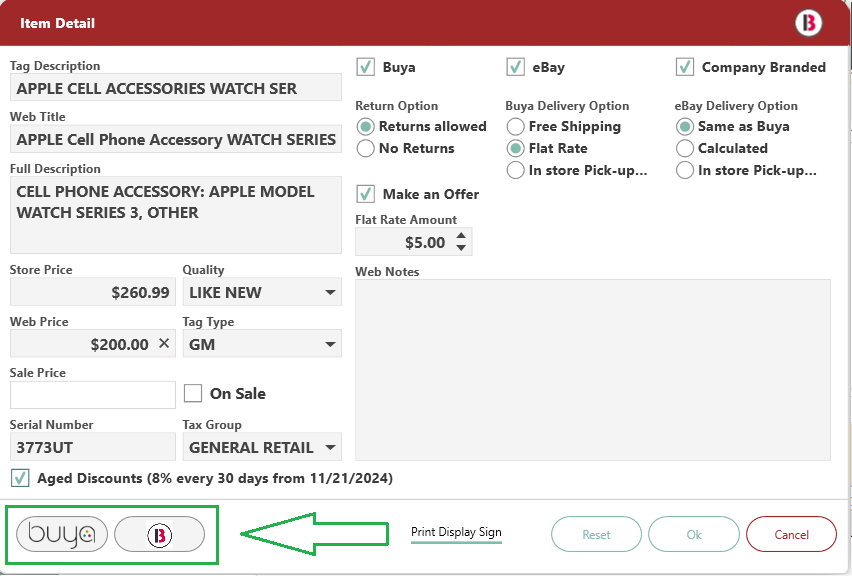
- Select the appropriate button to see the web listing.
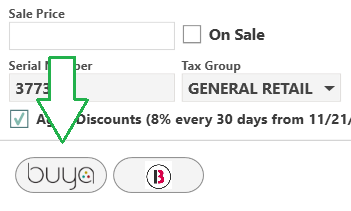
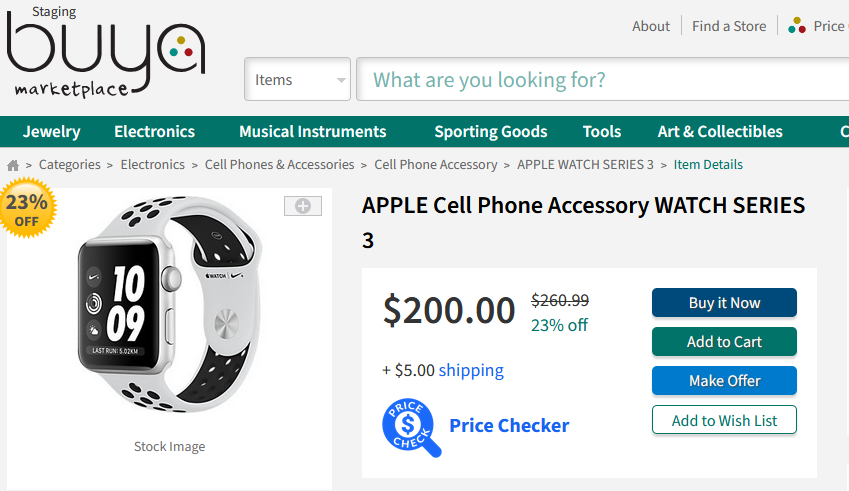
- If you want to change the web title in the listing, just update it in the Item Detail window.
- You can also set a special web-specific price for that item.
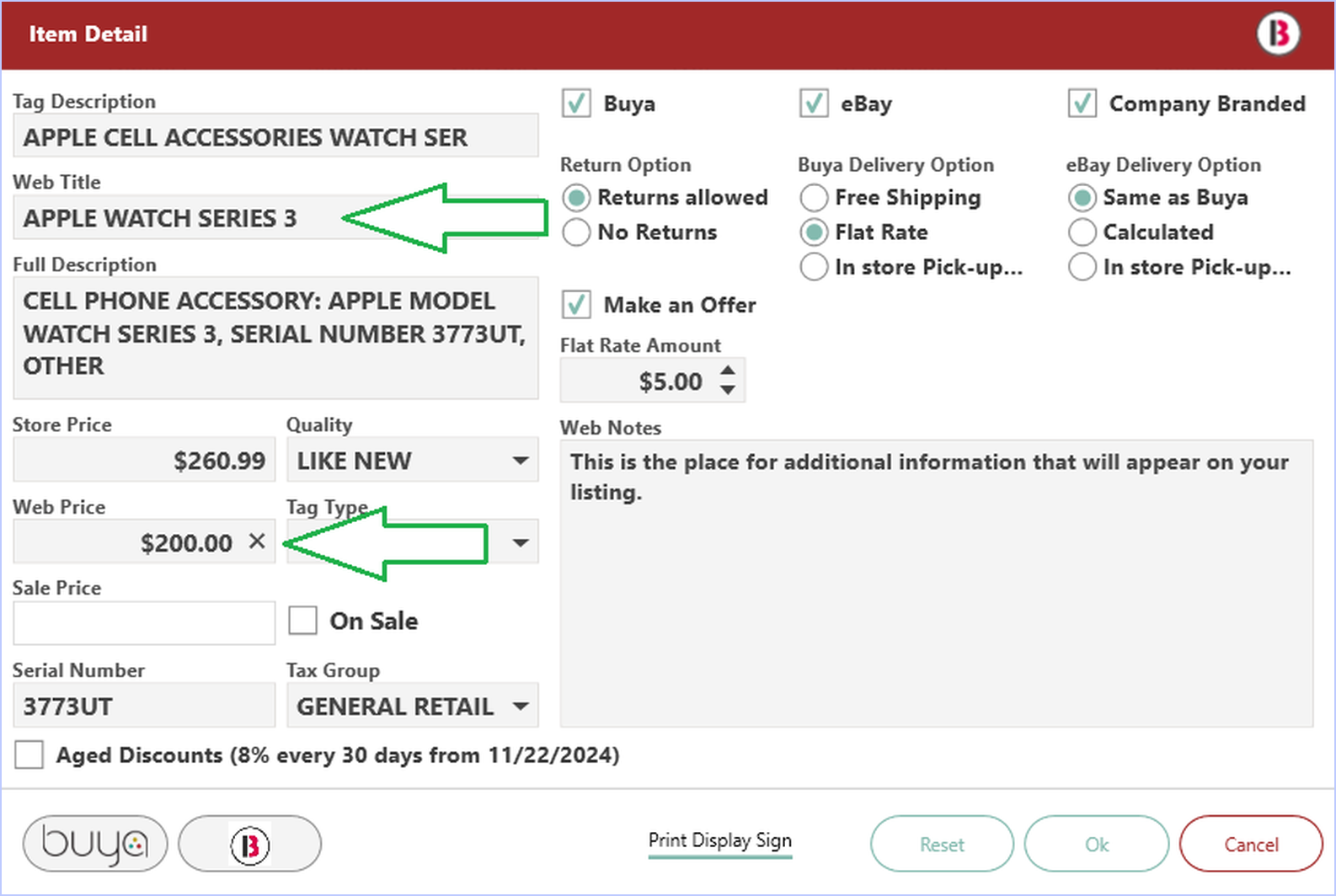
- After a few minutes, the web details will automatically update.
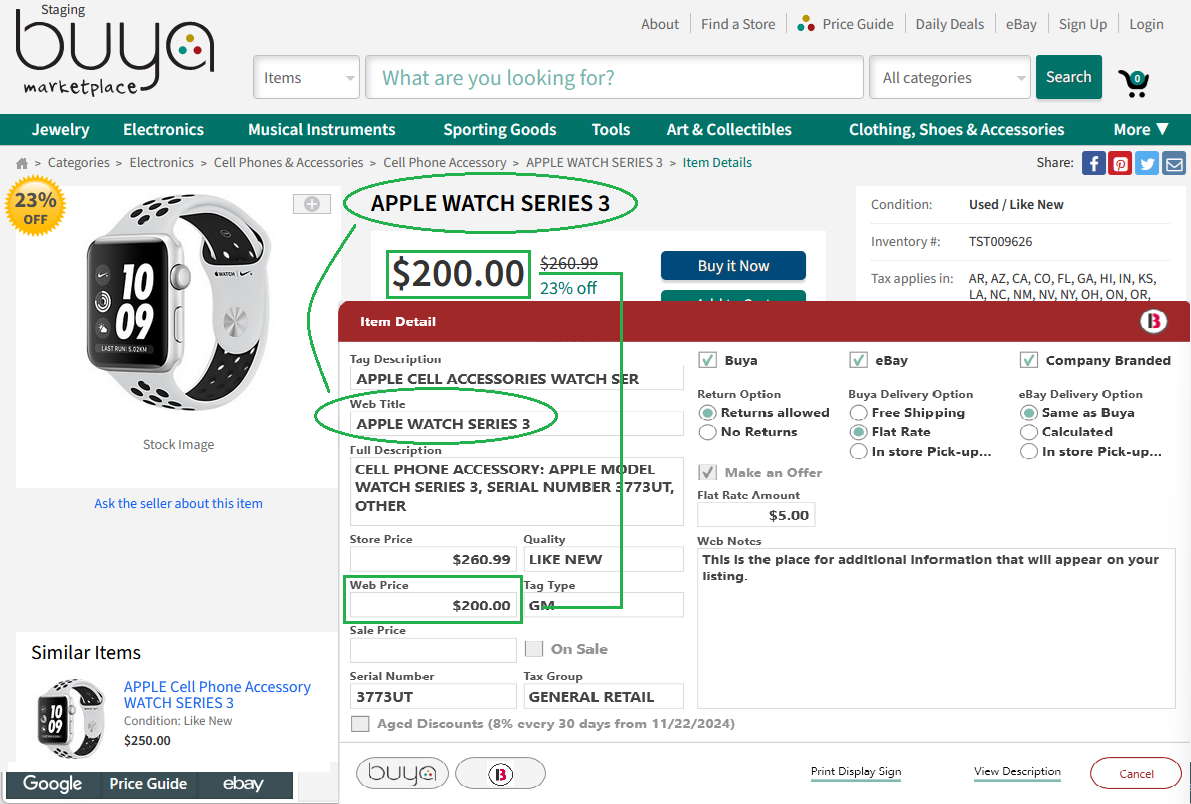
- These changes will be automatically triggered on Buya.
- eBay listings will only be changed if the price changes; title changes alone will not appear.
- Web Notes can also be added for each item. The Web notes will then automatically appear on the listing.
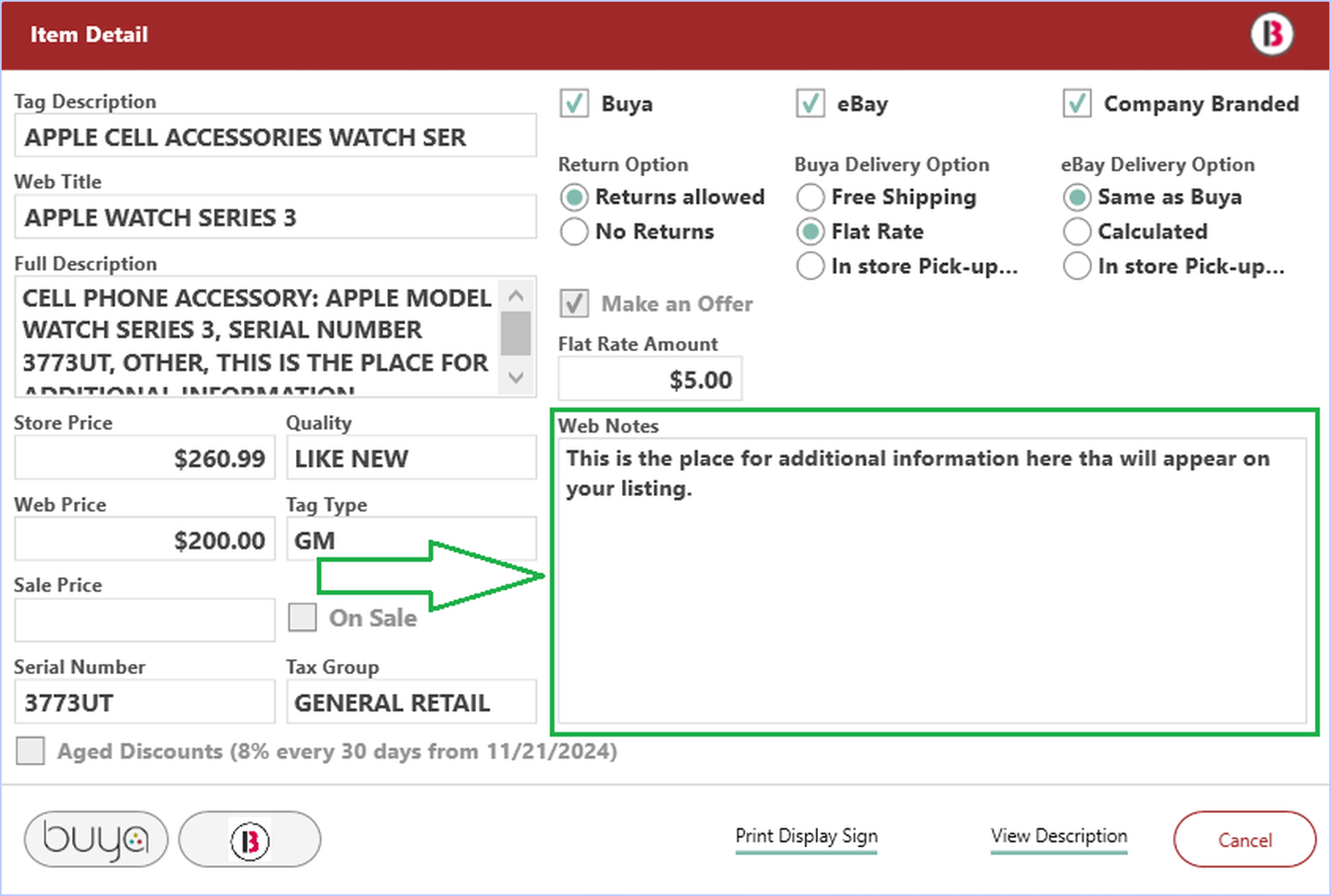
- The Reset button's purpose is that if you changed any of the Return Option, Buya Delivery Option or eBay Delivery Option settings, they will be reset to the category default settings.