Layaway Issue Credit on Expiration
Learn how to handle expired layaways in Bravo by issuing store credit automatically or manually.
Last Updated; 3/4/2025
When an Layaway is expired in Bravo, your store may or may not give a credit to the customer. This article will walk you through expiring a Layaway and issuing a credit to the customer.
Using Layaway Credits in a transaction
Expire Layaway Credits Automatically
Instructions
In order for a credit to be issued, your store will need to have the correct settings.
- From the Dashboard, select System Configuration from the right side menu.
- Select the Configuration Tab and scroll down to POS CONFIG section.
- Find the LAYAWAY CONFIG section in it click the arrow to open the Layaway menu.
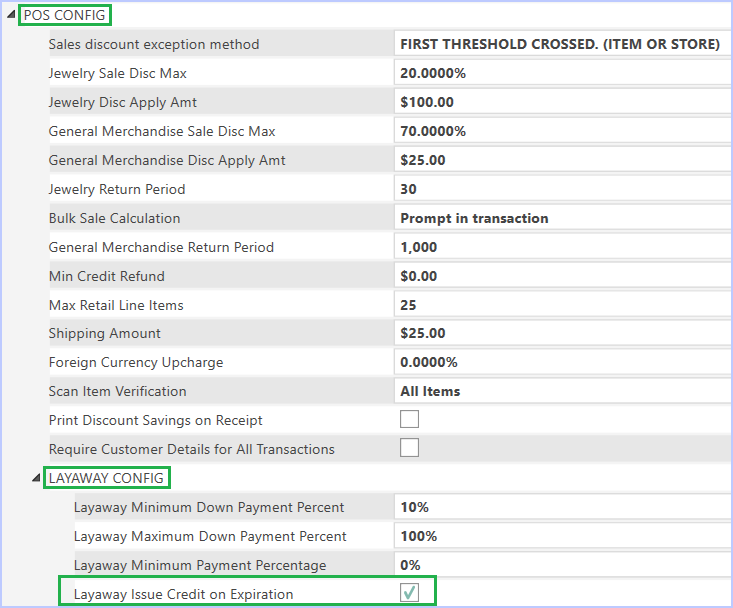
- Check the box for Layaway Issue Credit on Expiration, if your store is issuing a credit. If unchecked, no credit will be given.
Once your settings are configured, the system will automatically credit the customer each time a Layaway expires.
Expiring a Layaway
- From the Bravo Dashboard, select Layaways on the side menu.
- In the Layaways screen, bring up the Layaway that needs to be expired. You can find Layaways to expire under Layaways Overdue option on the side menu.
- Right click on the chosen Layaway and select Expire Layaway from the pop up menu.
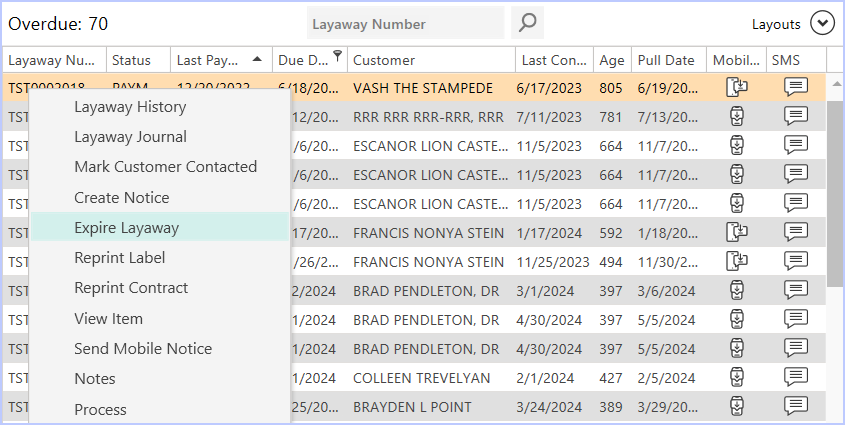
- Alternatively, select the Layaway to expire and on the side menu, select Expire Layaway.
- Next, click on Save on the right side menu.
- A Confirmation window is displayed to confirm the changes.
- Click the Yes button to confirm.
Using Layaway Credits in a Transaction
The system will automatically issue a credit to the customer's account.
- To learn how to use the credits, read this article, Redeem Layaway Credits.
Customer credits can be used for other transactions in Bravo. To apply the credit, add the item to the Transactions screen, and the credit will automatically deduct from the item's total.
Expire Layaway Credits Automatically
- You can set Bravo to expire Layaway Credits after a set number of days. To enable use of this feature please call Bravo support at 1-888-407-6287 extension 3 for support.
- There is a new General Ledger (GL) Account for this called LAYAWAY CREDIT EXPIRATIONS that can be enabled.
- For more on GL accounts, view this article: Post to Accounting.
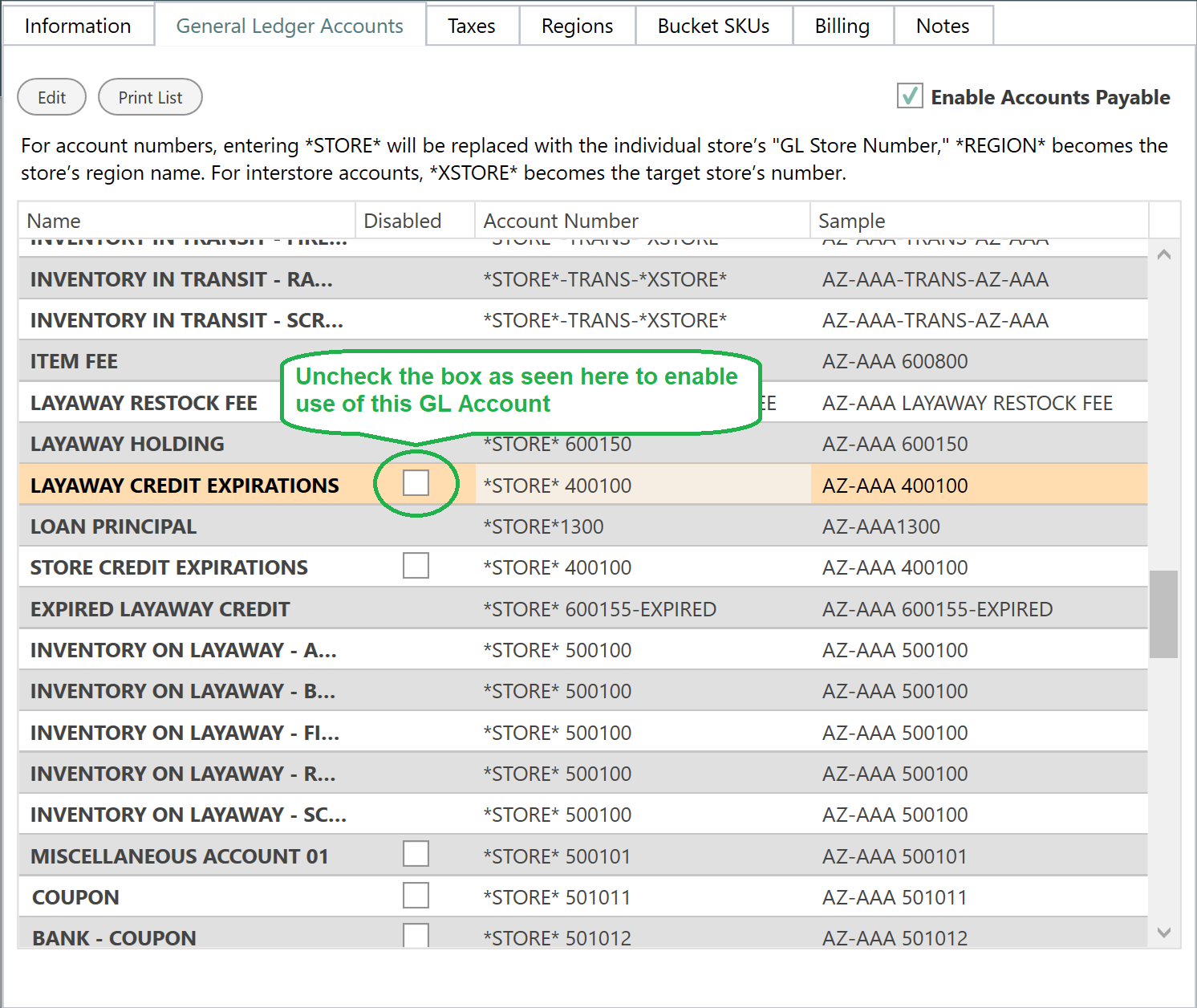
- When the credit is expired it will show in the Credit Journal as Expired Credit.
- The employee who opened the store will appear under the Employee tab of Expired Credit.

