Pawn/Buy General Merchandise
Learn how to process pawn or buy transactions for general merchandise, including how to describe, assess, and intake items.
Last Updated: 3/14/2025
This article explains how to write a Loan or Buy for General Merchandise in Bravo. You can begin in three ways, 1. Selecting the customer first, 2. Going straight to the Product Estimator, or 3. Though the Transactions menu from the Dashboard. There is a short video on writing loan/buy at the end of the article.
Instructions
Choose one of the three options below to start a transaction based on your needs and situation:
1. Selecting the Customer first
- Start by selecting the customer and then enter the item in the USED GOODS SMART SEARCH field or select General Merchandise from the side menu to activate the Product Estimator.
2. Going straight to the Product Estimator
- From the Dashboard, click on the Product Estimator button to go into it. You can also search for an item from the Dashboard by typing into the USED GOODS SMART SEARCH field.
3. Transactions menu option
- From the Dashboard, select Transactions from the right side menu and enter the item to search for into the USED GOODS SMART SEARCH field or select General Merchandise from the side menu go into the Product Estimator.
Selecting the Product Estimator directly gives the user options to enter a New Model, a One of a Kind item and Bulk Quantity items.Product Estimator side menu options
- Add Item - New Model - Use this option if you don't see the item listed, and you need to add a new item to Bravo. To learn how to add new model information, read Add a New Model.
- Add Item - One-Of-A-Kind - Use this option to enter an item that is not listed and is unique or one of a kind. To learn how to add one of a kind items, read Pawn/Buy One of a Kind Item .
- Bulk-Quantity Items option - Use this option if you are pawning items that are available in Bulk. To learn more about Pawning Bulk items, click Loan or Buy on Bulk Items.
- Now we continue with the new Loan or Buy transaction after selecting the item, you will be in the Add Item Screen to complete the Quality Assessment information and questions on the item for an estimated Pawn or Buy Amount.
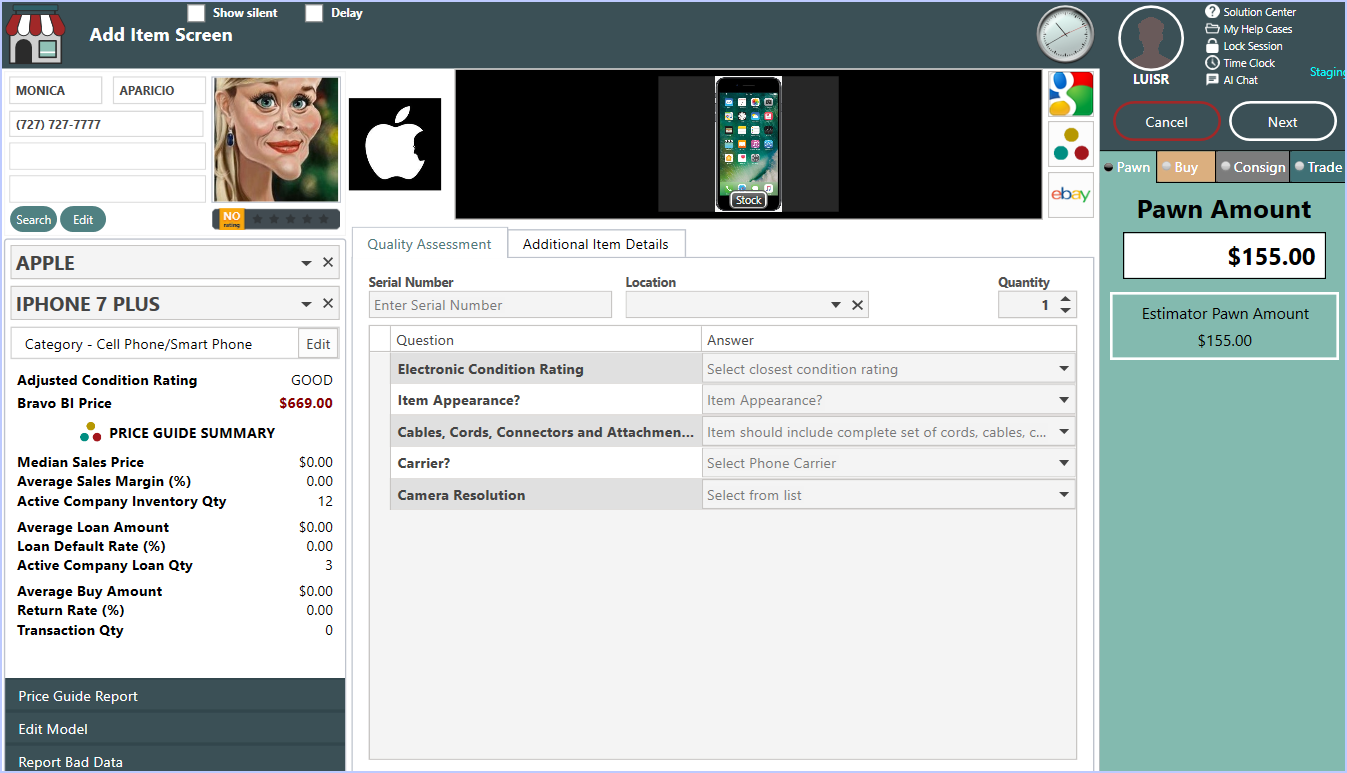
Adding Images
- Right click in the field where you see the stock image. If there is no image, the field will be blank.
- You can either use a web cam or select a photo from a file on your computer.
- Once you right click, select Capture Image to use a web cam.
- From the Capture Image window you can also select Browse to choose a photo from your computer.
- Click OK to confirm adding the image(s).
- Adjust the Estimated Pawn or Buy Amount and click, Next.
The Loan Transaction Screen (Completing the loan)
The Transactions screen appears
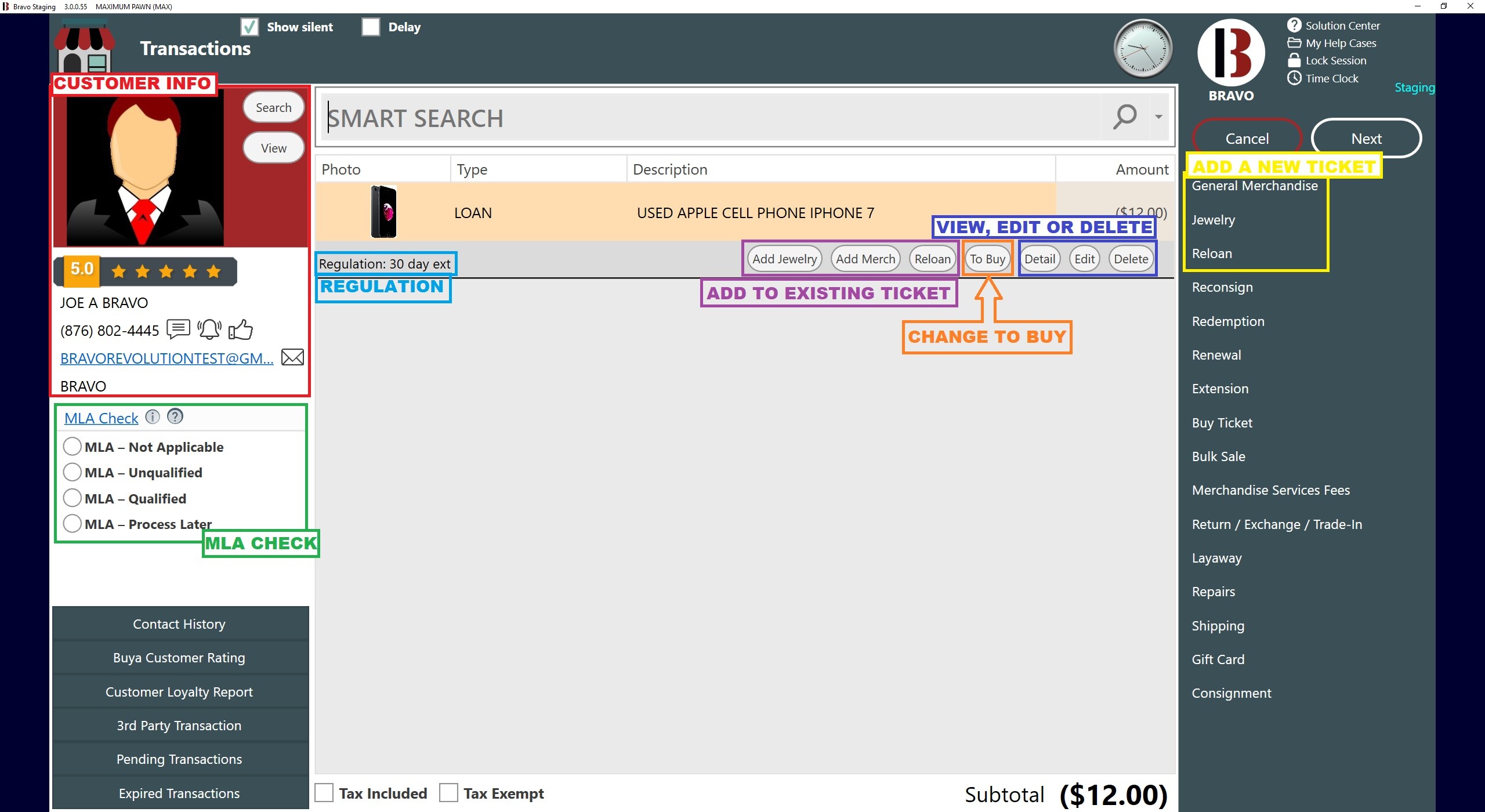
From this screen, you can:
- Run the MLA check and select one of the four MLA options.
- Add more items to the current ticket with buttons for Add Jewelry, Add Merch, Reloan.
- Change the Loan to a Buy ticket.
- If the ticket has more than one item, it will show in the Description column.
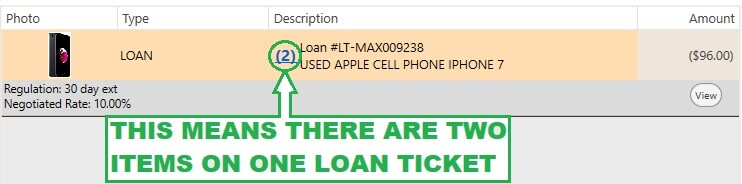
- To see the individual items on the line, click on the highlighted number:
- To adjust certain aspects of the Loan or Buy before completion, click the Edit button
- This will bring you to the Pawn Ticket Detail window.
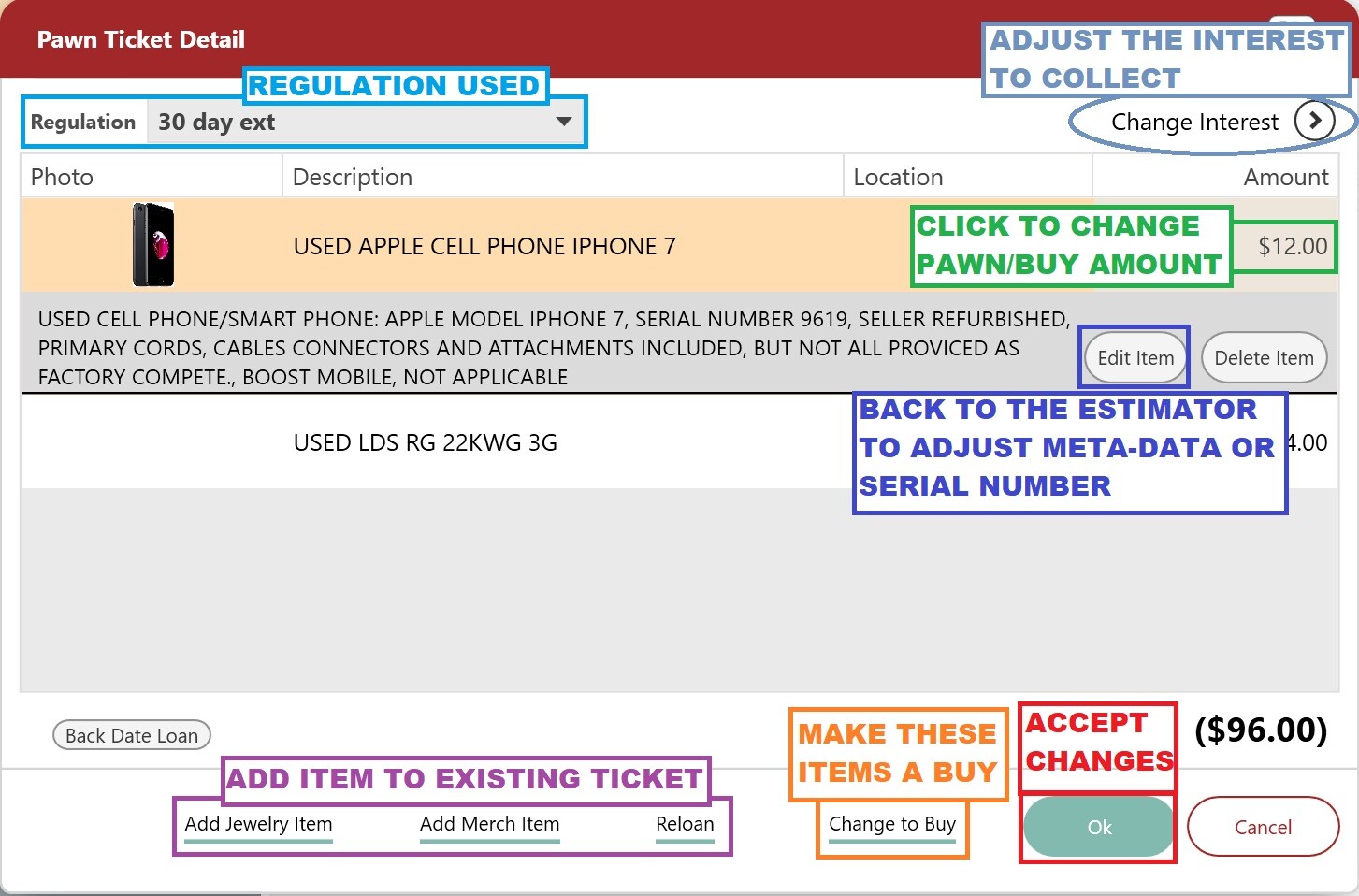
From the Pawn Ticket Detail window you can:
- Change the regulation
- Change the interest. To learn bout doing this, read, Change the Interest Rate of a Pawn
- The Edit Item button allows you to go back through the Estimator.
- Add additional items to the same ticket
- Buy the ticket from the customer
Once the details of the loan are secure;
- Click the Next to go to the Tender Screen to finalize the Loan or Buy.
- Select the method of paying the customer or click Save to finish.
You will have the option of cash or store check depending on how your shop is set up.
Note
If at some point in the loan process you negotiated interest, you will get a general exception message:
- Get the approval and continue.
- A Pawn or Buy ticket, a Receipt and a Label will print
Example Ticket and Label
Ticket example
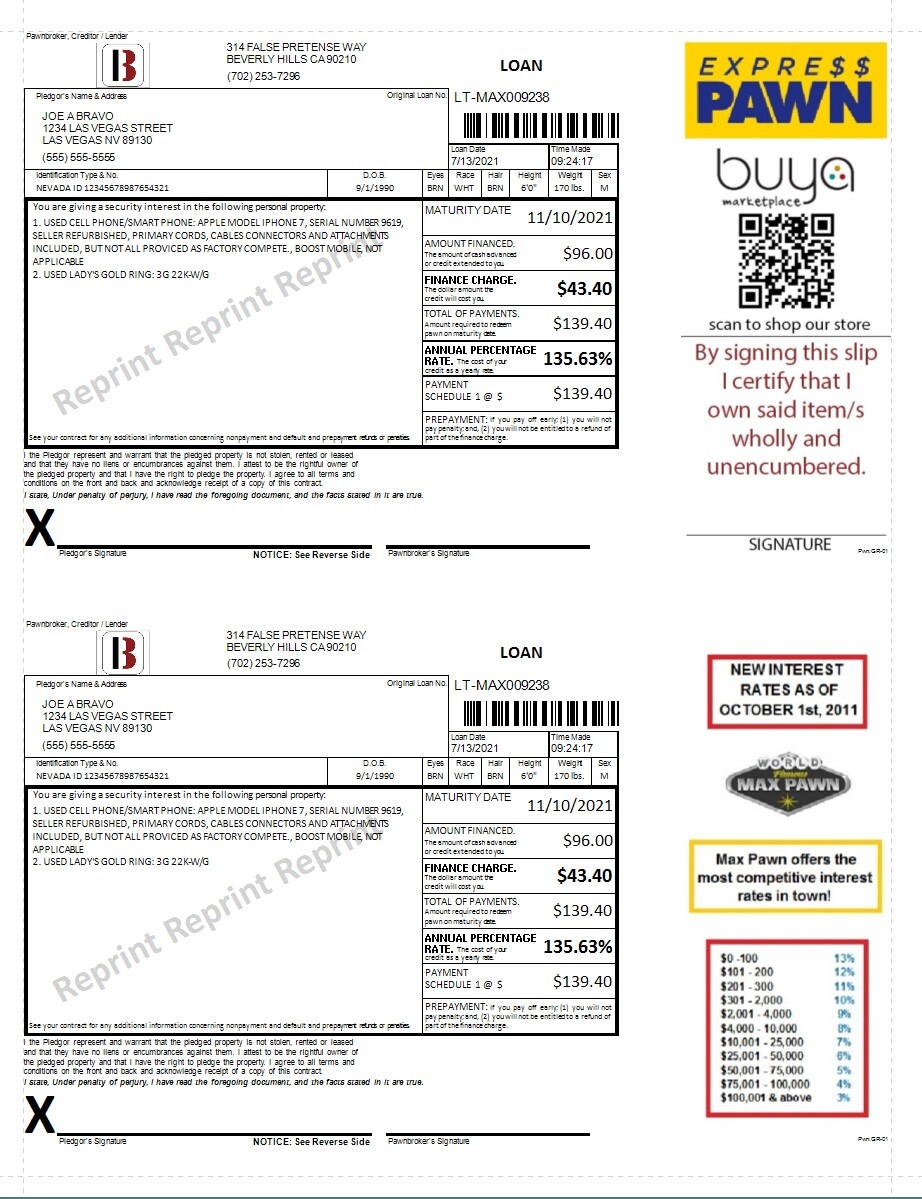
Label example

Receipt example
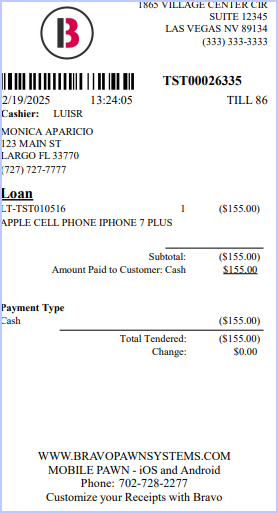
You can also watch a two minute video on how to do a Loan or Buy below:
