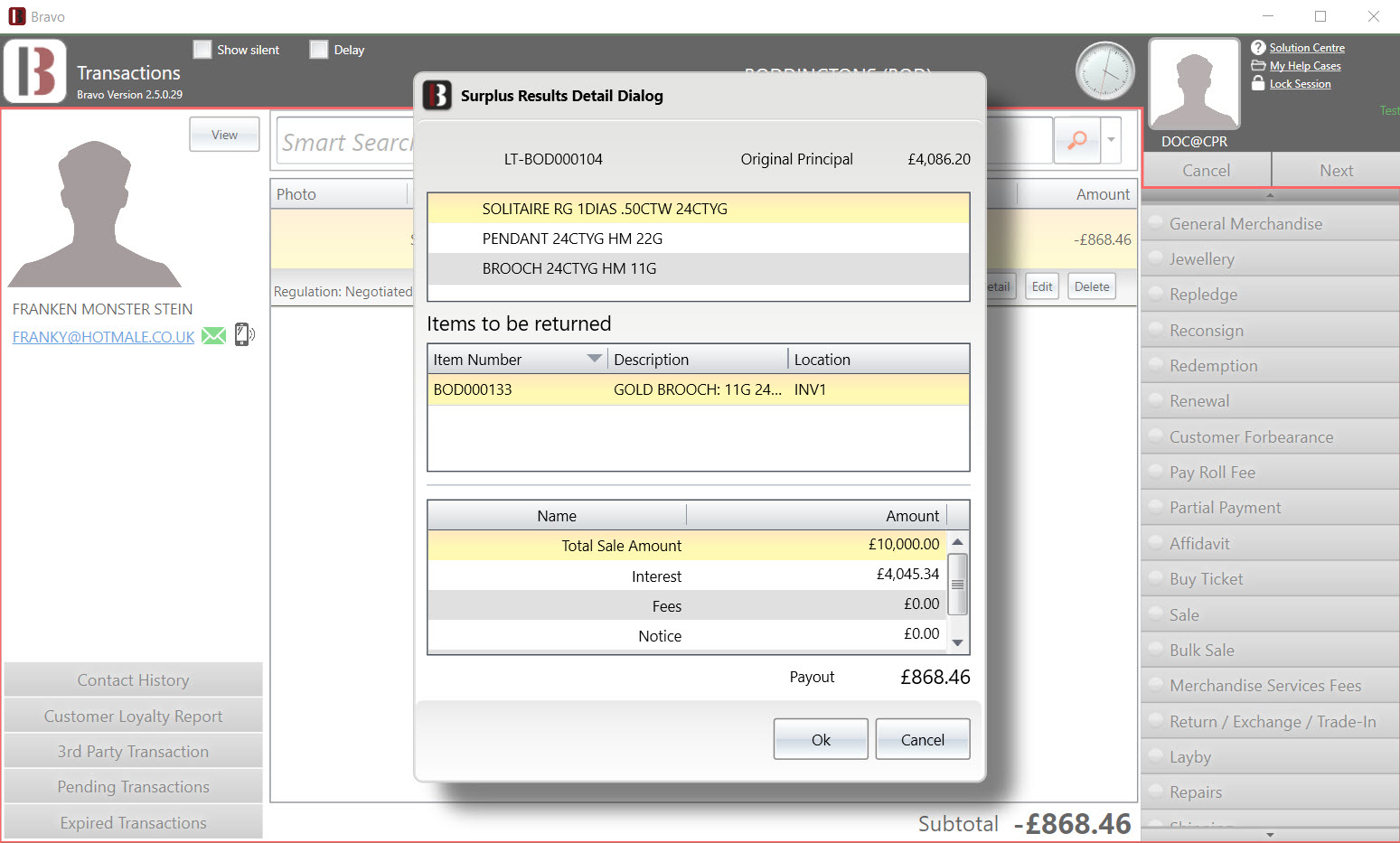Private Treaty expired pledge processing
You will learn how to process expired pledges through Private Treaty in Bravo, including adjusting pricing, updating item status, and recording sales.
This feature is for the United Kingdom only. Private Treaty expired pledge processing begins after all items of a pledge have sold, the pledge needs to be reviewed, surplus calculated, letters printed.
If Private Treaty expired pledge processing is needed by your store. Contact your Bravo representative immediately to have it setup.
Concerns & Considerations:
Before setting up, there are a few things to be considered. Your Bravo representative will need answers to the following questions.
- Has your store been writing loans without this feature enabled?
- What store will confirm the Cost of Goods Sold and send Proceeds of Sale letters?
- What employees will need access to confirm the Cost of Goods Sold and send Proceeds of Sale letters?
- Regarding the Cost of Goods Sold. What percentage of the sale price should Bravo be defaulted to? (Can be edited later if needed.)
- Pledges written for under £75 will not go to Private Treaty as is the law.
Security bits:
Surplus Results:
All employees who perform transactions will need the ability to lookup and process Surplus Results. Therefore, they will need the root of Private Treaty enabled along with “Surplus results”.
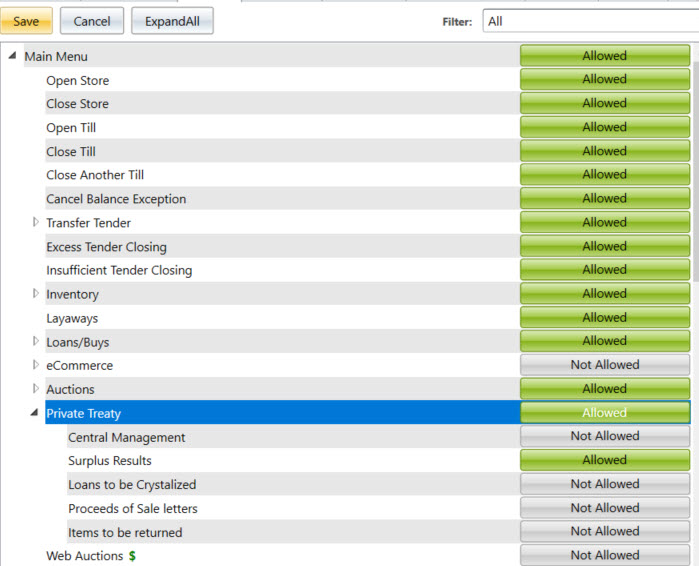
The few employees/managers that will be processing surplus and printing proceeds of sale letters will need the following security bits, besides the ones described above to process surplus transactions.
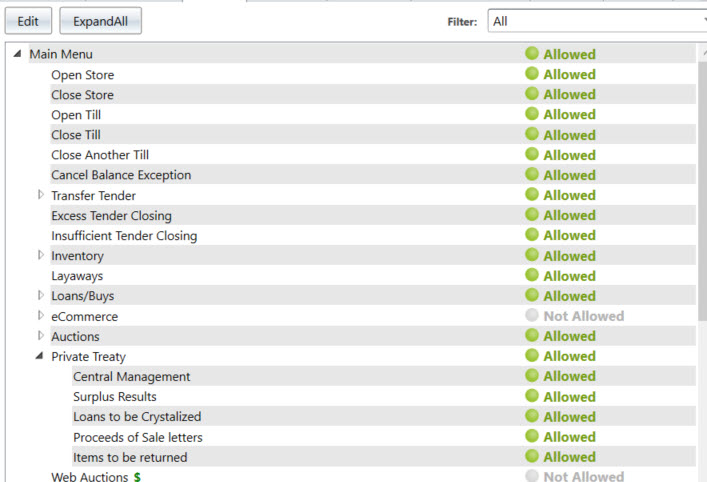
Central Management:
This gives access to the Private Treaty processing menu for the central processing store.
Loans to be Crystalized:
This screen is where employees will have the option to edit the total interest and total Cost of Sale for each loan. Therefore, this security bit needs to be given to very few employees. When this step is complete, the letters can then be printed.
Proceeds of Sale letters:
This is the screen where employees will select from the loans that have been completed in “Loans to be Crystalized”. Print all Proceeds of Sale Letters. Loans with a surplus will be available in the transaction screen after the Proceeds of sale letter has been printed. Surplus cannot be collected by the customer until the proceeds of sale letter has been printed.
Items to be Returned:
This is a report button in Private Treaty management. This report is to help with Private Treaty items that are now on hold “Private Treaty Hold”. An item goes into Private Treaty Hold or “PT Hold” when the total sale price of a few items of a multi-item pledge create a surplus, remaining items are placed on PT Hold and need to be returned to the customer along with any surplus. The Items to be Returned report shows what PT Hold items are not in the originating store or the store where the loan was written.
System Config:
Proceeds of Sale Template:
The Proceeds of Sale letters format can be changed in the system config. Location; (System Config -> POP Config -> Proceeds of Sale Template). See the below link to the solution center article on Proceeds of Sale Template.
***Link to Proceeds of Sale Template Article.
Cost of Sale %:
System configuration option to set an average Cost of Sale for each pledge based on the total sale price of all items of the pledge. This is a percentage of the total sale price. System config location; (System Config -> POP Config -> Cost of Sale %).
Best Use and Steps:
The Private Treaty Central processing has two main required sections (Pledges to be Crystalized – Proceeds of Sale letters) and two sections that can be helpful for lookup and tasks (Items to be returned – Ad Hoc Reporting).
Pledges to be Crystalized:
Loans that have all items sold will show up on this screen for their final surplus calculation. Each pledge will show up as an individual line with a reference to the pledge ticket number and originating store. You can use the filter button to filter the screen contents down to pledges from a specific store.
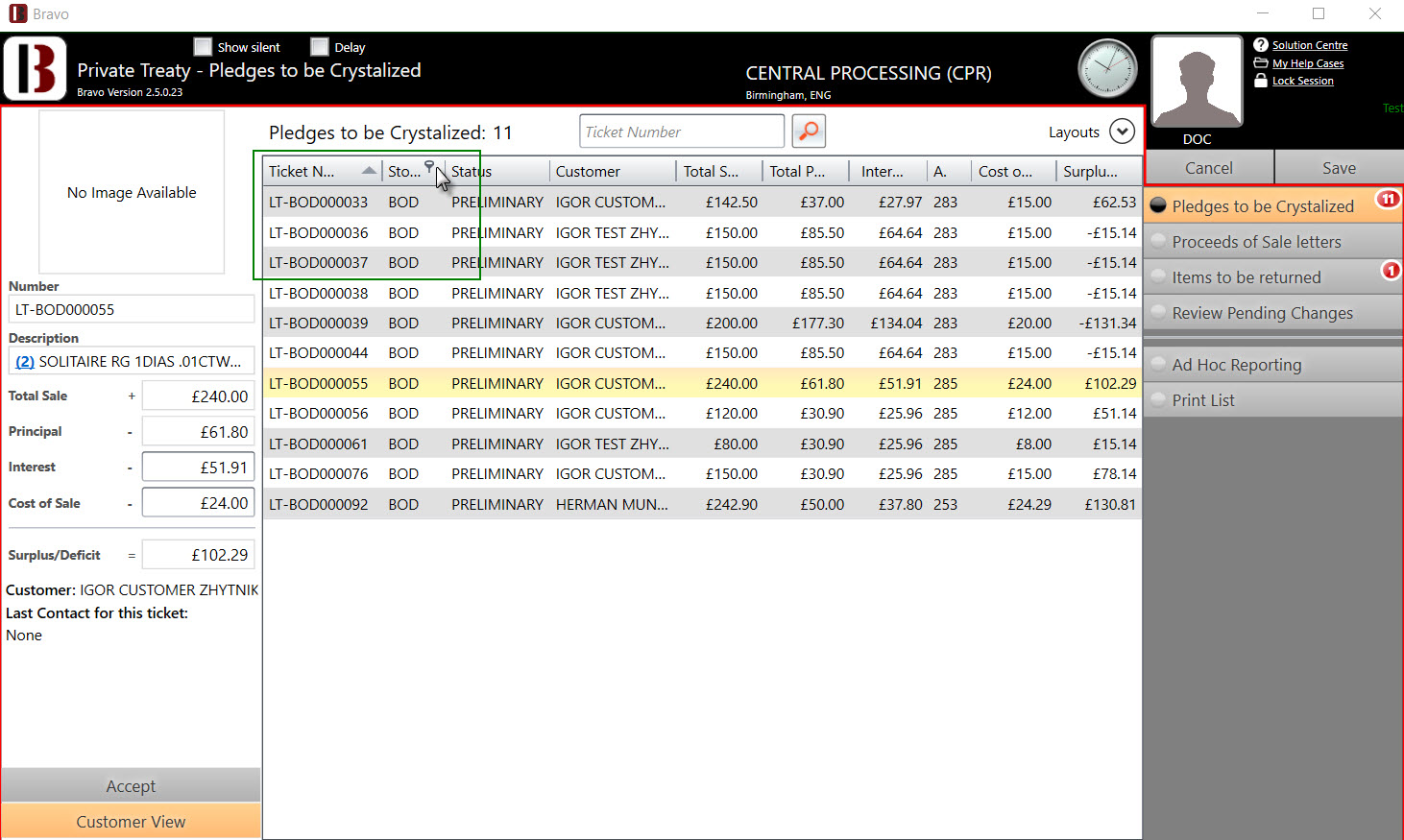
Left side pledge view:
The left side pledge view is seen when a pledge is selected. This will show the Total Sale, Principal, Interest, Cost o Sale, and resulting Surplus/Deficit. The Interest and Cost of Sale can only be edited from the left side pledge view screen. The interest cannot be increased beyond the maximum interest set in the regulation the loan was written in. Once the interest and cost of sale are correct, the next step is to accept the surplus calculation for this loan.
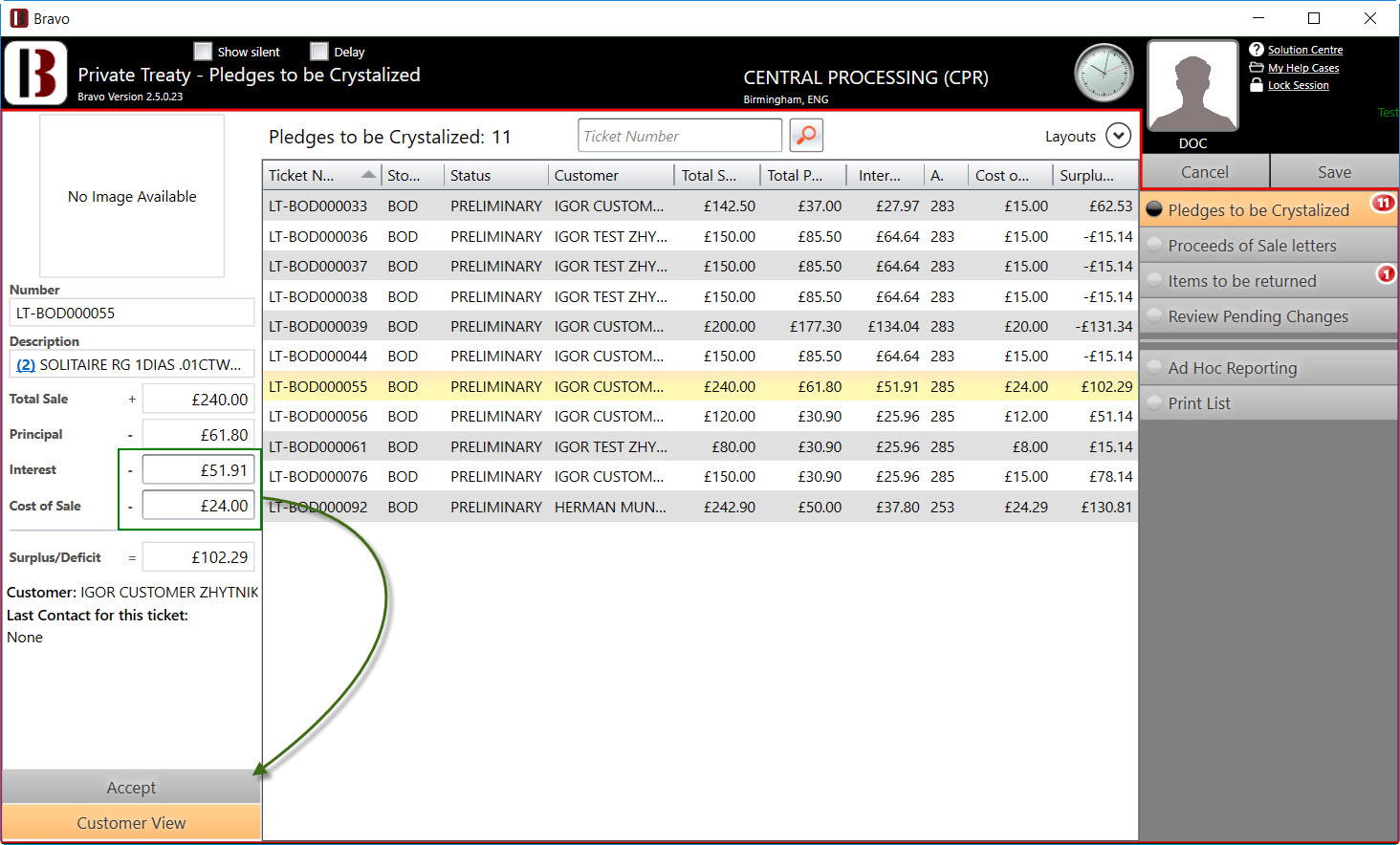
Alternatively, if the interest and cost of sale are correct for multiple pledges, you can select multiple or all pledges on the screen, then click Accept.
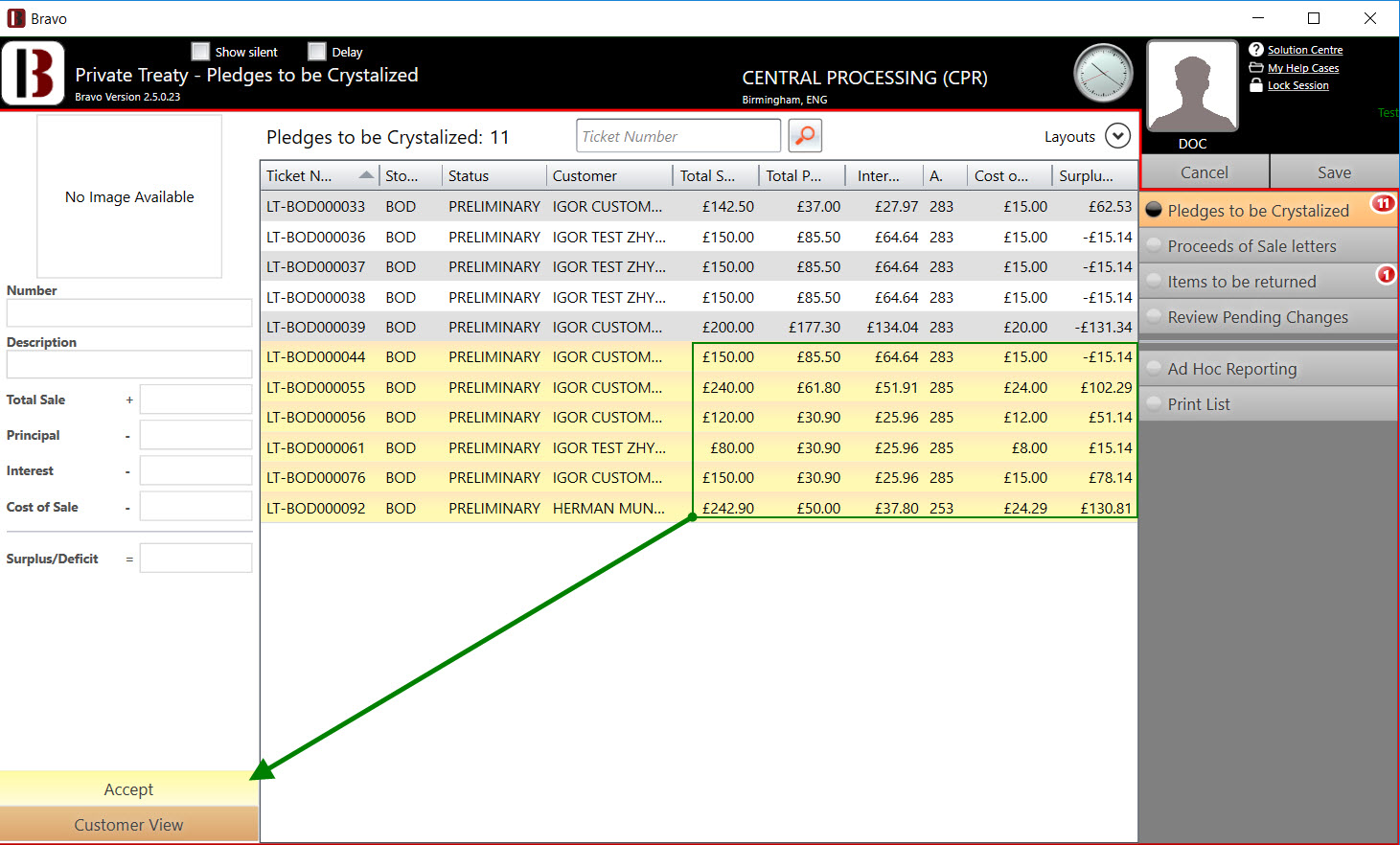
After accepting a group of pledges, the status will change to the next step “Notice Ready”. Click save to save this change. Pledges will then be seen in “Proceeds of Sale letters”. Make sure to confirm after save.
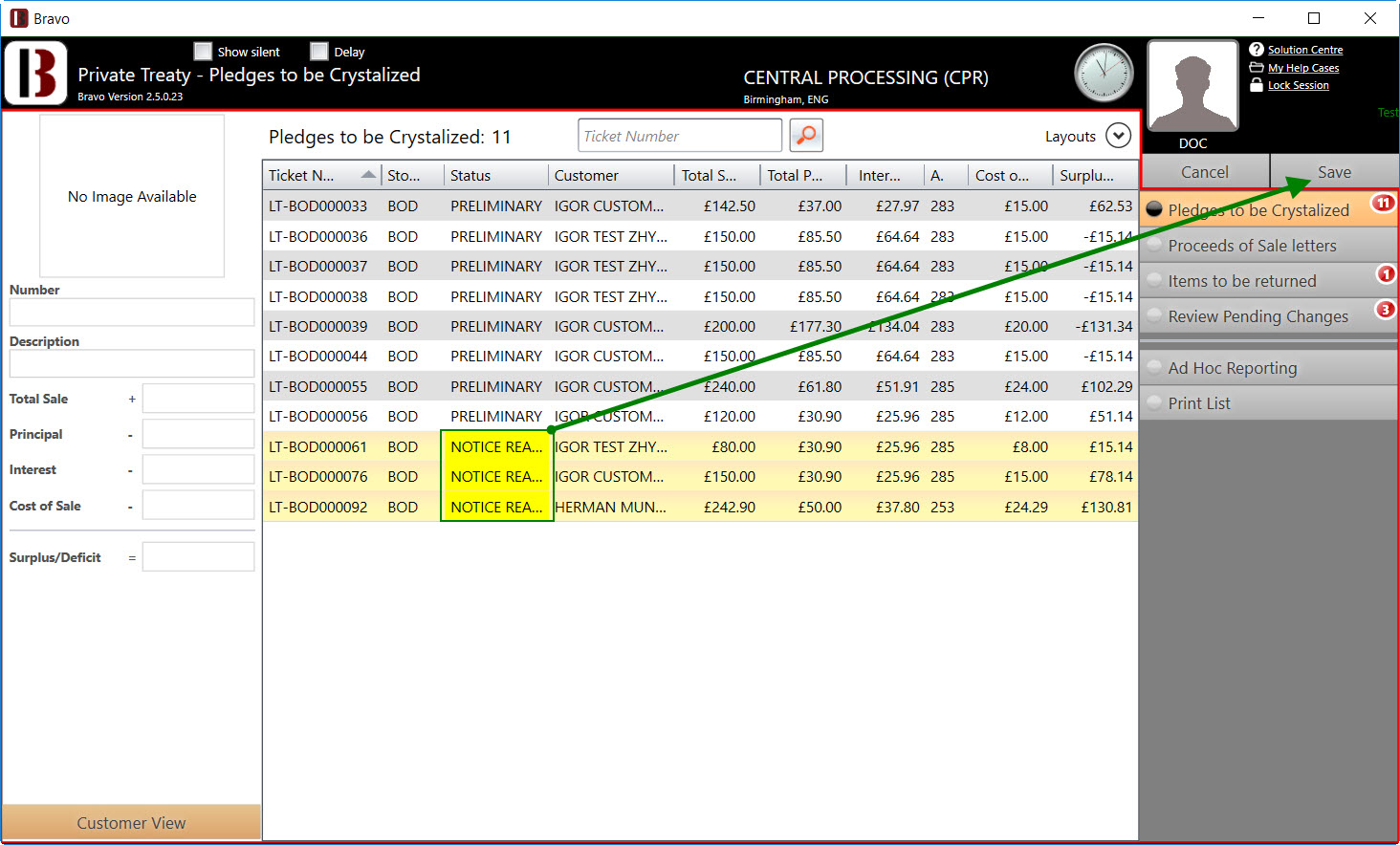
Proceeds of Sale letters:
In this screen, the left side view is the same as Pledges to be Crystalized where as it will display a single pledge at a time. Difference is no fields are editable. This screen is intended to allow you to select the pledges and print the letters. Right side buttons added for this screen are Print Notice (Prints all selected notices) or Print all Notices (Prints all notices in view.). Once the notices have been printed, the pledges with a positive surplus can be picked up by the customer.
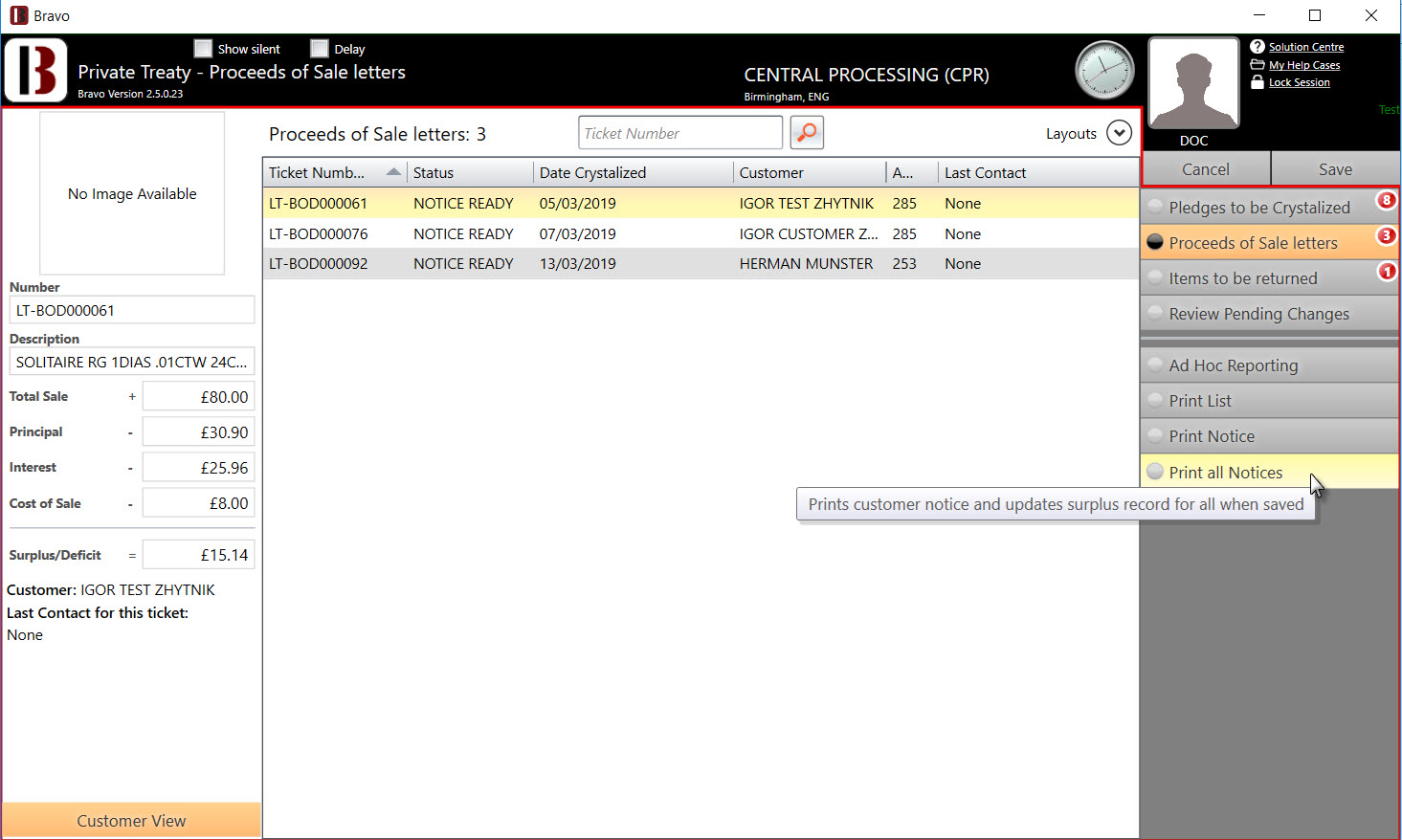
Surplus:
After the letters have been printed, customers with a positive surplus can go by the store to pick up their surplus. This is done by typing in the pledge ticket number into smart search from the dashboard or Transaction screen. When the pledge is on screen, there is an option to print an affidavit in case the customer lost their loan ticket. In order to view and pay the surplus, click the “Surplus Results” button.
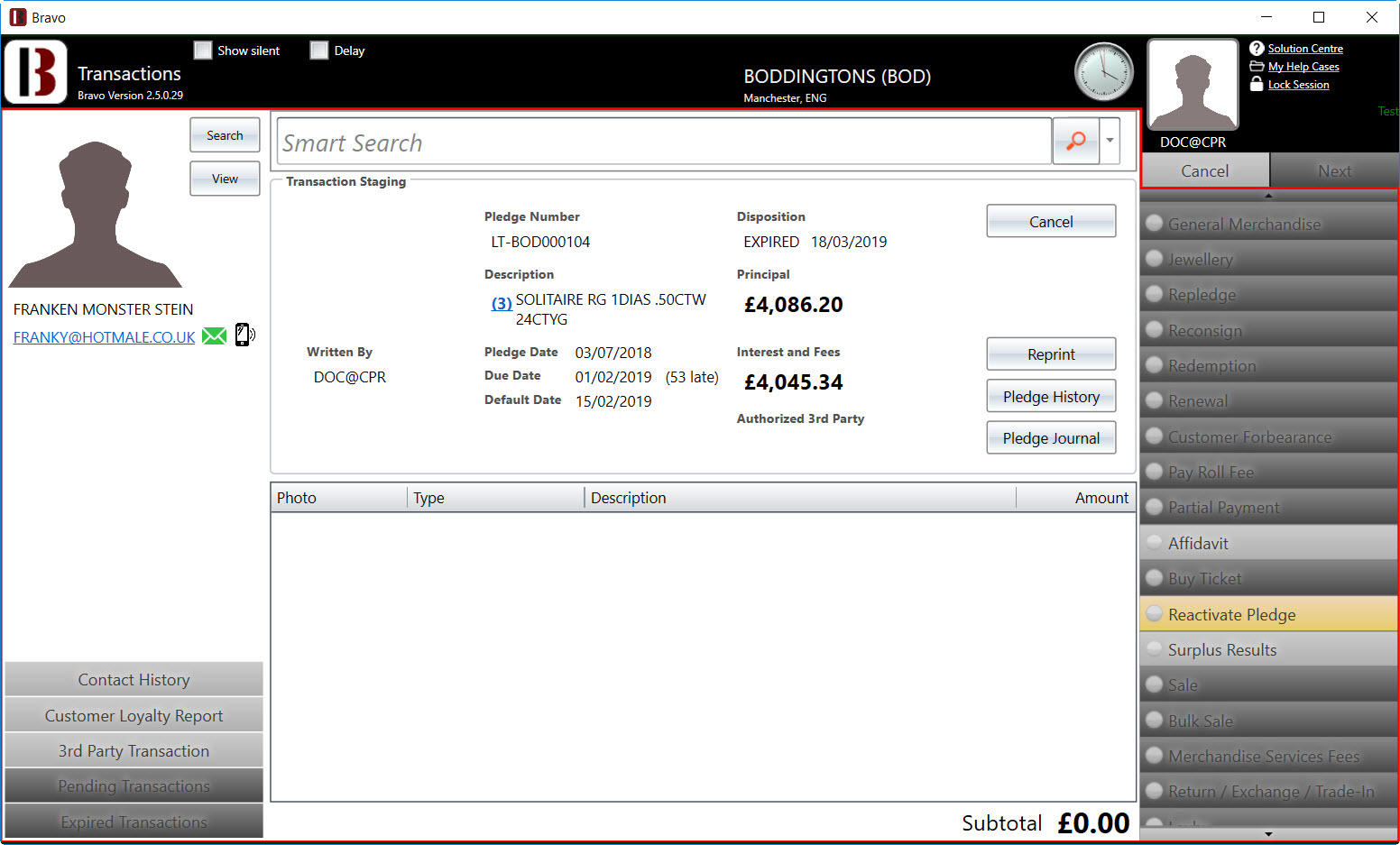
If there is an open/unpaid surplus on the pledge, a transaction line item is added to the transaction screen. This contains the pledge the surplus is for and the dollar amount.
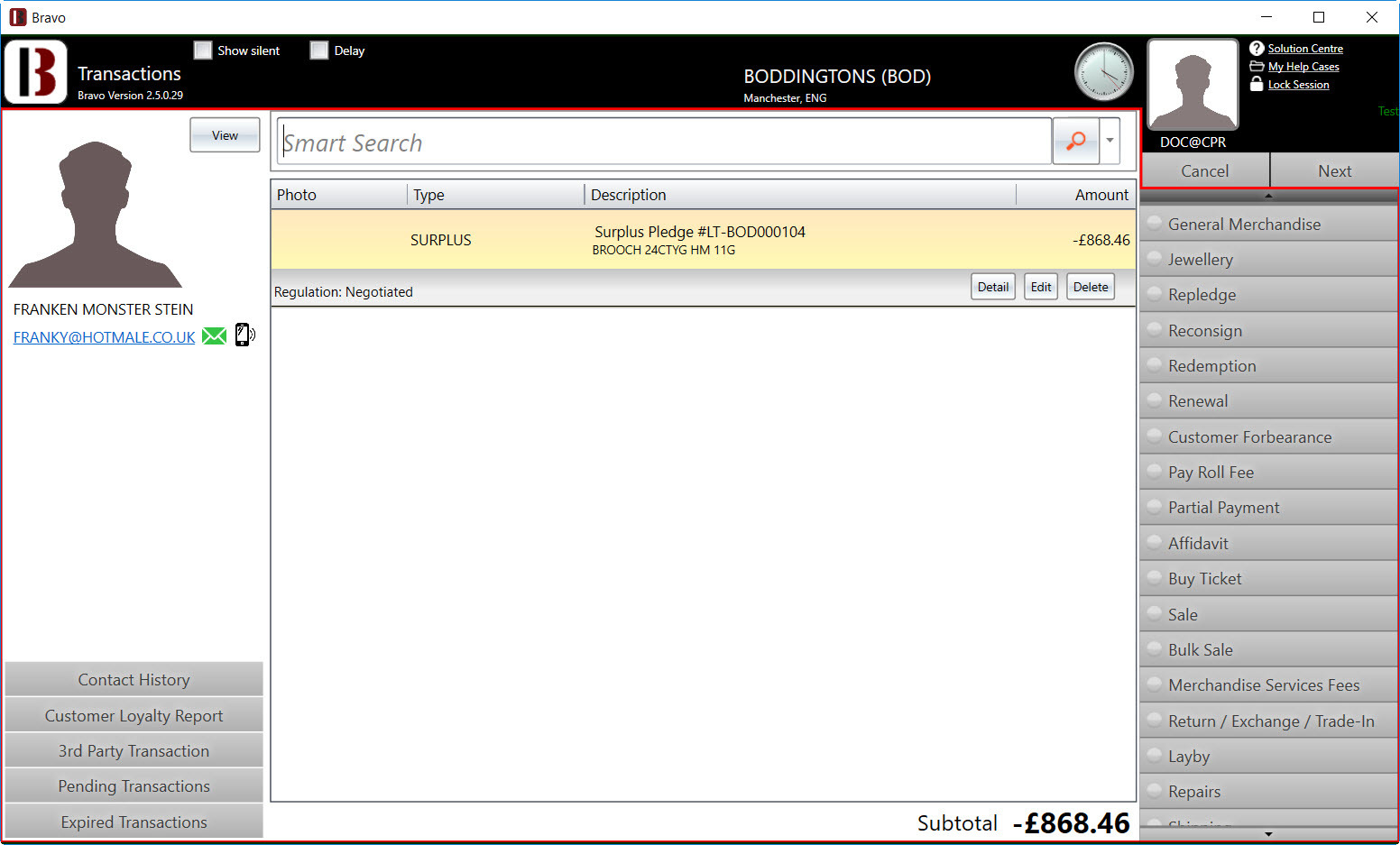
If there are any items to be returned with the pledge, those items to be returned would be listed below the pledge.
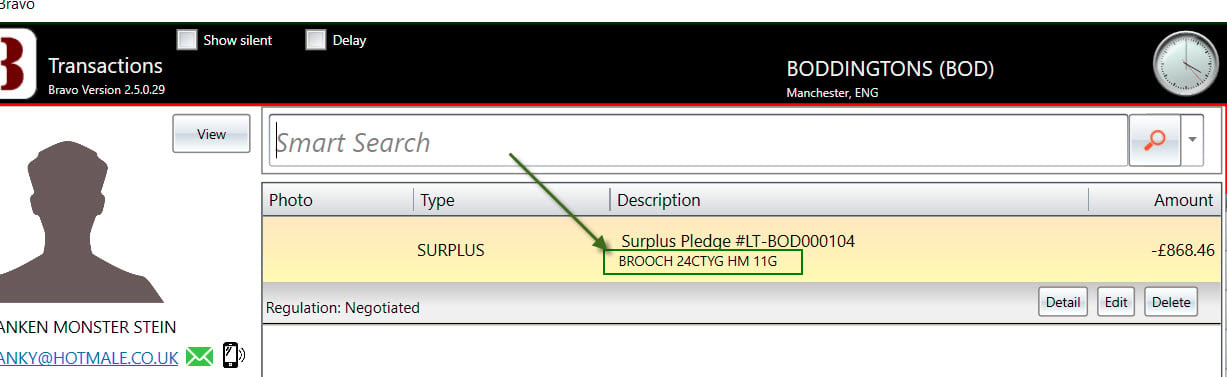
Surplus results detail. Clicking on the Edit button for the surplus transaction line item will give the detail of the surplus and any items to be returned.