Return an Item from a Customer (Without receipt)
Learn how to return an item in Bravo when the customer doesn't have a receipt.
This article will walk you through the process of returning an item from a customer without a receipt.
If the customer has their receipt, follow the process here .
If it is a cash customer returning an item with their receipt, follow the process here .
Note: If a Fast Sale (a.k.a. cash customer) is wanting to return a SKU item, they must have a receipt. A return in Bravo will not be possible without the transaction number from the receipt.
Instructions
- From the Bravo Dashboard, search for the customer:
- From the Customer Found window, Select the customer.
- The Transactions screen will appear:
- Click Return / Exchange / Trade-In on the right panel.
- This will bring a list of Items available for Return / Exchange / Trade-In
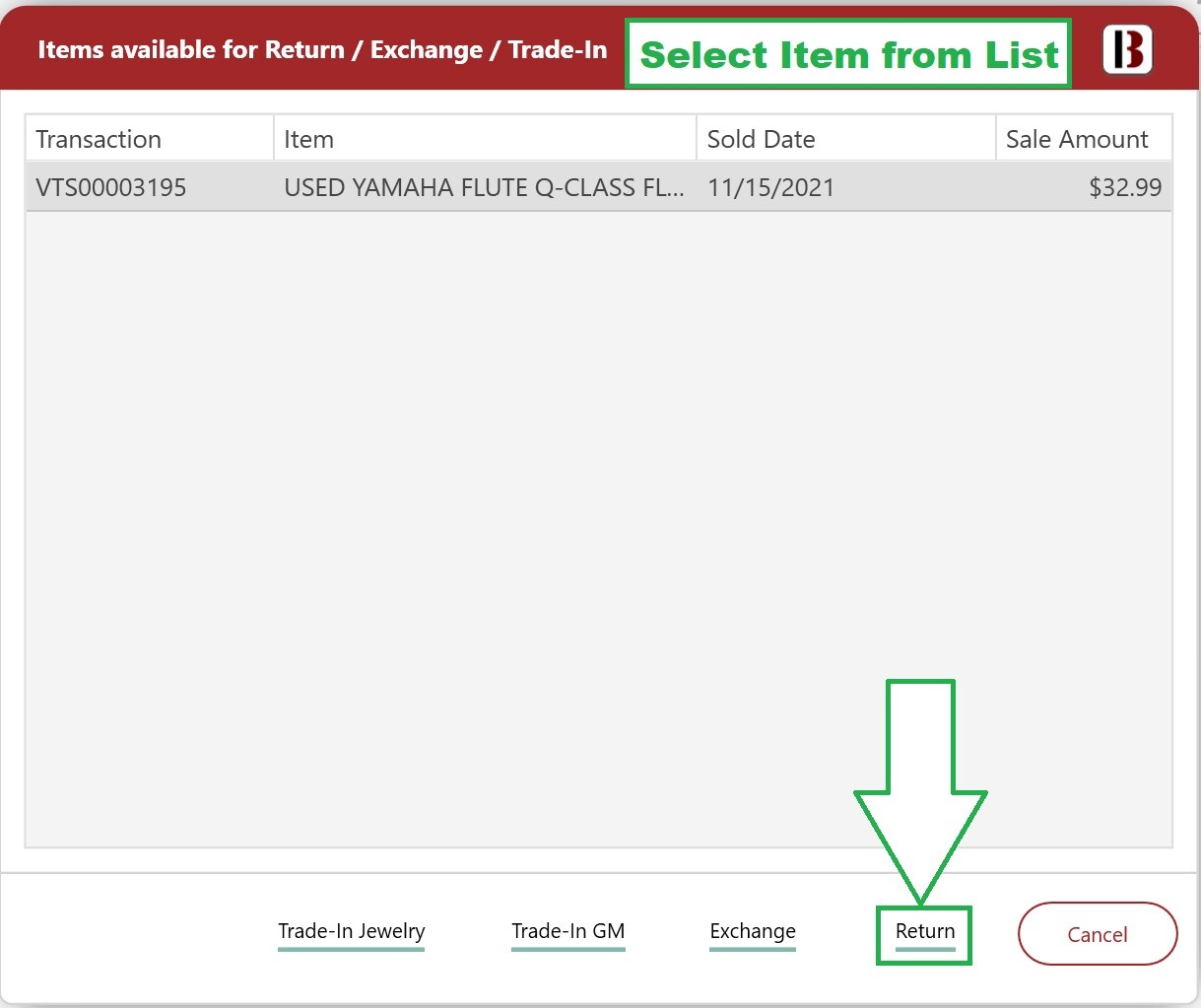
- Select the item the customer is returning and click Return.
- The Return Detail window appears.
- Select the Reason and type additional information in the Note box that will print on the receipt.
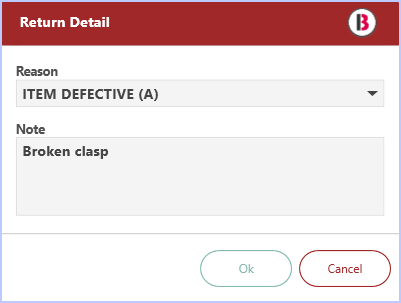
- The Transactions window now displays information about the return, the customer and the Note that was entered.
- Click Next.
- Refunds require a manager approval so an exception window will appear.
- Get the approval and go to the Tender Screen.
- The Refund Payment Methods Detail window appears.
- Select how the customer is being refunded.
- Click Ok, and then Save.
- Bravo will print a receipt and a label for the returned item.
Note: If you are refunding a customer with store credit, select Convert to Gift Card and follow the process to issue a Gift Card in Bravo.
If you are refunding a customer to a Debit or Credit Card, read the article, Returns, refunds and voids with Fortis.
Last Updated: 2/13/2025
