Web Fulfillments
You will learn how to manage Web Fulfillments in Bravo, including processing online orders, printing shipping labels, and updating tracking information.
Bravo will notify you via Web Fulfillments when you get a web order from Buya, eBay or your Company Branded website,
From the Dashboard, locate the Web Fulfillments button under the Tasks section.
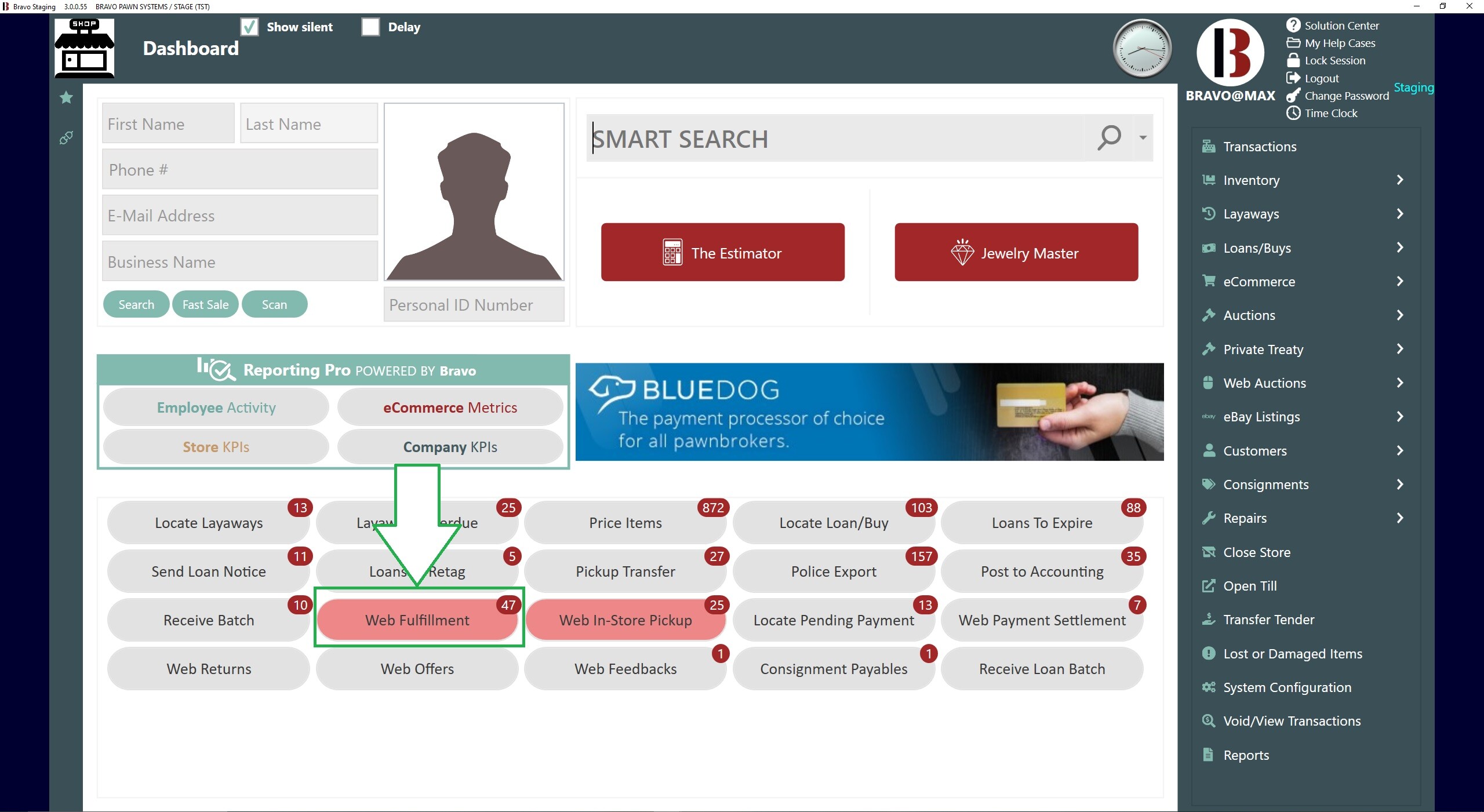
A RED circle over the Web Fulfillment button indicates how many open web fulfillment actions are available to process.
Once you click on the Web Fulfillment button, you will be taken to the eCommerce screen.
New with the January 2025 release, the eCommerce screen has a column added by default that displays the Customer name and a Search field on the upper right corner that allows a "Search By Customer Or Order Details"
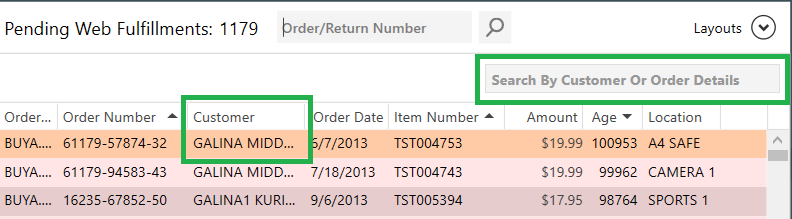
Double click on the order that you want to process, or highlight it and select the Web Fulfillment button to the right.
The Web Fulfillment screen shows all items in order, allows views of the items on Buya and Customer's information.
If an order needs to be cancelled, select Cancel Order from the right Menu or if an item needs to be removed from the order, click the red X next to the item.
- You will need to enter a reason to cancel the item. This will allow you to process the remaining items in the order, and will notify the customer of the item cancellation.
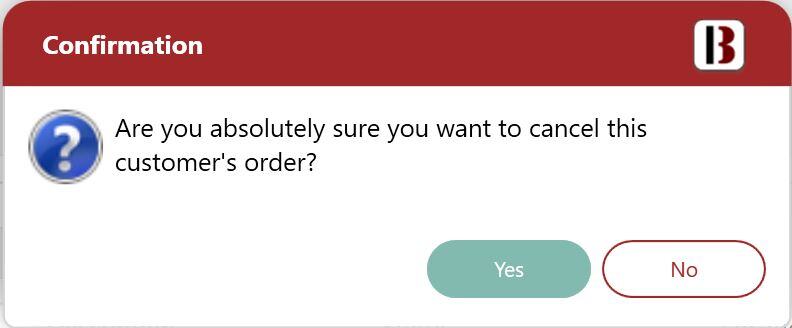
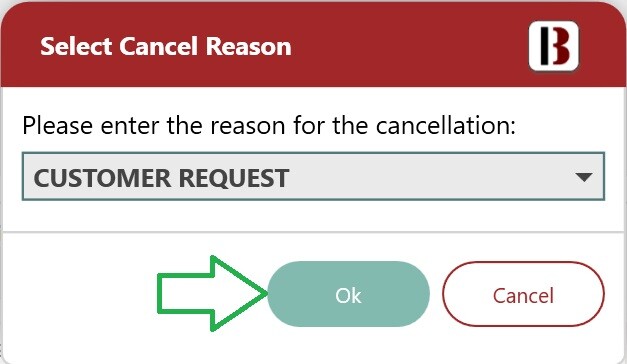
Once you have all items in the shipping section, select a carrier and enter the tracking information. This will be sent to the customer.
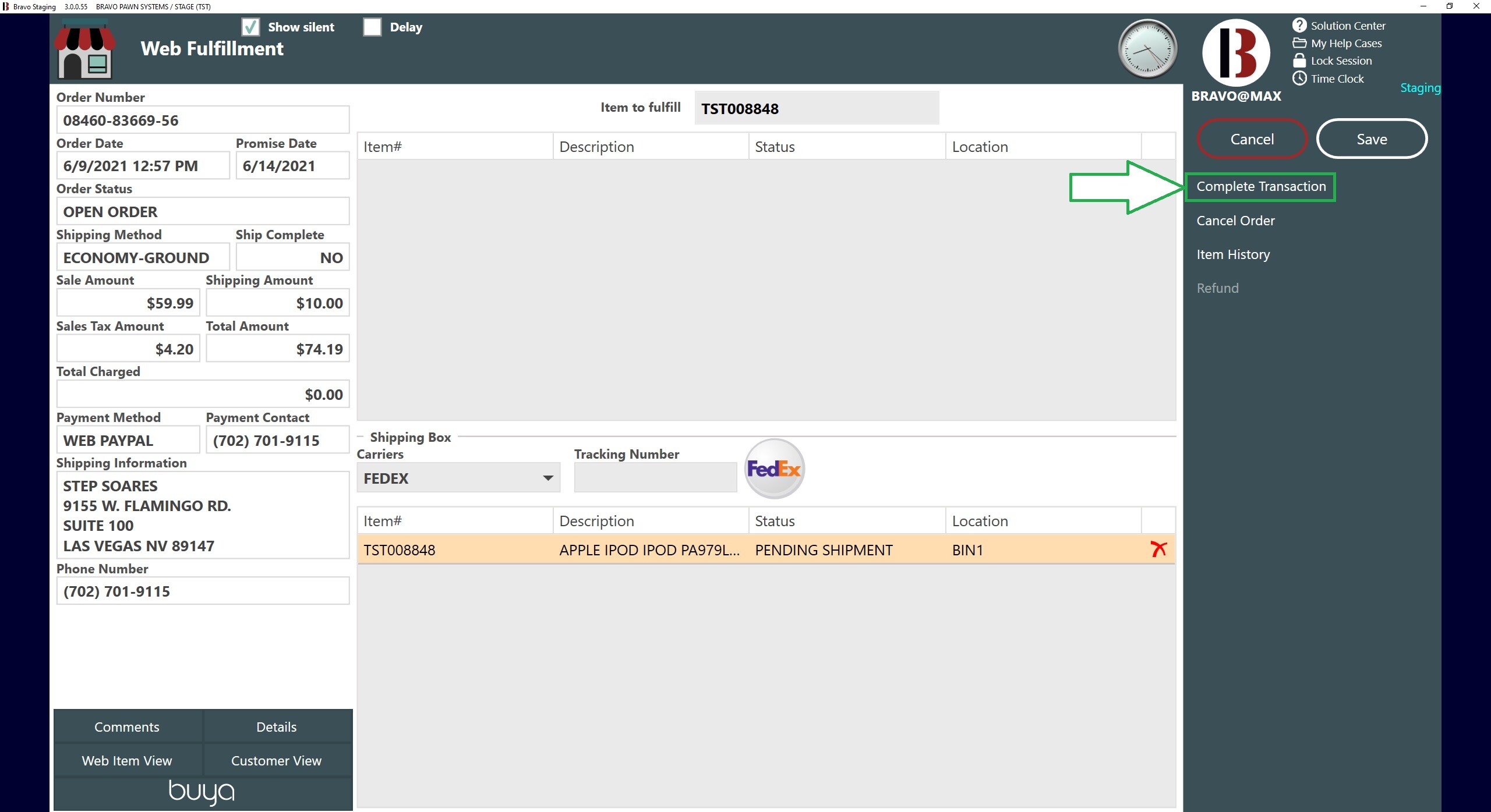
Click Complete Transaction.
This will bring you to the Transactions screen.
New with the January 2025 Release, once transactions are completed and saved, Bravo will bring you back to the eCommerce screen.
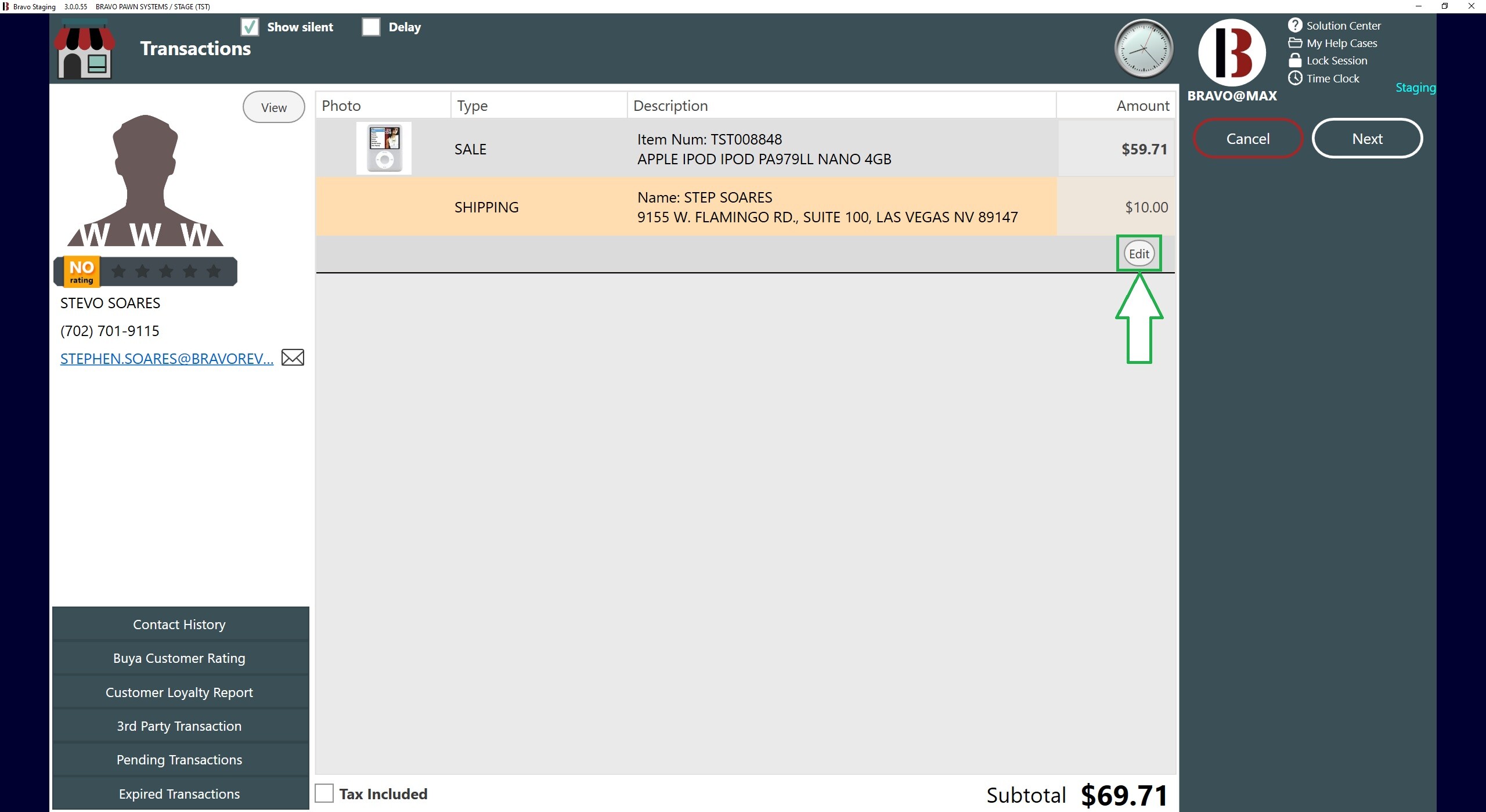
Web orders cannot be combined with other in-store transactions. You cannot change the customer on a web order.
If you have negotiated the shipping with the customer, select the Shipping line item and click Edit.
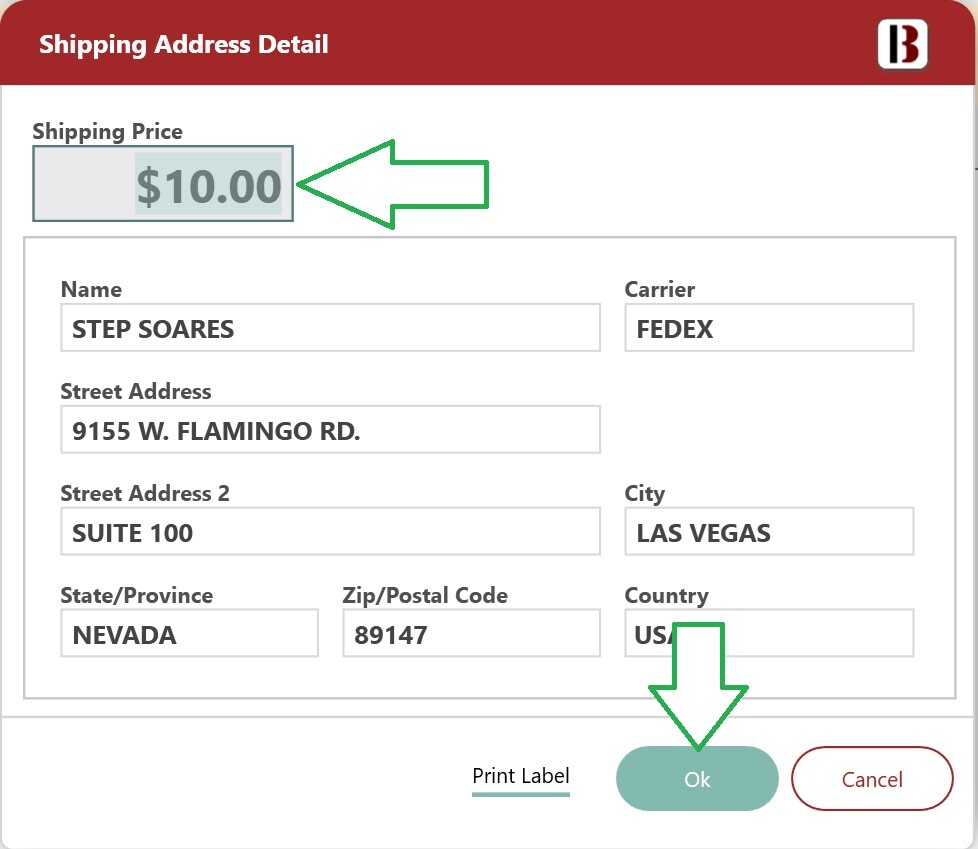
Enter the new Shipping Price and click OK.
Once you have confirmed the details of the transaction click Next.
You can add other associates linked the transaction by doing a right Click over the Commissions Associates box, this will then bring up a list of active employees than can then be selected and will appear as an Associate in the Commissions Associates box.
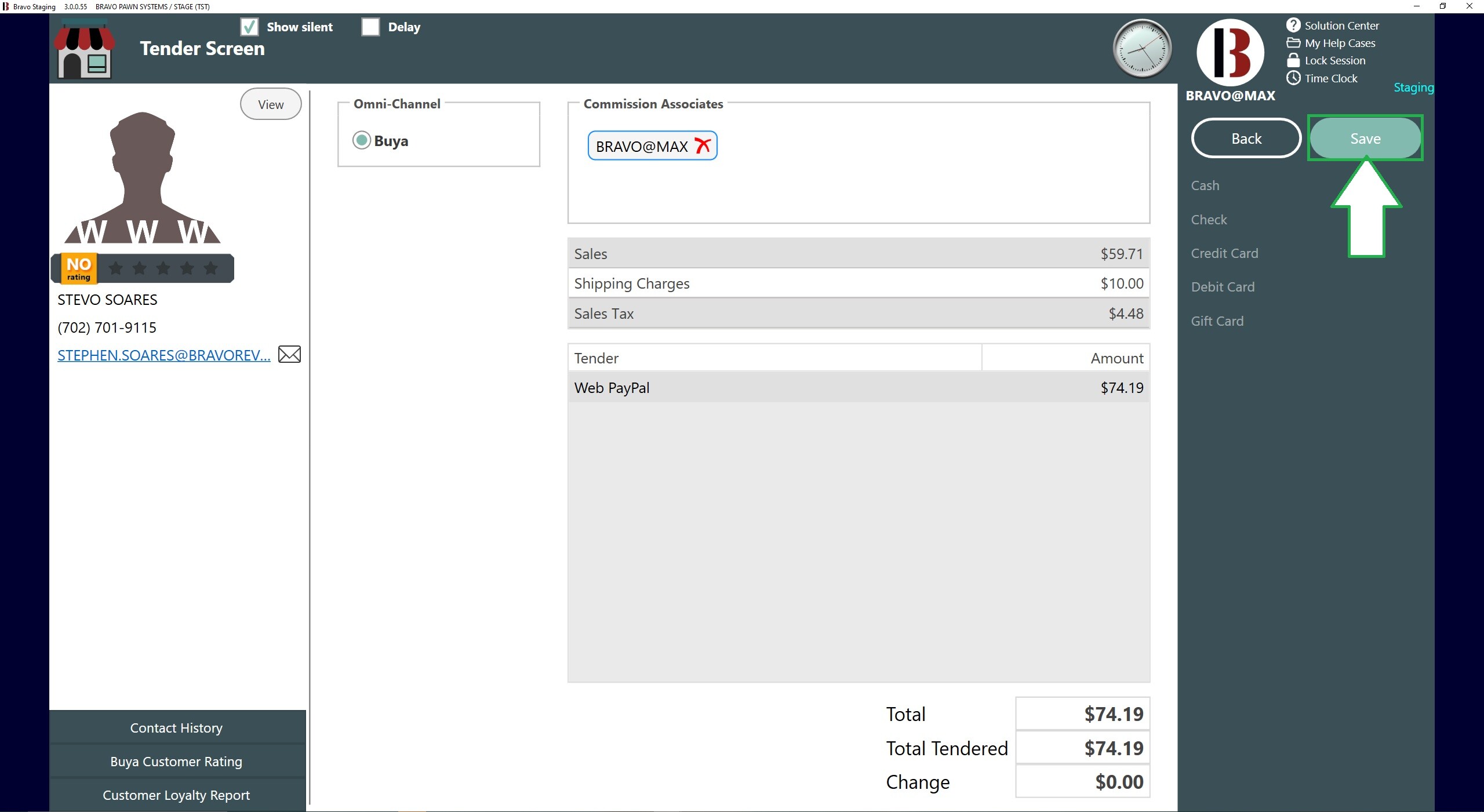
On the Tender Screen, the Omni-Channel is pre-selected. If there is no Commission Associate, Right click over the Commissions Associates box, and add them. An associate can also be removed by clicking on the red X.
Click Save.
Bravo will now print an Item Description for each item on the order as well as a two page Packing Slip. The address label can be found at the bottom of page 2 of the Packing Slip.
The following description and shipping details are an example of a different completed order.
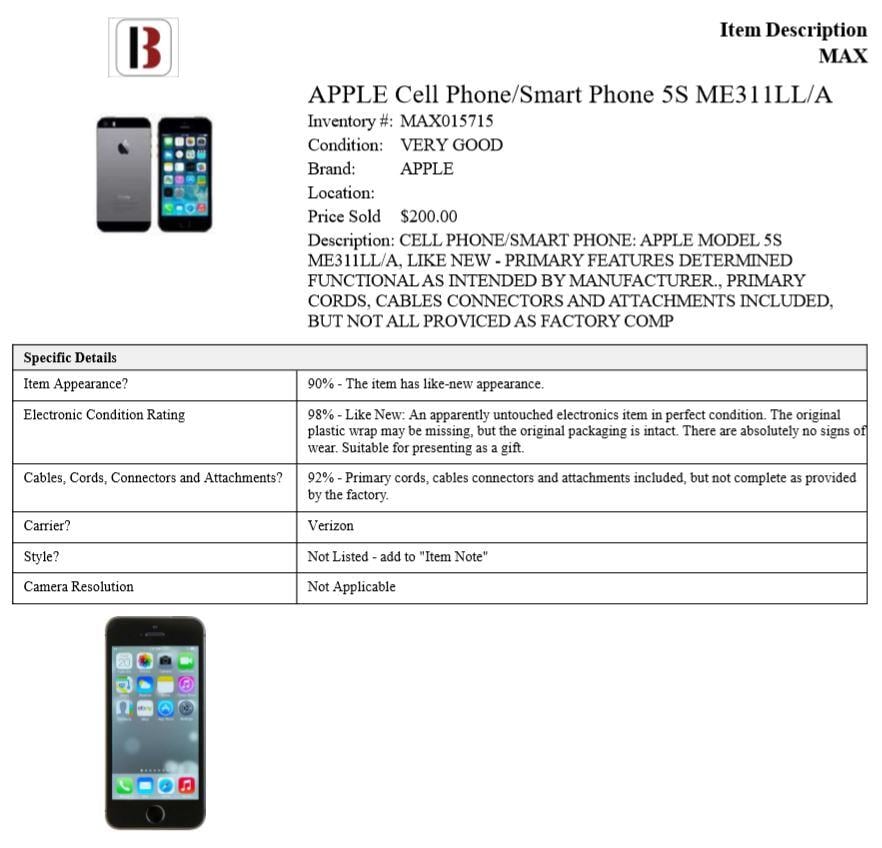
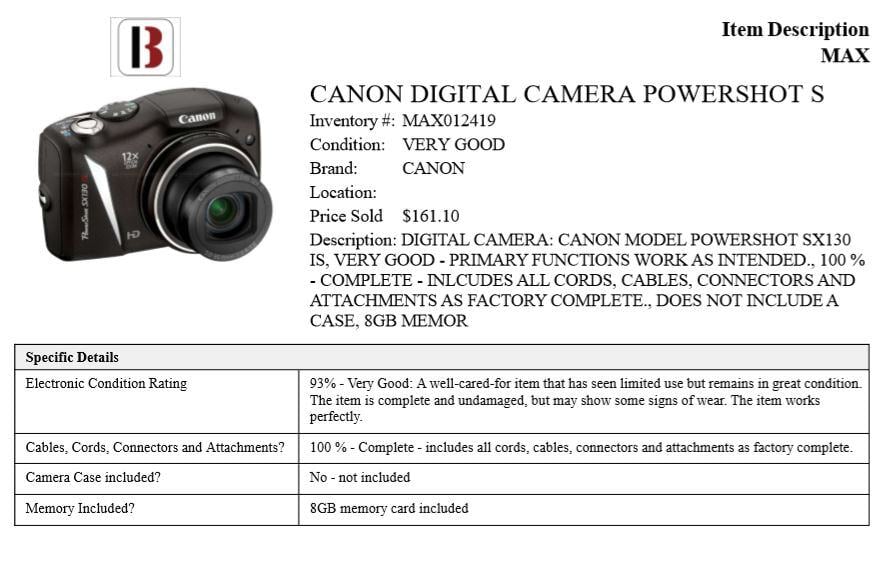
Packing Slip
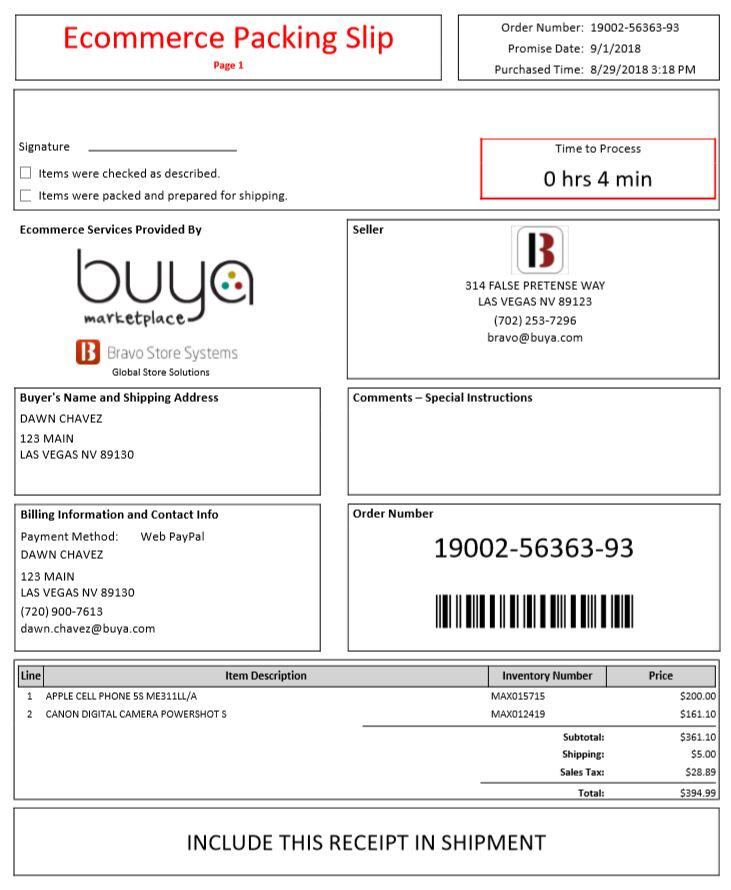
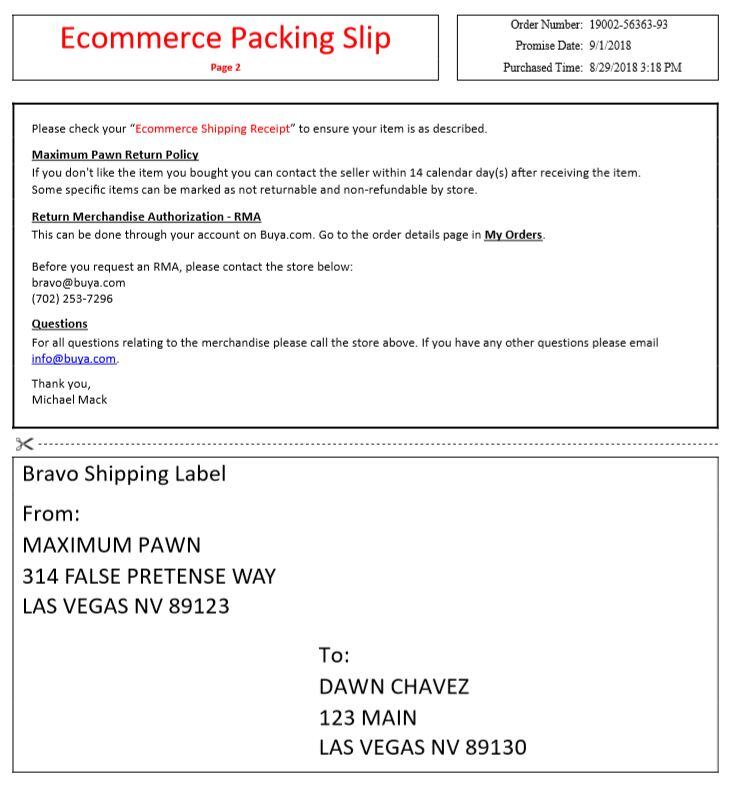
Now call the carrier to pick up the package and ship it. Buya will send the customer a Confirmation of Shipping email.
To learn about processing orders for In-Store Pickup, read the article here .
Date created: 5/25/16
Date updated: 12/30/24
